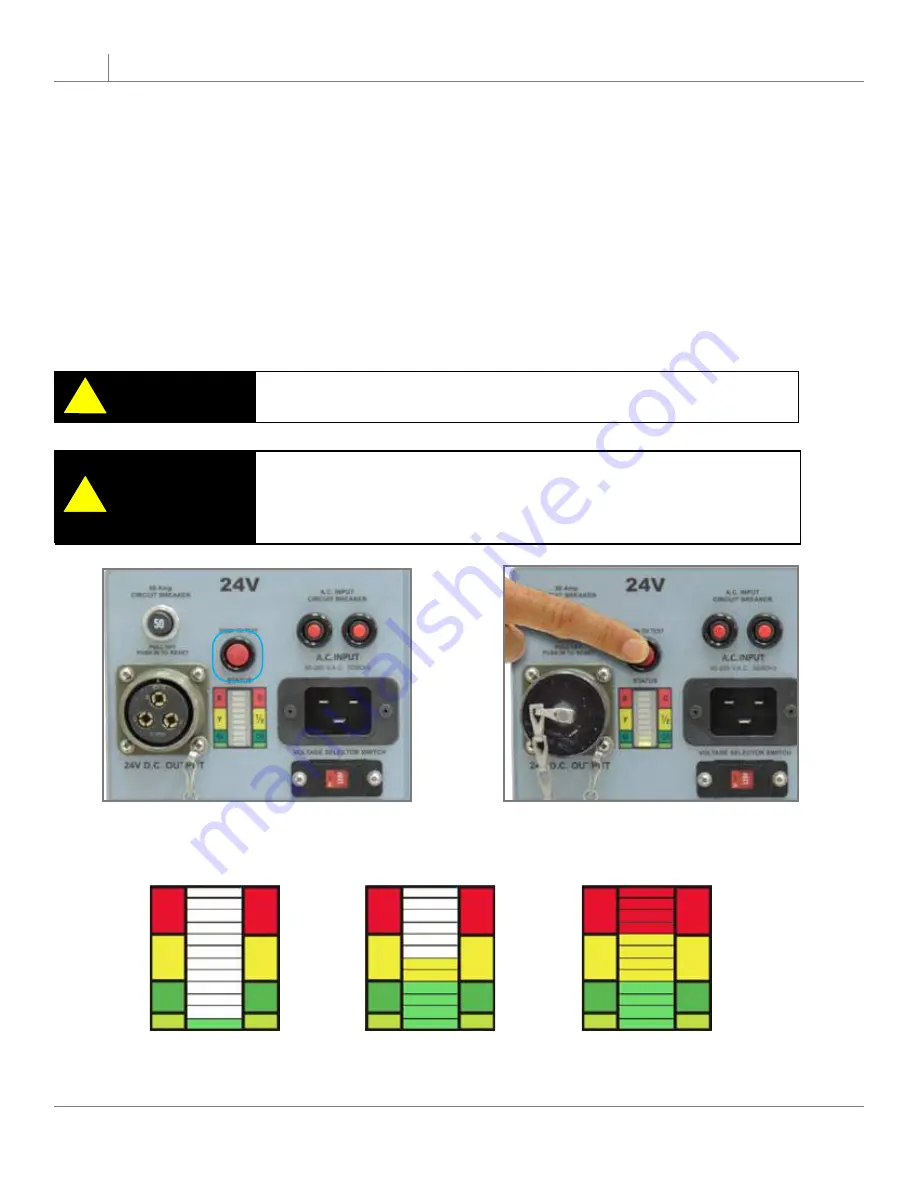
TI1550 12-24-UAV GPU
12
2
Product Overview
Full Charge
Half Charge
No Charge
STATUS
STATUS
STATUS
R
Y
G
0
1/2
OK
R
Y
G
0
1/2
OK
R
Y
G
0
1/2
OK
2.11 – “Push to Test” Button and LED Status Indicator
The “Push to Test” button is used to indicate the capacity of the power cells without applying ac input power. It
allows the end user to check the status of the power cells. This lets the operator know if there is enough power
to perform another engine start, or if the unit has to be connected to ac power to allow it to recharge.
Make sure that you wait at least 2 minutes after ac power is applied, or dc power is extracted from
1.
the unit, before you press the “Push to Test” button. This will ensure a correct reading.
Without ac power input or dc power output, simply press the “Push to Test” button on the faceplate
2.
and hold for approximately 2 to 3 seconds.
At this time the LED bar graph should light up indicating the status of the power cells.
3.
The fan should also operate at this time. If you do not hear the fan running, stop pressing the
4.
button and check for any obstructions to the fan.
CAUTION
!
Never press the “Push to Test” button while the unit is plugged into
ac power for recharge, or plugged into aircraft for dc power output.
CAUTION
!
Never press the “Push to Test” button for more than 5 seconds. This
may cause a temperature sensor to temporarily disrupt “Push to
Test” function. (If this sensor is tripped, allow ten minutes for unit to
cool before operating “Push to Test” button.)
Figure 2.14.1 - “Push to Test” button location
(outlined in blue)
Figure 2.14.2 - Pushing to Test
2.14 – “Push to Test” Button and LED Status Indicator
















































