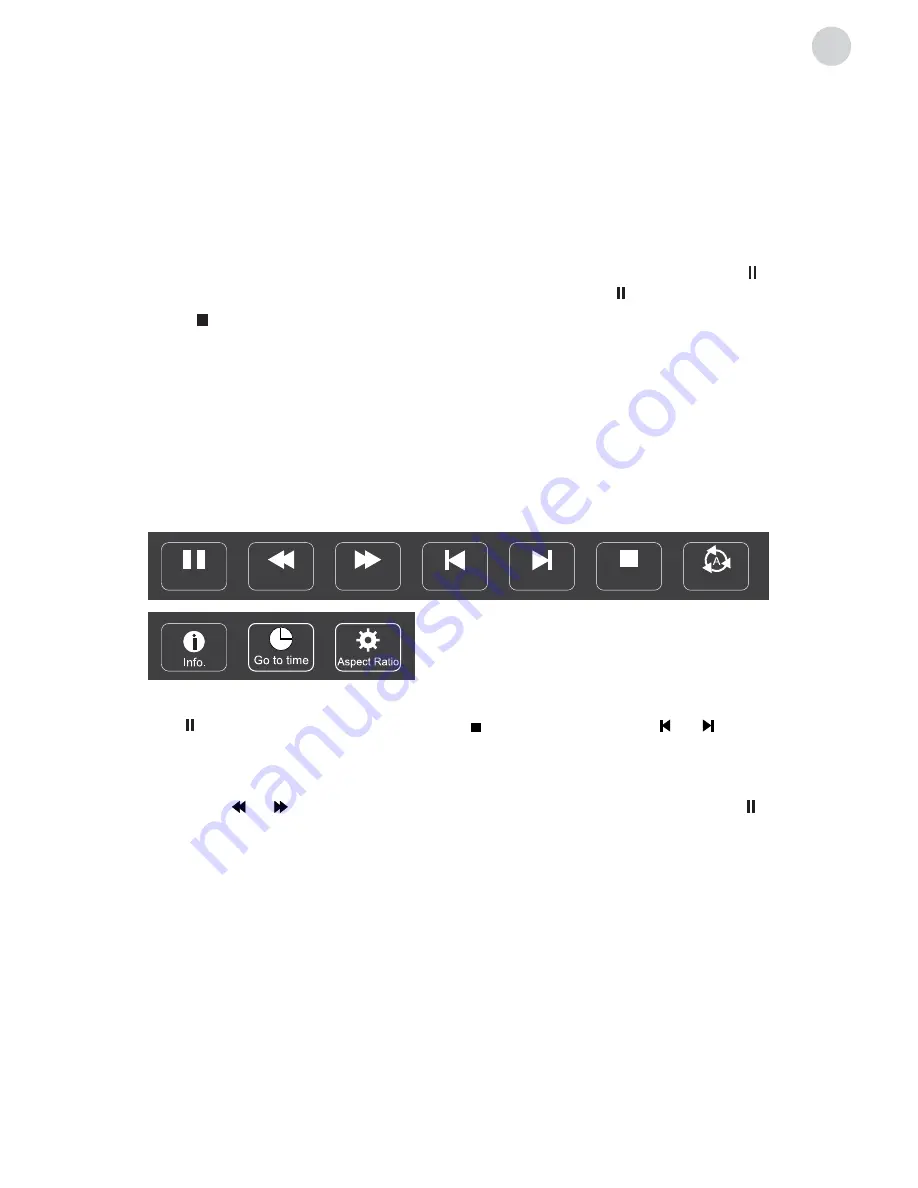
19
ENG
uSB Menu
play Movie
MOVIE CONTROL BAR
Press Source menu and select USB button. You can play movie, music and photo files from
your USB storage devices.
1. Connect USB storage device to USB input terminal and select the types of media on the
home page: MOVIE, MUSIC and PHOTO.
2. Press [
ENTER
] button, the screen will show the connected USB device. Press [
ENTER
]
button again to view the file folders and files.
3. Press [
] / [
] or [
] / [
] to select folder. Press [
ENTER
] to open folders and select files,
then press [
ENTER
] to tick them. Highlight the one you want to play first, press [
/ ]
tostart playing. To start playing directly, select a file and press [
/ ].
4. Press [ ] to stop playing and return to upper lever folder.
5. Continuously press [
RETURN
] to go back to upper lever folder.
6. Use the above steps to select and play another media type.
Press [
INFO
] / [
] to display / exit from the below Menu Bar. Press USB control buttons on
the remote control to perform the relevant operations.
Play & Pause/Stop/Prev./Next
Press [
/ ] to play or pause the playing; press [ ]to stop playing; press [ ] / [ ] to play the
previous or the next video file. You can also press [
] / [
] to highlight one of the four icons
and, after pressing [
ENTER
], the TV will respond accordingly.
Fast Reverse / Fast Forward
Press and hold [ ] / [ ] for several seconds to reach the desired point, then press [
/ ]
button to start playing from the new position.
Play Mode
Highlight the corresponding icon and press [
ENTER
] to switch to another play mode.
Information
Highlight the corresponding icon and press [
ENTER
] to view the information regarding the
video that is being played.
Go to time
Skip to specific point by entering time information. Highlight the corresponding icon and press
[
ENTER
] to go to “Input search time” screen. Press [
] / [
] to move the cursor and use
the number buttons to insert the time. Press [
ENTER
], the TV will start playing from the set
time.
Aspect Ratio
Highlight the option and press [
ENTER
] to select the display mode.
Pause
FB
FF
Prev.
Next
Stop
Repeat All
Содержание S49D302B2
Страница 2: ......
Страница 24: ...www tesla info Model S49D302B2...




















