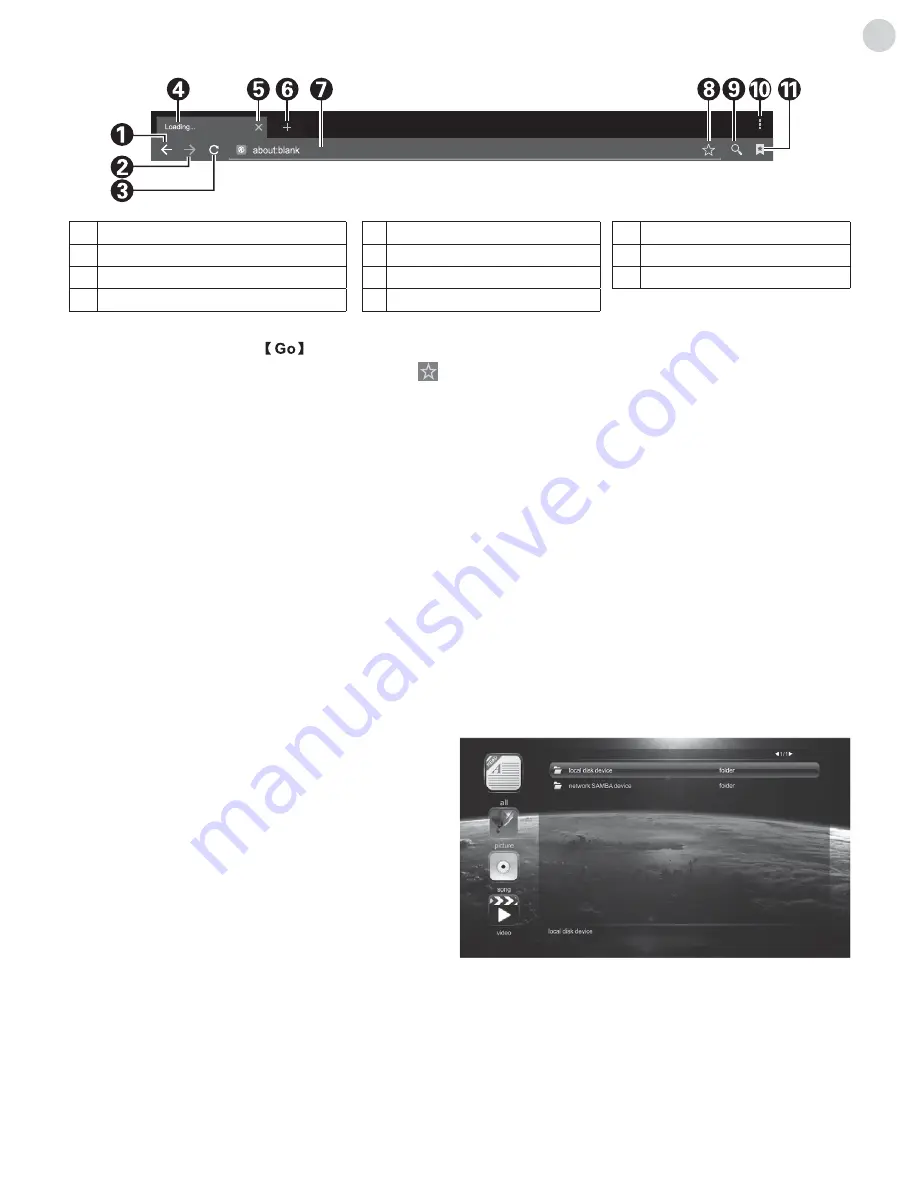
17
ENG
•
How to access web address?
Press „
/
/
/
“ key to select the address bar, and type the web address in the
address bar, then select the
icon in the input method, and press „
OK
“ key to access the web address�
•
How to save a page in the Bookmark?
Select the
icon in the browser interface, and press „
OK
“ key to enter the
browser tab and enter the web address� Select Account, and press „
OK
“ key� Press „
/
“ key to select the account
for storage, and then press „
OK
“ key� Select OK, and then press „
OK
“ key to add the bookmark�
•
How to copy and paste the text in the web page?
Place the cursor on the text that should be copied, press and
hold the left mouse key� When the pair of selecting cursors appears on the screen, drag the cursor to select the text�
Select
Copy
on the screen, and click the left mouse key� Select the target position, press and hold the left mouse key,
and click
Paste
in the popup dialog box�
E-mail:
You can log in to the private or business e-mail accounts, and receive and send e-mails�
Apk Installer:
The Apk installer helps users to manage applications, and allows users to install or uninstall apps on local
disk�
Note:
Select Settings > Security > Unknown sources to allow installation of app from unknown sources.
•
How to install an application?
Enter Apk Installer, select Install and press „
OK
“ key to enter; Select the path of the
target installation file on the local disk, locate the installation package in the right panel, and then press „
OK
“ key�
•
How to uninstall an application?
Select Manage, and press „
OK
“ key to enter� Select the application to be removed,
and press „
OK
“ key� Select Uninstall, click „
OK
“ key, and the system will uninstall the application automatically�
Multimedia Player:
In smart mode, select Multimedia in
the main interface, and press „
OK
“ key to run� Select the
file type from all, picture, song and video on the left�
•
Playing Files from local disk device:
Before playing
files in the local disk, insert the USB mass storage
device into the USB interface�
Select local disk device in the file directory in the center,
and press „
OK
“ key to enter� Select back in the directory,
press „
OK
“ key to return to the previous folder� Select
the target folder, press „
OK
“ key to enter the folder, and
press „
Return
“ key to return to the desktop�
Attention:
1� Nonstandard USB devices probably won't be recognized; in this case, please replace a standard USB device;
2� The stream media system has certain restriction on the format of files; the playing will be abnormal if it is out of the
system restriction;
3� Do not remove the USB device while playing, or else the system or device may have problem; Before replacing the
USB device, please turn off the device's power supply;
4� The system supports standard USB1�1, USB2�0 and USB3�0 devices, such as USB mass storage devices and
removable hard disks;
1
Back to the previous webpage
2
Go forward to the next webpage
3
Refresh the webpage
4
Webpage window of the browser�
5
Close the current webpage window�
6
Add a new webpage window�
7
Input box for URL�
8
Option for adding a bookmark�
9
Input option of URL
10
Menu option of browser
11
Option for viewing bookmark
Содержание K43D301B2S
Страница 2: ......
Страница 24: ...www tesla info Model K43D301B2S...






















