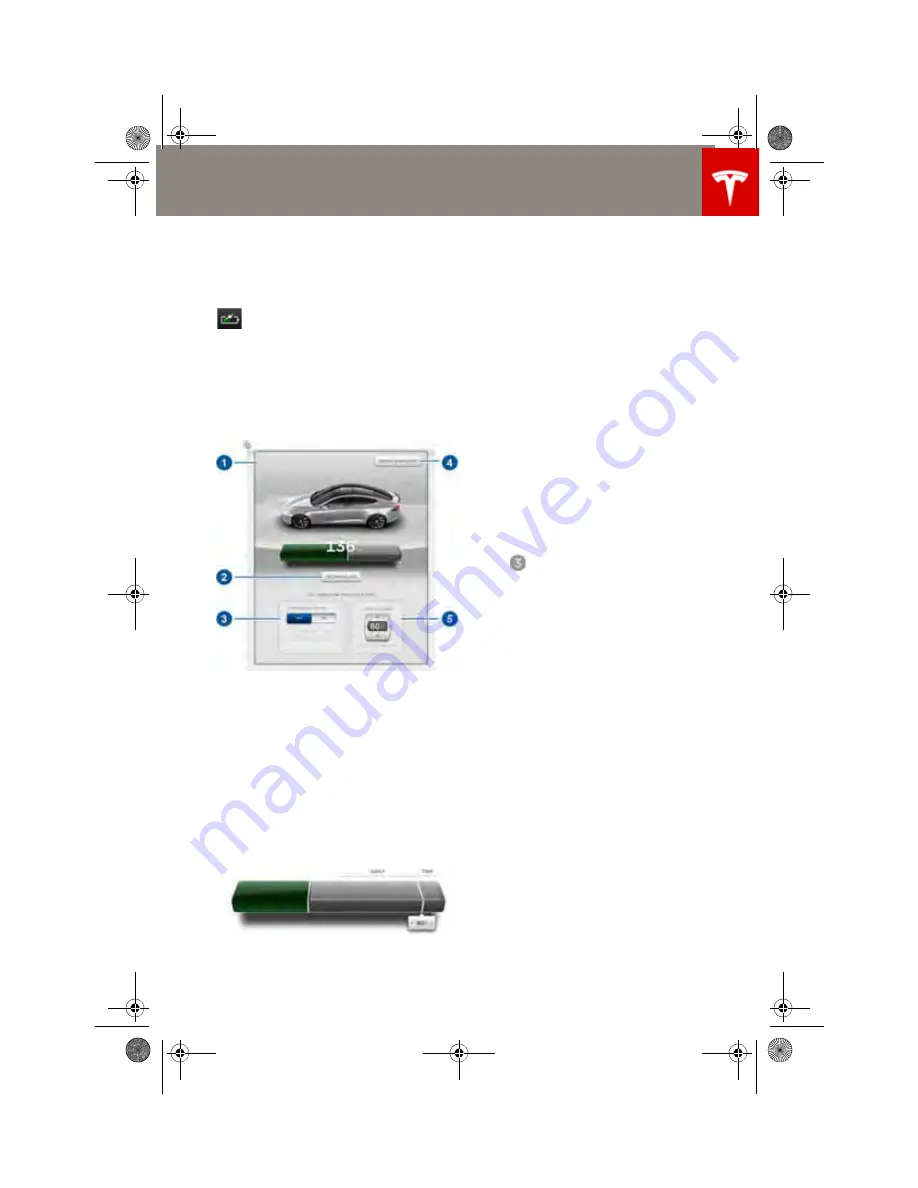
Charging Model S
CHARGING
6.7
Changing Charge Settings
The charge settings screen displays on the
touchscreen whenever the charge port door is
open.
To display charge settings at any time,
touch the
Battery
icon on the top of the
touchscreen, or touch
Controls > Charging
(located in the upper right portion of the
Controls screen).
The following illustration is provided for
demonstration purposes only and may vary
slightly depending on the software version and
market region of your Model S.
1.
Charge status messages (such as Charging
Scheduled, Charging In Progress) display
here.
2.
Adjust the charge limit based on your
anticipated driving needs. Touch
Set
Charge Limit
, then drag the slider bar to the
desired charge level. You can charge to any
level from 50% to 100%. For daily driving,
charge between 50% and 90% to improve
battery longevity. Charge above 90% for
trips requiring maximum range. The setting
you choose applies to both immediate and
scheduled charging sessions.
3.
Location-specific schedule
With Model S in Park, set a specific time
when you want Model S to begin charging
at the current location. If, at the scheduled
time, Model S is not plugged in at the
location, it will start charging as soon as you
plug it in as long as you are plugging it in
within six hours of the scheduled time. If
you plug in after six hours, Model S does not
start charging until the scheduled time on
the next day. To override this setting, touch
Start Charging
or
Stop Charging
(see
item 4). When you set a scheduled
charging time, Model S displays the set time
on the instrument panel and the
touchscreen.
4.
Touch to open the charge port door or to
start (or stop) charging.
5.
The current automatically sets to the
maximum current available from the
attached charging cable, unless it was
previously reduced to a lower level.
For 3-phase charging, the available
current represents the current per
phase (up to 32 amps). During
charging, the right status flag
displays the 3-phase symbol in front
of the displayed current.
If needed, touch the up/down arrows to
change the current (for example, you may
want to reduce the current if you are
concerned about overloading a domestic
wiring circuit shared by other equipment).
It is not possible to set the charging current
to a level that exceeds the maximum
available from the attached charge cable.
When you change the current, Model S
remembers the location. So if you
subsequently charge at the same location,
you do not need to change it again.
NOTE: Reducing the current increases
charging time.
book.book Page 7 Tuesday, September 17, 2013 12:33 PM






























