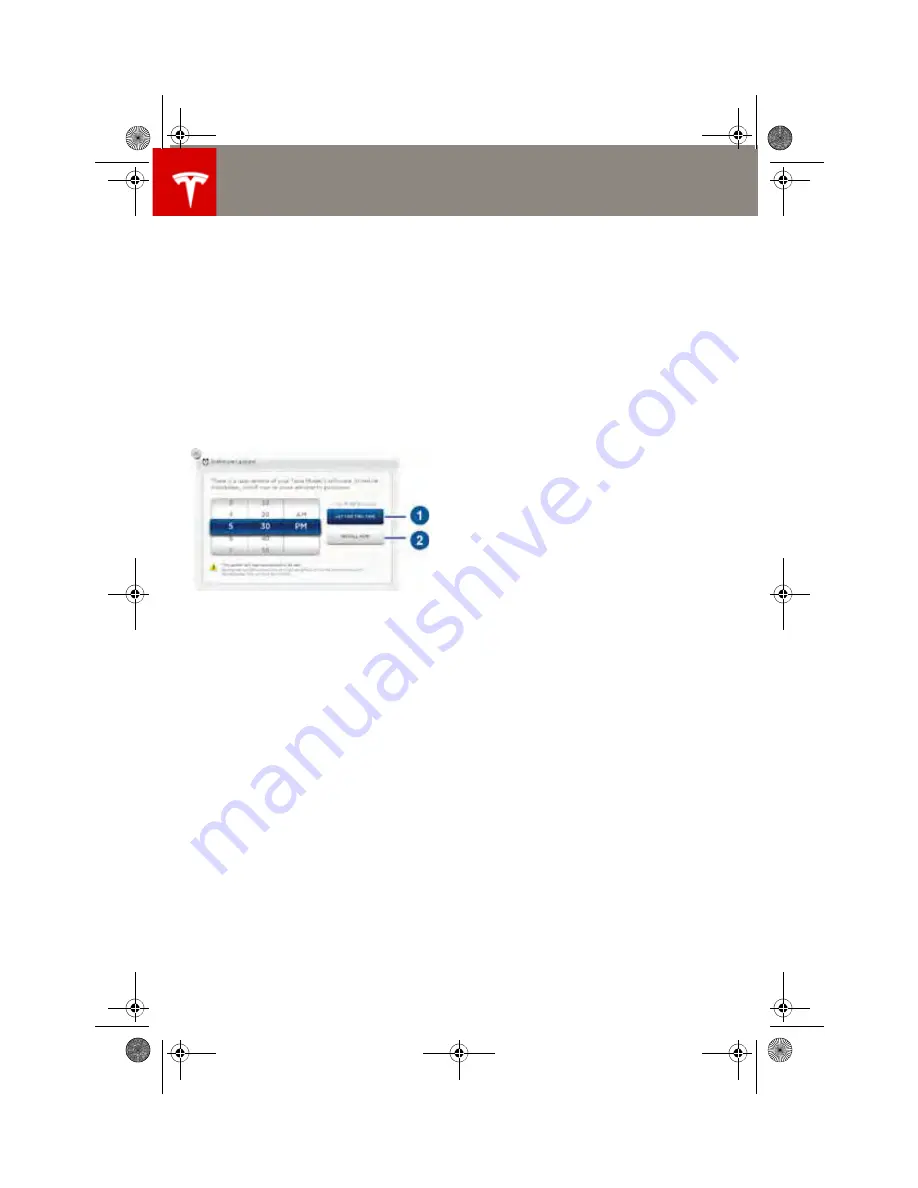
Software Updates
Software Updates
5.24
MODEL S OWNERS MANUAL
Software Updates
Loading New Software
Model S updates its software wirelessly,
providing new features throughout your term
of ownership. The first time you enter Model S
after an update is made available, a scheduling
window displays on the touchscreen.
NOTE: A software update can take up to two
hours to complete (an estimated time is
provided). Model S must be in Park when the
new software is being installed.
When a software update is available, a yellow
clock icon appears on the touchscreen’s status
bar.
1.
Touch the up and down arrows to change
the installation time (if necessary). Then
touch
Set For This Time
to schedule the
installation. Once scheduled, the yellow
clock icon on the touchscreen’s status bar
becomes white.
2.
Touch
Install Now
to immediately start the
installation process.
You can reschedule the installation any time
before it begins. To do so, touch the clock icon
on the touchscreen’s status bar to display the
update window.
If Model S is charging when the software
update begins, charging stops. Charging
resumes automatically when the update is
complete. If you are driving Model S at the
scheduled update time, the update is canceled
and you need to reschedule.
If the touchscreen displays a message
indicating that a software update was not
successfully completed, contact Tesla.
Viewing Release Notes
When a software update is complete, learn
about the new features by displaying the
release notes. To display release notes at any
time touch the
Tesla “T”
at the top center of
the touchscreen, then touch
Release Notes
.
book.book Page 24 Tuesday, September 17, 2013 12:33 PM






























