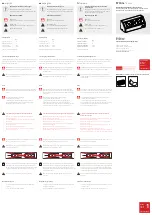38
8.1 Connecting the Weather Station Console to WiFi
To send weather data to these services you must connect your console
to the internet via Wi-Fi. The console can only operate using Wi-Fi
when the external power adapter is connected and plugged in!
Note:
If you are testing the setup with the outdoor sensor package
nearby and indoor, you may want to consider connecting to Wi-
Fi, but not yet configuring any of the weather services. The
reason is that while indoor the temperatures and humidity
recorded by the outdoor sensor, and as reported to the weather
service(s) will reflect indoor conditions, and not outdoor
conditions. Therefore, they will be incorrect. Furthermore, the
rainfall bucket may be tripped during handling, causing rain to
register while it may not actually have been raining. One way to
prevent this is to follow all instructions, except to use an
incorrect password, on purpose! Then, after final outdoor
installation, come back and change the password after clearing
console history. That will start uploading to the services with a
clean slate.
8.1.1 Download mobile application
Wi-Fi configuration is done using your mobile device, either iOS or
Android. Start by downloading the
“WS View” application from the
Apple App Store or Google Play store, as appropriate for your device.
8.1.2 Connect the console to Wi-Fi
8.1.2.1 Android user:
Now activate the application you have downloaded on your mobile
device. The following instructions will generally show screen shots for
the Android application side by side.