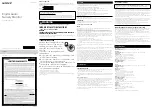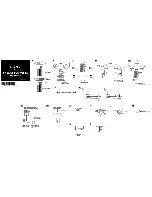BlueBerry UHF v.2.0 – User Manual ver. 0.6
June 2011
5
application or to send commands to it according to the specific TERTIUM Technology protocol (
see TERTIUM_RFID_Reader_Protocol.pdf ).
Connect BlueBerry to a high-power USB port.
Once connected, the state of the LEDs and the acoustic signal will indicate the state of the RFID
reader as explained in the paragraph Charging the battery.
NOTE: when BlueBerry is connected to the computer through USB, the Bluetooth interface is
disabled.
Disconnection of BlueBerry
To disconnect BlueBerry from the computer, simply disconnect the USB cable. The reader switches
off automatically.
Connection of BlueBerry through Bluetooth
To connect BlueBerry through Bluetooth to any device supplied with this kind of interface such as
a computer or smartphone, it is necessary to switch on the reader with the button being sure that
it is not connected to any terminal by USB. When BlueBerry is connected to the computer through
USB, the Bluetooth interface is disabled.
Once it is switched on, BlueBerry is visible through Bluetooth with the name TERTIUM_BB_yyyyyU
while the pin code in order to access is 0000 by default. The shown name and the pin code are
changeable by the user.
Charging the battery
BlueBerry is equipped with an internal, non-user-replaceable, rechargeable battery. The high
performing Li-Ion battery guarantees an extent of 1000-3000 readings.
A discharged battery is completely charged in about 3 hours.
To recharge BlueBerry, connect it to the computer. The reader automatically switches on and the
state of the battery charge is signalled by the blue LED: when the battery is charging, the LED
blinks; when it is fully charged, the LED remains on fixed (for further details to see Table 1).
Control of the battery level
When the BlueBerry is switched on with the button, the following situations related to the battery’s
charge level may occur:
•
an acoustic signal and a fixed blue LED: charged battery
•
no acoustic signal and quickly blinking blue LED: battery charge very low. No operations
are possible in this condition; if the reader is not switched off, it will automatically switch
off after 10 sec. It is recommended to charge BlueBerry up to complete recharge.
If the blue LED starts to blink slowly during normal use of BlueBerry, it means that very little
charge is left. The reader will only have a few minutes of autonomy.
If you continue to use it, the LED will begin to blink quickly signalling a very low battery charge as
described above.
Содержание BlueBerry UHF
Страница 1: ......