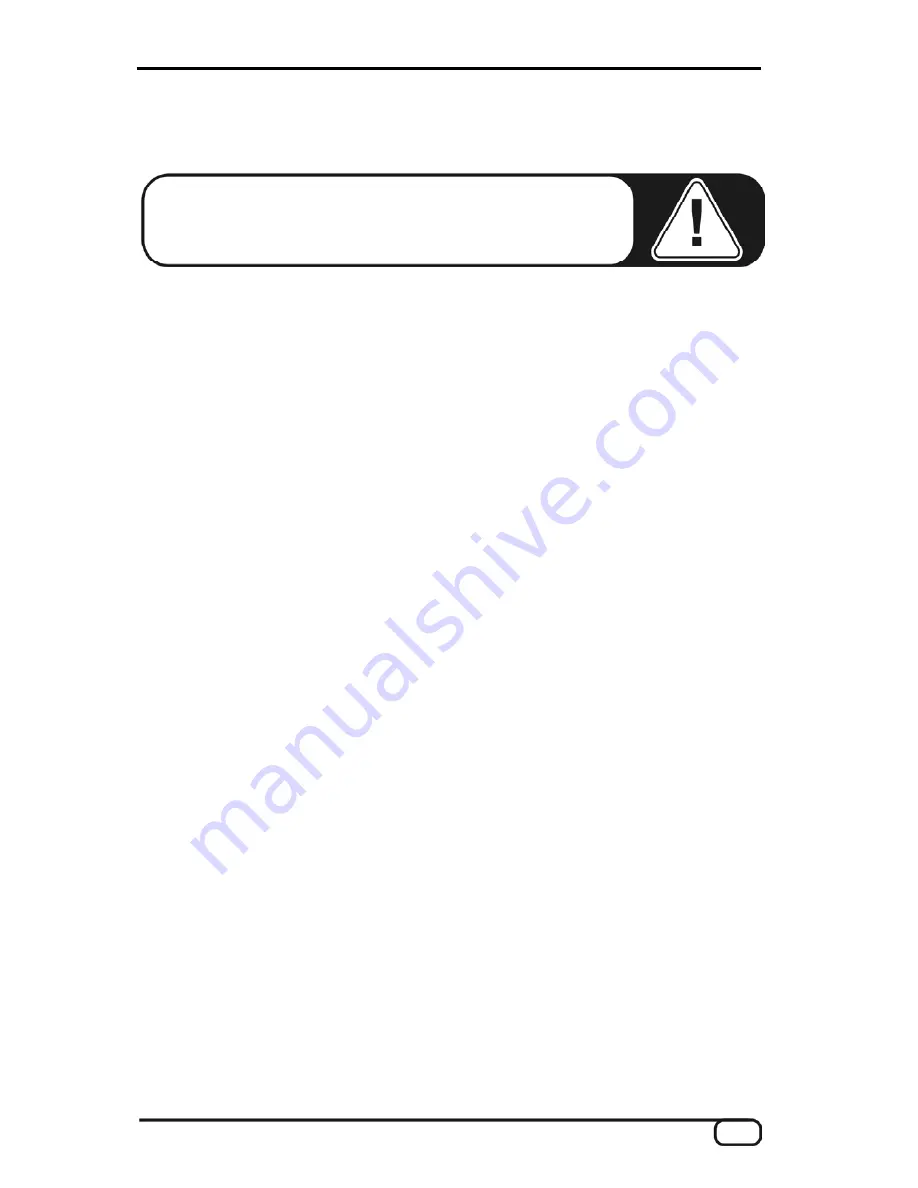
Windows installation - step by step.
Be sure to follow these instructions carefully and in the order
in which they are described.
First connect the PHASE 26 USB
module to the computer at the installation point indicated.
Do you know what the operating modes are?
Before you start installing the module, please read the previous chapter to learn about the
various operating modes on
Ü
page 7. Oh, but of course! Being the attentive person you
are, you've already read that chapter. ;-) (But really, read the previous chapter no matter
how excited you are to install your new device: the information it provides is extremely
important.)
Which operating system?
The PHASE 26 USB System is compatible with Windows 2000 and Windows XP (Home
Edition and Professional Edition). Older Windows versions are not officially supported.
Generally, the system should operate correctly under Windows 98SE and Windows ME.
However, not all of the device's functions may be available in this case (for example, MIDI
in ASIO mode is not always available for 98SE). Check that your installation of Windows
has been updated with the latest Microsoft service packs and updates. Otherwise (and
especially with Windows versions prior to Windows 2000), problems may occur with the
installation and operation of USB devices.
We recommend the use of Windows XP
-
practically all common audio applications provide full support for this operating system.
Installing the PHASE 26 USB ControlPanel and Driver.
When you place the provided product CD into the CD-ROM drive of your computer, the
autorun software should launch automatically. If the autorun application on the CD does
not launch automatically, start the application manually by double-clicking the “
auto-
run.exe
” file in the root directory of the CD. Simply follow the installation instructions for
the PHASE 26 USB ControlPanel. The “PHASE 26 USB Driver” button in the autorun
installation program copies the PHASE 26 USB driver (without ASIO) to your hard drive. If
you prefer, type in the name of the directory to which you want the driver installed. If later
you are prompted for a driver, simply indicate this directory.
PHASE 26 USB (English)
9
Содержание PHASE 26 USB
Страница 1: ...TERRATEC PRODUCER PHASE 26 USB English Manual Version 1 1 November 2003...
Страница 15: ...Driver installed ASIO mode disabled Driver installed ASIO mode enabled PHASE 26 USB English 15...
Страница 19: ...The PHASE 26 USB Firmware Flasher under MAC OS X PHASE 26 USB English 19...
Страница 47: ...PHASE 26 USB English 47...
Страница 48: ...48 PHASE 26 USB English...
























