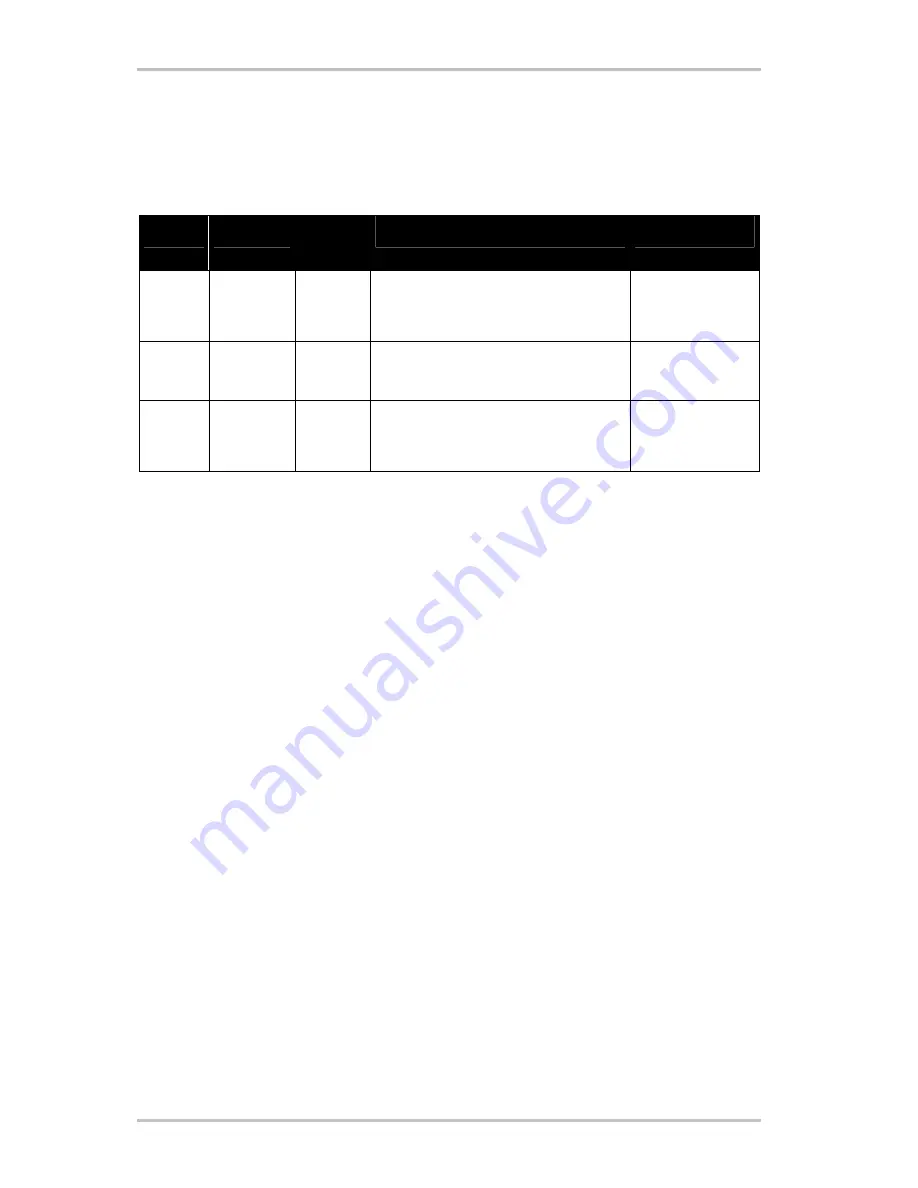
Using the DVD Plug-in.
If you wish to record videos on VCD, SVCD or DVD, they must be in MPEG format and must
have a specified resolution. The following chart will help you to prepare your videos according
to these requirements.
Media
Resolution Framerat
e
Data rate Video
Data rate Audio
DVD
720 x 576
25 fps
MPEG-2
4~8 Mbps Constant or variable Bit rate
Stereo, 48 kHz and
192~384 kbps
MPEG Audio
SVCD
480 x 576
25 fps
MPEG-2
Variable Bit rate up to 2600 kbps*
32~384 kbps*
MPEG-1 Layer 2
VCD
352 x 288
25 fps
MPEG-1
Constant Bit rate 1152 kbps
Stereo, 44.1kHz and
224 kbps MPEG-1
Layer 2
*
Attention: The maximum overall data rate (audio and video) must not exceed 2750 kbps.
Open the Video Editor to save your video project in the corresponding format.
1. Load the video project, of which you want to create a VCD, SVCD or DVD.
2. Next, open the "File" menu and select "Create" and "Video File".
3. In the following window, enter a name for the file to be created. Select "File type" and
choose "MPEG files" (*mpg)*
4. Click on "Options".
5. In the following window choose "Type of media" and select the corresponding MPEG
format. Make sure you set the right video standard of your video project (PAL/NTSC).
6. The Video Editor will now create the corresponding file.
7. After the file has been created (which may take a while in case of longer videos). Click on
"File" again. Select "Export" followed by "DVD Plug in"
8. Now choose the file that you have just created: The DVD Plug in will detect the format
(VCD/SVCD/DVD) automatically and guide you through the creation of your VCD, SVCD or
DVD!
VideoSystem Cameo 600 DV (English)
27
We hope you will enjoy using this product!




























