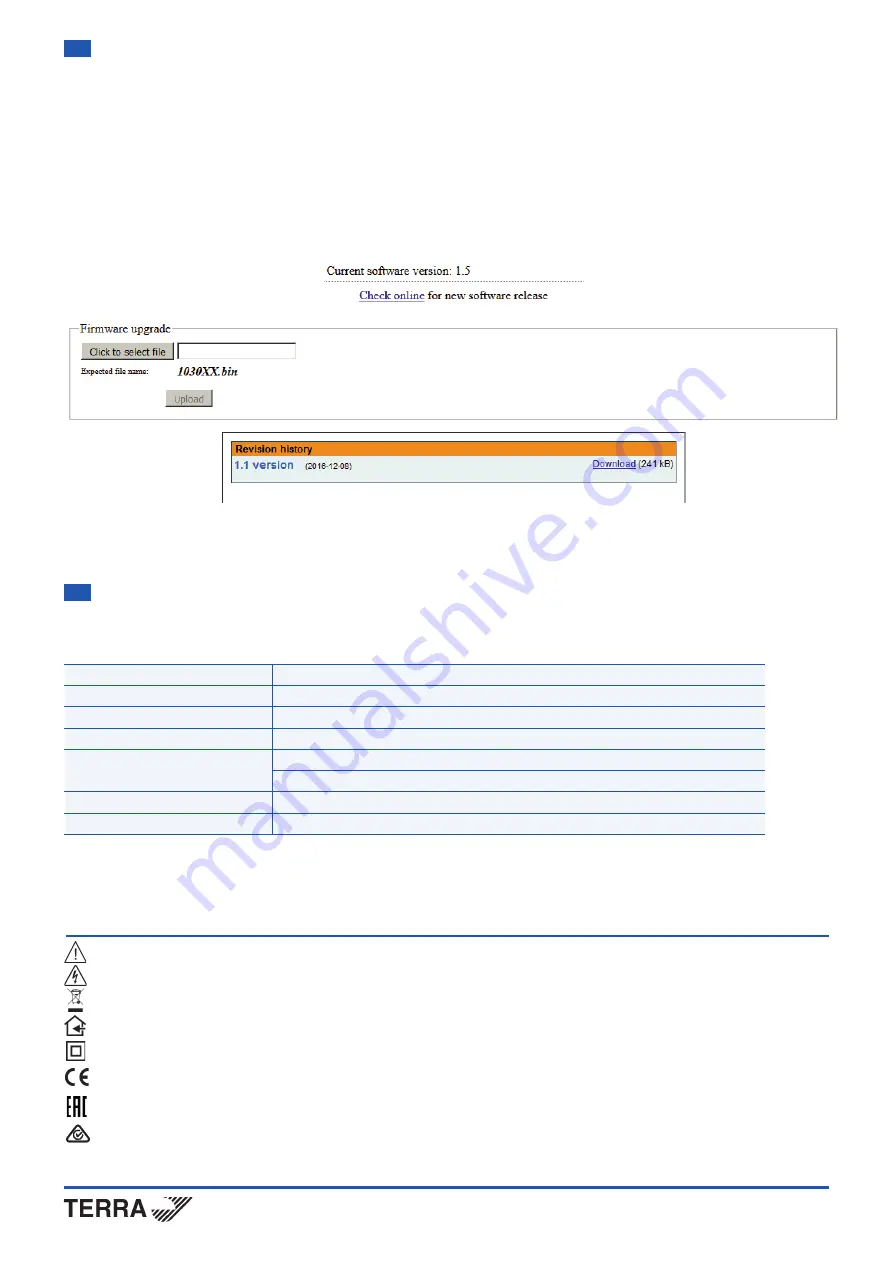
Draugystes str. 22, LT-51256 Kaunas, Lithuania, tel.: +370 37
-
31 34 44, fax: +370 37
-
31 35 55
E-mail:
,
http://www.terraelectronics.com
Frequency range
DC+22 kHz,
47-2400 MHz
RF through loss
< 1.5 dB
Multiswitch powering/control
14/18 V & 600 mA max. EN50494/EN50607/DiSEqC 2.0
Supply voltage
18 - 20 V
Current consumption
5 V 200 mA from USB port
20 V 50 mA* from mains adapter
Operating temperature range
0
o
÷
+ 50
o
C
Dimensions/Weight (packed)
133x73x39 mm/0.36 kg
* without external feeding
Caution!
Risk of electric shock.
This product complies with the relevant clauses of the European Directive 2002/96/EC. The unit must be recycled or discarded according to applicable local
and national regulations.
Equipment intended for indoor usage only.
Apparatus is double insulated from the mains.
TERRA confirms, that this product is in accordance to following norms of EU: EMC norm EN50083-2, safety norm EN60065, RoHS norm EN50581.
TERRA confirms, that this product is in accordance with Custom Union Technical Regulations: “Electromagnetic compatibility of technical equipment“ CU TR
020/2011, “On safety of low-voltage equipment“ CU TR 004/2011.
TERRA confirms, that this product is in accordance with safety standard AS/NZS 60065 and EMC standards of Australia.
6.7
Programmer firmware upgrade command
Programmer firmware can be upgraded via web browser. Press the “Click to select file” button and select firmware binary file. If valid file was
selected, a version number of new firmware will be displayed. Otherwise an error message will appear. Press the “Upload” button to upload new
firmware to the programmer. Upload progress bar will appear and may take several seconds to upload, depending on the size of a file and a
network connection speed. A message will be displayed asking to restart the device when the file was sent to the programmer. New firmware will
be programmed into the programmer only after restart. Programmer will start up with a new firmware and continue to operate with previous
parameters. Additional new firmware features (if any) may need to setup additionally to take effect.
Avoid power supply interruption when a programming process is going on.
Programmer has possibility to load software revision history and check availability for new software release. Click the “Check online” link. If
computer (not programmer!) has internet access, it will show a list of all software releases with links to binary files. Binary file can be downloaded
and saved to computer (see Figure 9 ). After that, use the firmware upgrade method as described above.
Figure 9. Firmware upgrade
6.8
Restart the programmer command
Programmer will be restarted after this command.
Technical specifications






















