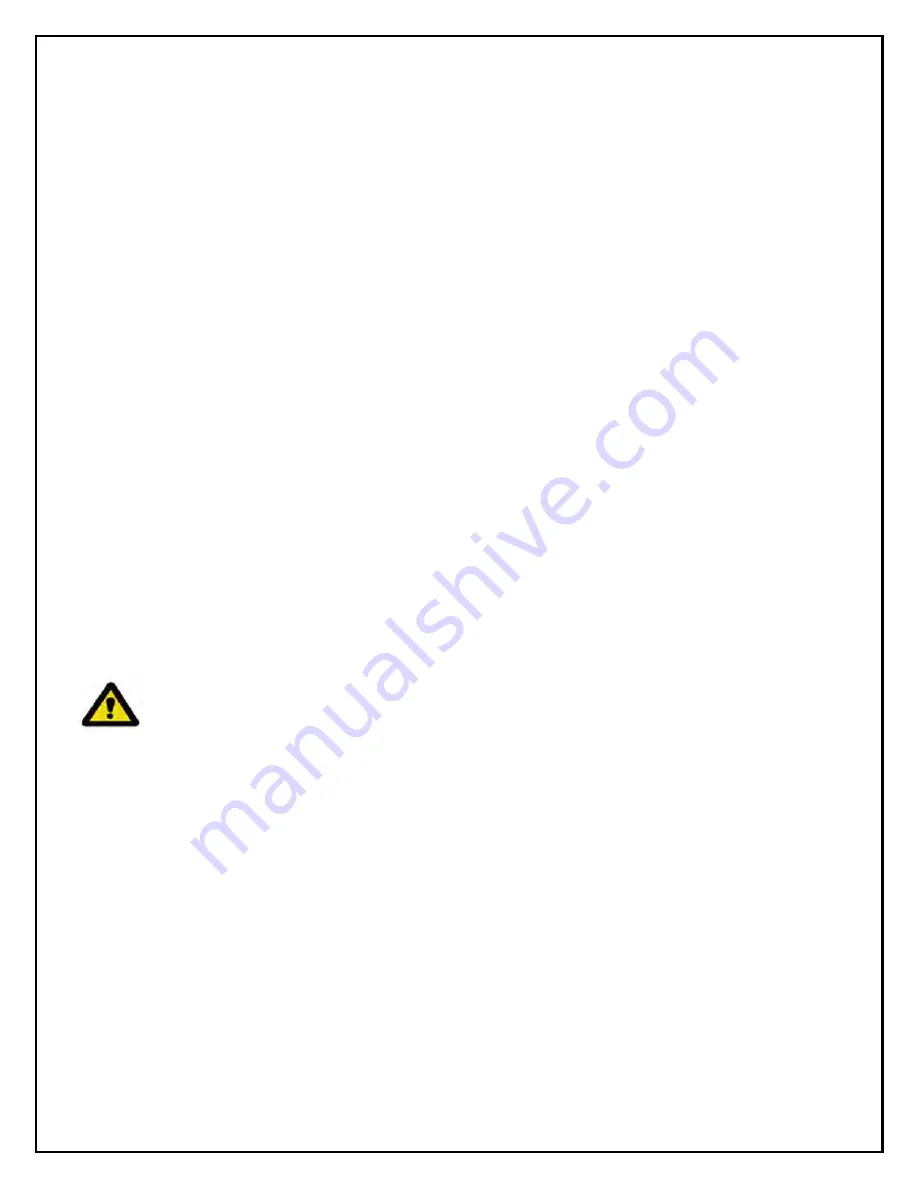
A S T 3 9 8 8 0 ( 0 8 0 7 )
2 o f 3 0
1 – COMPLIANCE
1.1 FCC Statement
The United States Federal Communications Commission (in 47 CFR 15.105) has specified
that the following notice be brought to the attention of users of this equipment.
This equipment has been tested and found to comply with the limits for a Class “A” digital device,
pursuant to part 15 of the FCC rules. These limits are designed to provide reasonable protection
against harmful interference when the equipment is operated in a commercial environment. This
equipment generates, uses, and can radiate radio frequency energy and, if not installed in
accordance with the instruction manual, may cause harmful interference to radio
communications. Operation of this equipment in a residential area is likely to cause harmful
interference, in which case the user will be required to correct the interference at his or her own
expense.
Users may find the following booklet prepared by the FCC to be useful: How to Resolve
Radio/TV Interference Problems. This booklet is available from the U.S. Government Printing
Office, Washington, DC 20402. Stock # 004-000-00345-4.
1.2 Use of This Equipment in Canada
This digital apparatus does not exceed Class “A” limits for radio emissions from digital
apparatus as set out in the Radio Interference Regulations of the Canadian Department of
Communications (DOC).
1.3 Use of This Equipment in the European Union
NOTE -
This is a Class A product. In a domestic environment this product may
cause radio interference in which case the user may be required to take adequate
measures.
This product has been designed and tested primarily for use in a commercial/light industrial
environment. It has been tested for higher levels of R.F. field immunity up to those levels
required for automotive products, but in safety-critical applications, its use in the proximity of the
following operating devices must be avoided: mobile telephones, amateur radio, emergency
services and CB transceivers, other forms of mobile radio communications, TV/radio
broadcast and relay transmitters, radar transmitters, and similar devices.



































