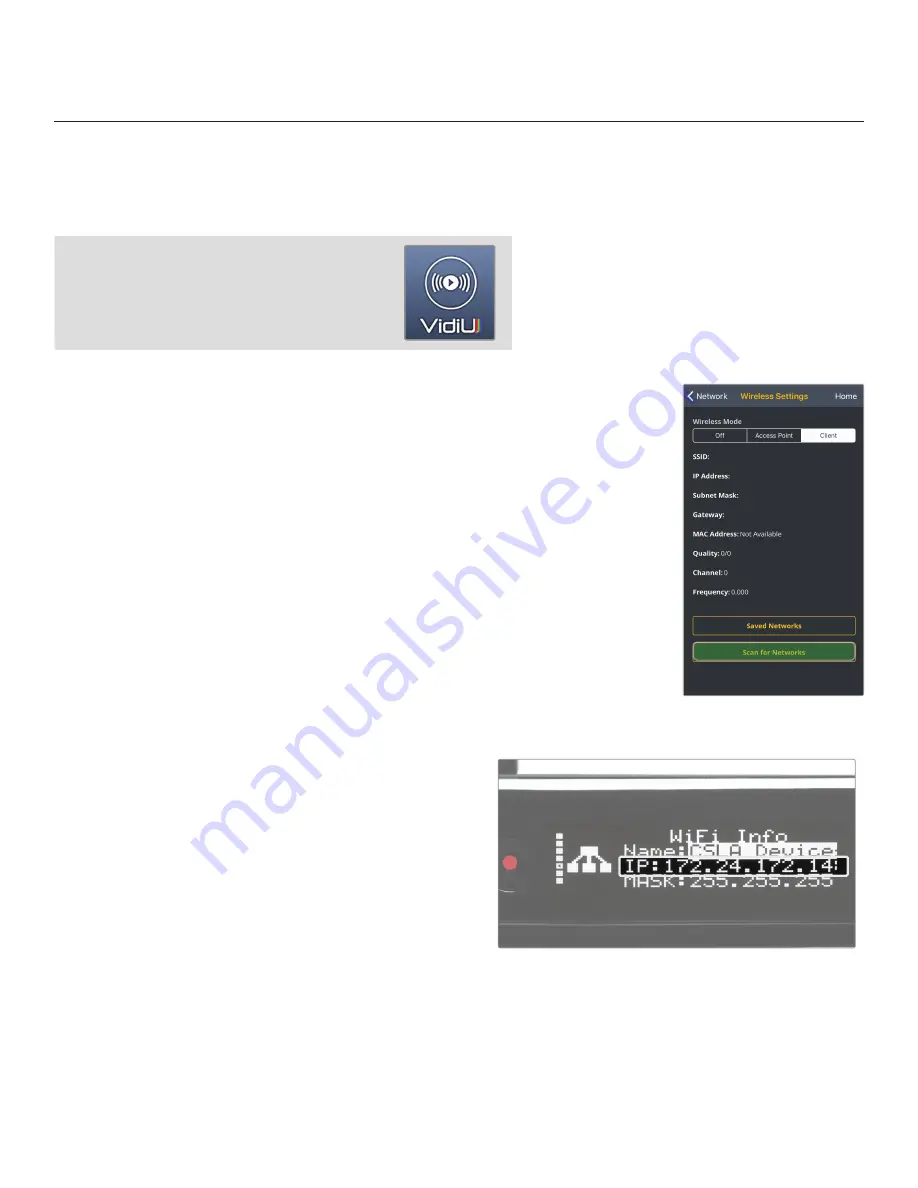
6
Connect to a Wi-Fi Network
Fig. 2-4
You can use the VidiU app, the Web User Interface (Web UI), or the front panel interface to connect
VidiU Go to a network. Select one of the following options.
CONNECT TO A NETWORK
Using the VidiU App
The VidiU app. allows you to remotely monitor and
configure VidiU Go from your iOS or Android device.
Download the VidiU app, then choose one of the
following methods to get VidiU Go online.
From the front panel:
1. Use the Menu Navigation Button to navigate to the
Network menu, then select WiFi.
2. Switch to Client Mode to begin scanning for
networks. Select a Wi-Fi Network, then enter
your credentials.
3. Once the device is configured, select [INFO]
to view the IP address (Fig. 2-5).
To access the Web UI:
4. Open a web browser and enter VidiU Go’s IP
address in the navigation bar.
Fig. 2-5
From the VidiU app:
1. Connect your cellular device to VidiU Go’s Access Point network,
then open the VidiU App.
2. Tap the Settings button, select Network, then select Wireless.
3. Switch to Client Mode, then tap Scan for Networks (Fig. 2-4).
4. Select a network, then connect your device to that same network.





















