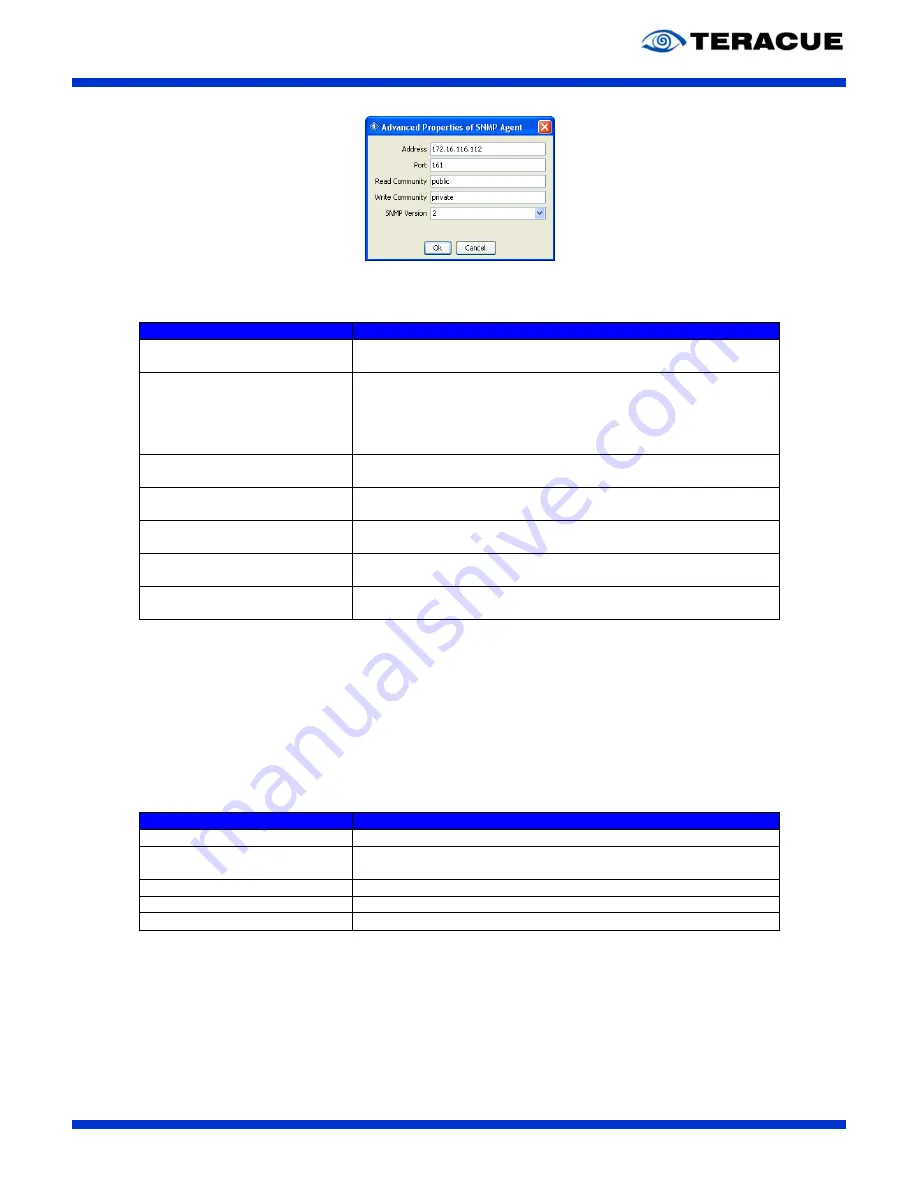
ENC-300-HDSDI
™ H.264 HD Encoder
User Guide V1.5
45
Figure 23: 'Advanced Properties of SNMP Agent' window of the MIB Browser
Table 20
describes the ‘Advanced Properties of SNMP Agent’ window.
Settings and Buttons:
Description:
Address:
Specifies the IP-address of the SNMP device which should be
controlled. For example: The IP-address of the ENC-3
00™.
Port:
The ‘Port’ field specifies the port number over which the MIB
Browser and the controlled device send the request and their
responses. The default port number is 161, which is defined by
the SNMP standard.
.!.
We recommend not changing this port number.
Read Community:
Specifies the ‘Read Community’ password. The default password
of the read community for the ENC-3
00™ is ‘public’.
Write Community:
Specifies the ‘Write Community’ password. The default password
of the write community for the ENC-3
00™ is ‘private’.
SNMP Version:
Specifies the supported SNMP version of the controlled device.
The ENC-
200™ supports the SNMP Version 2.
Ok:
Confirms your settings and creates an agent entry in the ‘Agent’
tab of the ‘Options’ window.
Cancel:
Closes the
‘Advanced Properties of SNMP Agent’ window without
saving your settings.
Table 20: Description of the 'Advanced Properties of SNMP Agent' window
If you have created an agent entry in the ‘Options’ window, you can close the ‘Options’ window.
After you have loaded the ENC-3
00™ MIBs and have created an agent entry in the ‘Options’ window,
you are ready to control your ENC-3
00™ via SNMP.
To control your ENC-3
00™, please go to the data tree and open the loaded Teracue ENC-300™ MIB
which is shown there. The opened sub-tree shows you all the adjustable options, which you also have
with the ENC-3
00™ web interface. See Figure 24.
If you want to control the ENC-3
00™ via the MIB Browser, right-click at one data tree item, e. g.
‘videoBitrate’ and select your desired SNMP command (Table 21).
SNMP commands:
Description:
Get:
Read out the management information.
Get Next:
Read out the management information iteratively, which is useful
if you want to read the information down the MIB tree step by step
Get Subtree:
Read out the management information of the selected subtree.
Walk (Getbulk):
Read out the management information of the complete list/tree.
Set:
Change/set the management information
Table 21: Description of the SNMP commands
If
you choose the SNMP command ‘Get’, the MIB Browser will show the actual setting of the selected
data tree item. E. g. in case of the selected ‘videoBitrate’ item: 4000 which stands for 4000 kBit/s.
If you choose the SNMP command ‘Set’, the ‘SNMP SET’ window appears in which you must enter
the new value of the selected data tree item. Choose in the ‘Data Type’ field the correct data type and
enter in the ‘Value’ field the new value, e.g. 3500. You find information about the needed data type in
the ‘Syntax’ field of the data tree item details which are shown in the left bottom of the MIB Browser.
See Figure 24.






























