Отзывы:
Нет отзывов
Похожие инструкции для SMART 600 Series
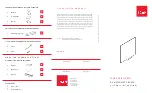
MES2436
Бренд: EGAN Страницы: 2

600i Series
Бренд: SMART Board Страницы: 3

Webster IRP
Бренд: PolyVision Страницы: 115

YU-60X90-WHITE-GG
Бренд: Belnick Страницы: 2

W96
Бренд: Rapidline Страницы: 2

PWB96
Бренд: Rapidline Страницы: 2

C96
Бренд: Rapidline Страницы: 2

PolyVision
Бренд: Touchboards Страницы: 63

TZTCB0601V
Бренд: TZT USA Industries Страницы: 13

IQBoard IR Pro
Бренд: Returnstar Страницы: 30

TGN Series
Бренд: NHBoard Страницы: 76























