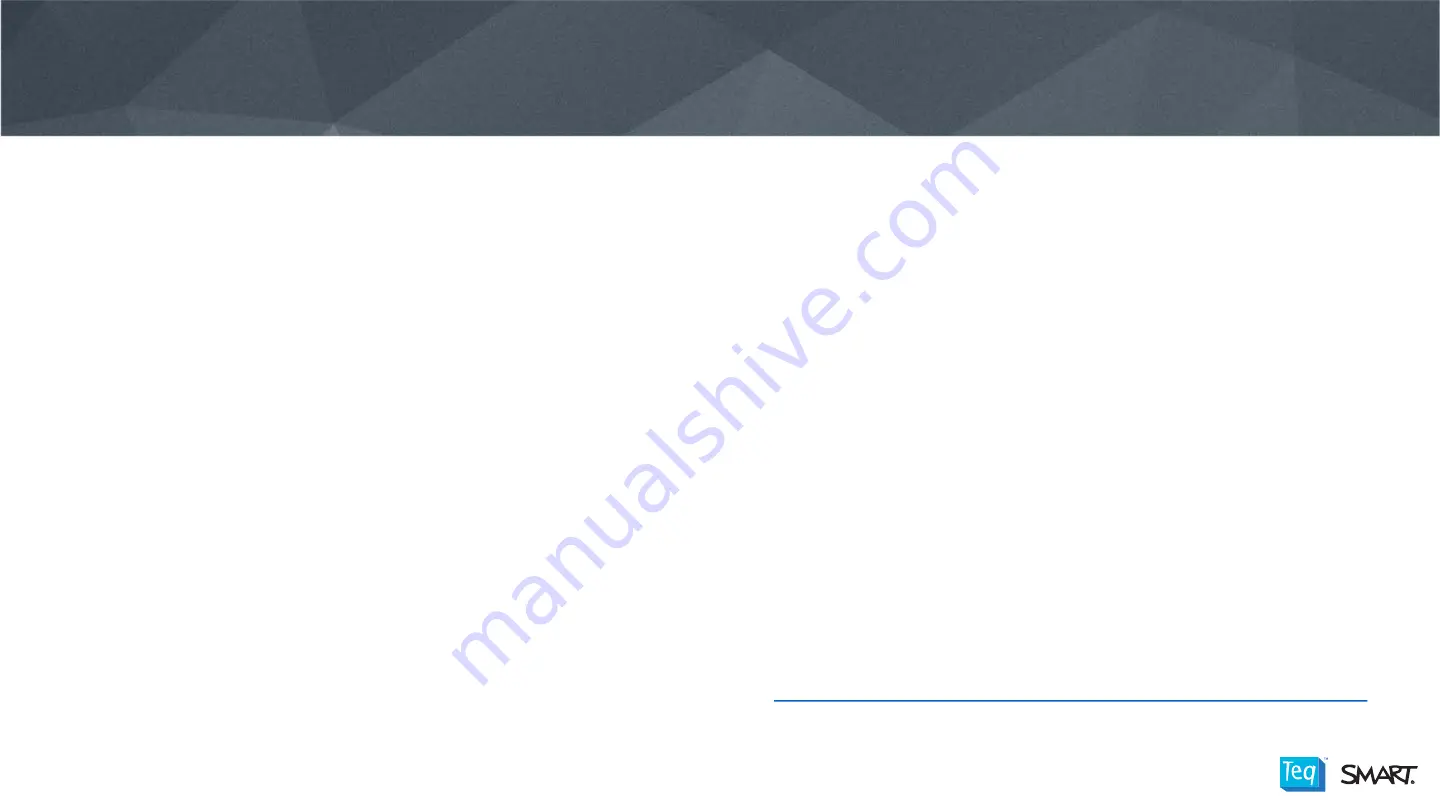
15
FIRMWARE UPDATE – PANEL & KAPP MODULE
Panel Firmware Update
•
Ensure your interactive flat panel is connected to
your computer. Refer to ‘Connecting to your
Computer for Testing’
•
Go to the local C:\Program Files\Smart
technology\Smart Product
Drivers\SmartFirmwareUpdater.exe
•
Follow the on-screen instructions using your
computer's mouse and keyboard. Don't touch the
interactive flat panel.
•
Select the check box for the SMART product you
want to update, and then click
Next
. A progress
bar appears.
•
When the installation is complete, calibrate your
interactive flat panel.
Kapp Module Firmware Update
•
Save the .zip file to the root directory of an FAT
formatted USB drive.
•
Connect the USB drive to your SMART kapp iQ.
•
A dialog box appears (
NOTE
: If the dialog box
doesn't appear, you're using the wrong update file
or your capture board has the latest version.)
•
Press ’OK’ (
CAUTION
: Do not disconnect the USB
drive or turn off the power of the capture board
until the installation process is complete. The
screen turns black and the panel will restart
several times. After a few minutes when the
installation is complete, the panel will restart)
* For a Video instruction please see






















