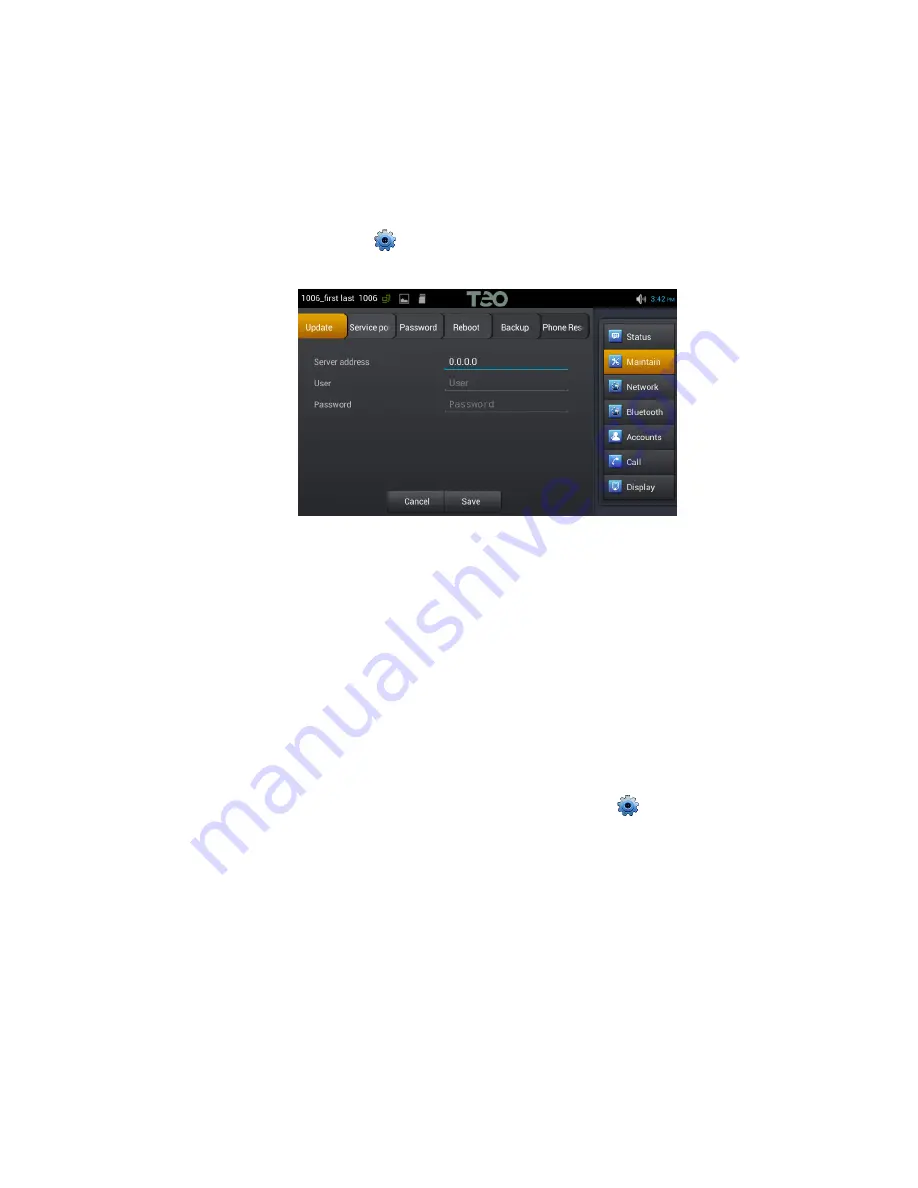
Setup Menu Tree
13-280142 Rev. B
Page 27
P
P
h
h
o
o
n
n
e
e
C
C
o
o
n
n
f
f
i
i
g
g
u
u
r
r
a
a
t
t
i
i
o
o
n
n
w
w
i
i
t
t
h
h
S
S
t
t
a
a
t
t
i
i
c
c
S
S
e
e
r
r
v
v
e
e
r
r
A
A
d
d
d
d
r
r
e
e
s
s
s
s
Perform the following steps if your server does not have Option 66 configured with the Teo
Update Server address. You will need to set the appropriate server address and login
credentials in the phone menu to enable auto provisioning.
1.
If this phone was configured on another extension, it must be removed from Teo
UCM and reset to factory defaults
(page 28)
.
2.
Tap the
Phone Settings
icon.
3.
In the icon list at the right, tap
Maintain
.
4.
If 0.0.0.0 is displayed as the current
Server address
under the
Update
tab, delete this
entry and enter the correct Teo UC server address. This entry can be either an IPv4
address or a fully qualified domain name.
5.
Enter the user extension login credentials.
User is the
extension number@tenant domain
(e.g. 1000@teo) for multitenant
systems, or
just the
extension number
(e.g. 1000) for single tenant systems.
Password is the SIP password assigned to the extension.
6.
Tap
Save
.
7.
Tap the
Reboot
tab, and then tap the
Reboot
button to restart the phone using the
new server address and login credentials.
8.
After rebooting has completed, tap the
Phone Settings
icon. Verify that a non-
zero phone IP address is shown on the Status screen; if not, reboot again.
9.
After a few minutes, the configuration will be downloaded to the phone.
10.
Verify phone registration by making a test call.






















