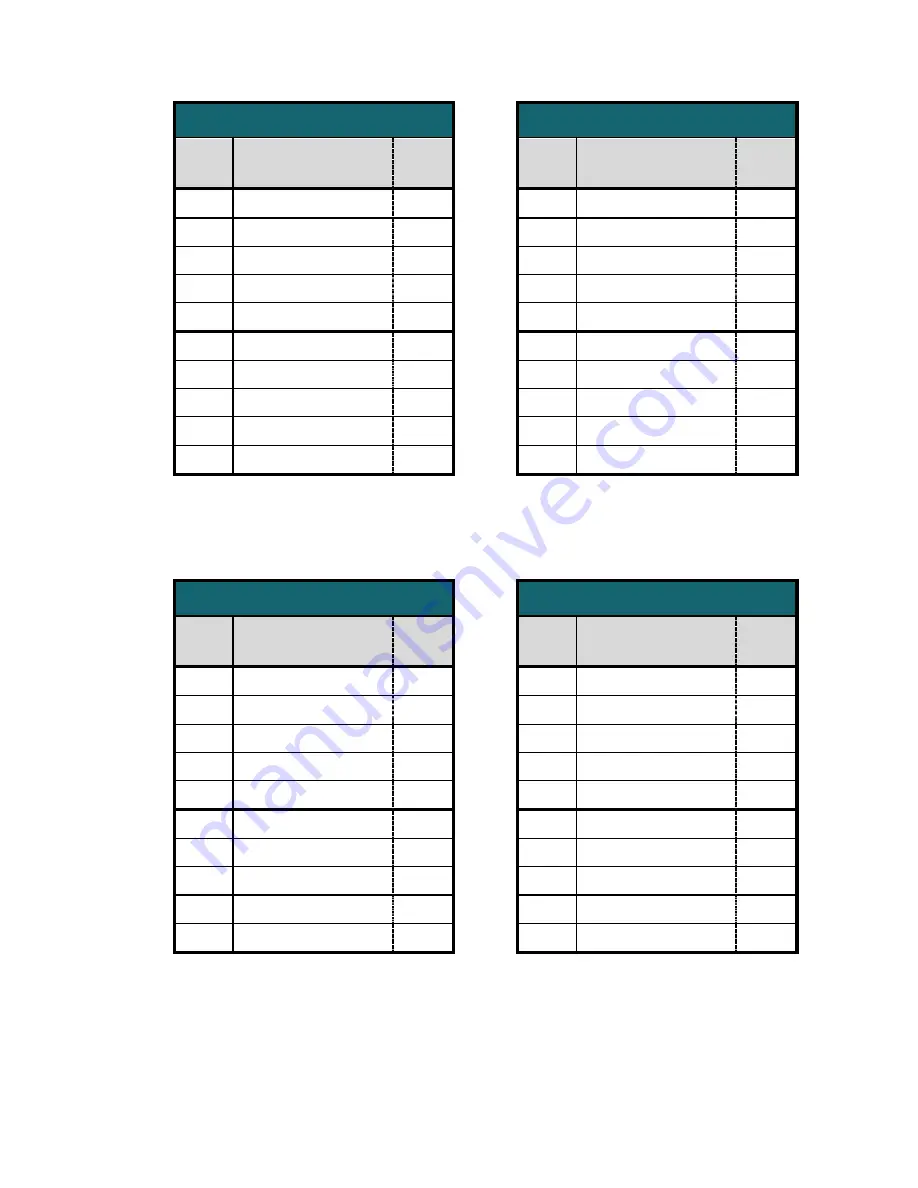
Installation Options
13-280138 Rev. H
Page 47
CALLEG
BROAD
Key
#
Function / Label Code
Key
#
Function / Label
Code
1
PLAY / REPLAY
7
1
PLAY / PAUSE
2
2
REWIND
∗
2
REWIND
1
3
PAUSE / RESUME
1
3
FAST FORWARD
3
4
FAST FORWARD
#
4
NEXT MESSAGE
6
5
NEXT MESSAGE
6
5
PREVIOUS MESSAGE
4
6
ENVELOPE INFO
8
6
ENVELOPE INFO
5
7
SAVE MESSAGE
5
7
SAVE MESSAGE
#
8
RESPOND
2
8
RETURN CALL
8
9
ERASE MESSAGE
3
9
FORWARD MESSAGE
92
10
PREVIOUS MENU
9
10
ERASE MESSAGE
7
MITEL
GENA2
Key
#
Function / Label Code
Key
#
Function / Label
Code
1
PLAY / REPLAY
7
1
PLAY / REPLAY
1
2
REWIND
∗
2
NEXT / PAUSE
#
3
PAUSE / RESUME
1
3
PREVIOUS / REWIND
7
4
FAST FORWARD
#
4
ENVELOPE/FAST FWD
6
5
SKIP TO NEXT
8
5
RETURN CALL
55
6
ENVELOPE INFO
6
6
SAVE MESSAGE
2
7
SAVE MESSAGE
5
7
FORWARD MESSAGE
4
8
ANSWER
2
8
REPLY
51
9
FORWARD MESSAGE
4
9
ERASE MESSAGE
3
10
ERASE MESSAGE
3
10
MAIN MENU
∗
Содержание 7810
Страница 4: ...Teo IP Phone 7810 TSG Series Installation Instructions Page 4 13 280138 Rev H ...
Страница 10: ...Teo IP Phone 7810 TSG Series Installation Instructions Page 10 13 280138 Rev H ...
Страница 22: ...Teo IP Phone 7810 TSG Series Installation Instructions Page 22 13 280138 Rev H ...
Страница 64: ...Teo IP Phone 7810 TSG Series Installation Instructions Page 64 13 280138 Rev H ...
Страница 82: ...Teo IP Phone 7810 TSG Series Installation Instructions Page 82 13 280138 Rev H ...
















































