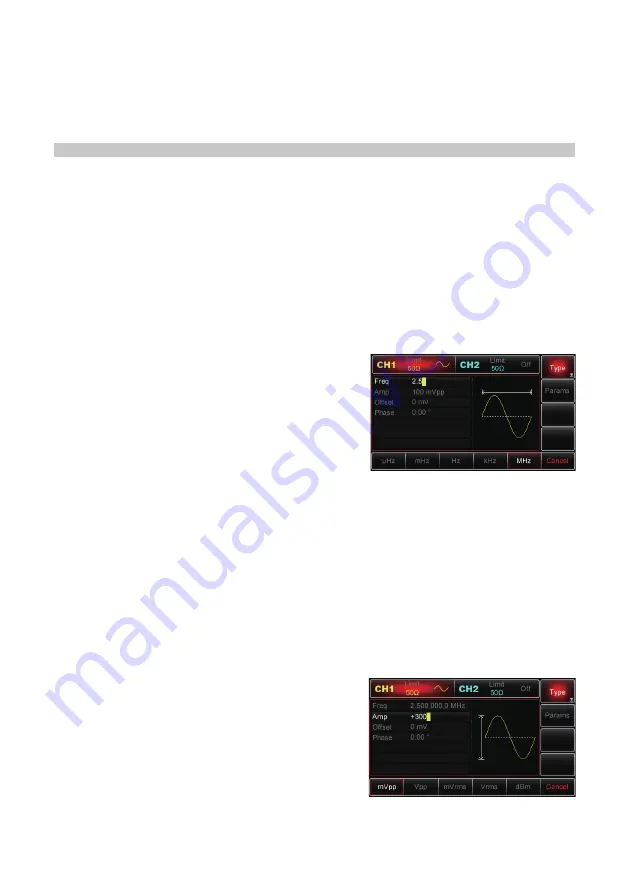
9
•
Alternatively, the number required can be typed using the numerical keypad.
Waveform Display Zone
•
No waveform displays when setting the system, so the waveform graphic zone are
expanded for the parameter list.
START
Adjusting the Carrying Handle
•
The Generator is designed with a carrying handle.
•
To adjust the handle, hold it by either side and pull outwards.
•
The handle will then be able to
be
moved into the desired position.
Outputting Basic Waveforms
•
Once powered on, the Generator configures a default sine wave with 100mVp-p
sine wave with a 0V DC offset, with a frequency of 1kHz (into a 50Ω terminal).
Setting Output Frequency
To change the frequency to 2.5MHz, follow the steps below:
•
Press
Menu→Wave→Params→Freq
button or
softkey.
•
When you change the frequency, the same
frequency is used if the current frequency value
is valid for the new application.
•
To modify the waveform period at this moment,
press the
Freq
softkey again to toggle between
“Period” and “Freq” labels.
•
Enter the desired number “2.5” using the numeric keypad.
Select the desired unit
•
Press the softkey that corresponds with the desired unit.
•
Once the unit is selected, the Generator outputs the waveform with the displayed
frequency (if the output has been enabled).
•
In this example, press the
MHz
softkey.
Note: You can also use the multipurpose knob and direction buttons together to set
this parameter.
Setting Output Amplitude
To change the amplitude to 300mVpp, follow the steps below:
•
Press
Menu→Wave→Params→Amp
button
or
softkey.
•
When you change the amplitude, the same
amplitude is used if the current amplitude value
is valid for the new application.
•
Press the
Amp
softkey again to quickly switch
between different units (Vpp, Vrms and dBm).
•
Enter the desired number “300” via the numeric
keypad.
























