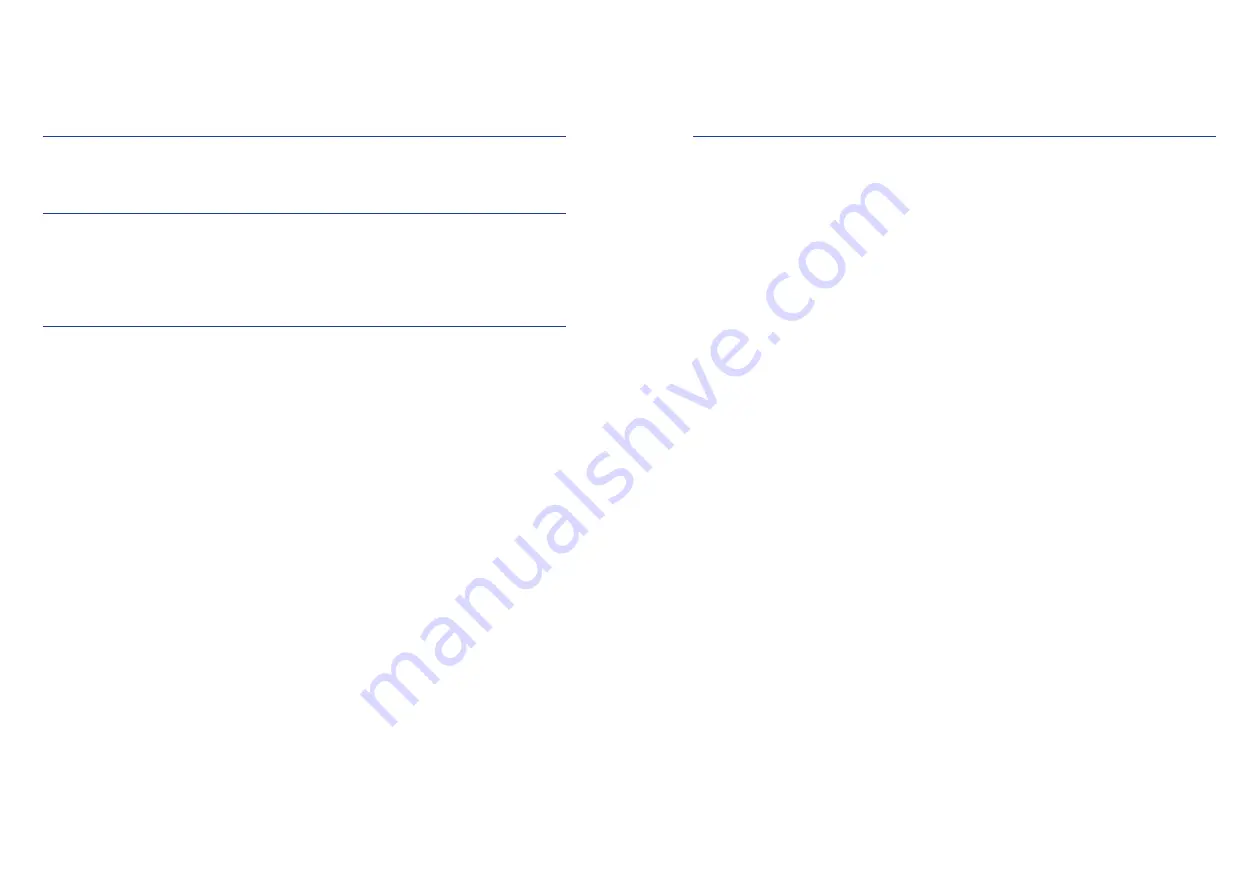
2
3
TABLE OF CONTENTS
1. Operating elements
1.1 The first steps / Switching on and off
3
1.2 Antenna operation
5
2. Operating the system
2.1 Switching on / off
6
2.2 Open Sleep function
7
2.3 Button functions
8
2.4 ten Haaft® App
9
3. Service
3.1 Reception practice - obstacles in front of the satellite system
12
3.2 Reception in distant countries
13
3.3 Advisory tones / warning tones
16
3.4 Safety instructions
16
3.5 Malfunctions
17
3.6 FeatureBox update via USB stick
18
1. OPERATING ELEMENTS
1.1 The first steps / Switching on and off
The fully automatic premium satellite system is operated primarily via the remote control of your Oyster® TV. The
special keys for controlling the antenna (START, STOP, PARK) only work while the TV set is switched on.
Another convenient way to control the system is the ten Haaft® app. See page 9, item 2.4 „ten Haaft ® App“.
In addition, the antenna can also be extended, stopped, and retracted by the left button on the control unit
(FeatureBox).
SWITCHING ON / OFF
The Oyster® TV is switched to standby (red LED) or completely disconnected from the power supply by a mechani-
cal main switch. For more information about the exact position of the main switch, refer to the operating instruc-
tions of the TV set. Start the TV set by pressing the POWER button on the remote control or the corresponding
button on the close control panel on the back of the set.
The red LED changes to blue to signal that it is active.
After a few seconds, the home screen with the OYSTER® logo appears.
Attention!
If the TV is started with DVB-S (satellite reception), the antenna automatically starts to run out the fully auto-
matic search, shortly after the start screen had appeared.
Please bear this in mind if your vehicle is parked in a garage or under a low roof or tree.
The runout process can be stopped by pressing the STOP button on the TV remote control.
Pressing the PARK button retracts the antenna again.
If the antenna does not run out after the TV set has been switched on, you may have selected an operating mode
other than DVB-S. Switch the TV set to DVB-S to activate the antenna.
SWITCHING OFF
To switch the TV back to standby mode, press the POWER button on the Oyster® TV remote control. The antenna
will start to retract immediately.
It is essential that you also observe the operating and installation instructions supplied as well as the
operating instructions for the Oyster® TV.





























