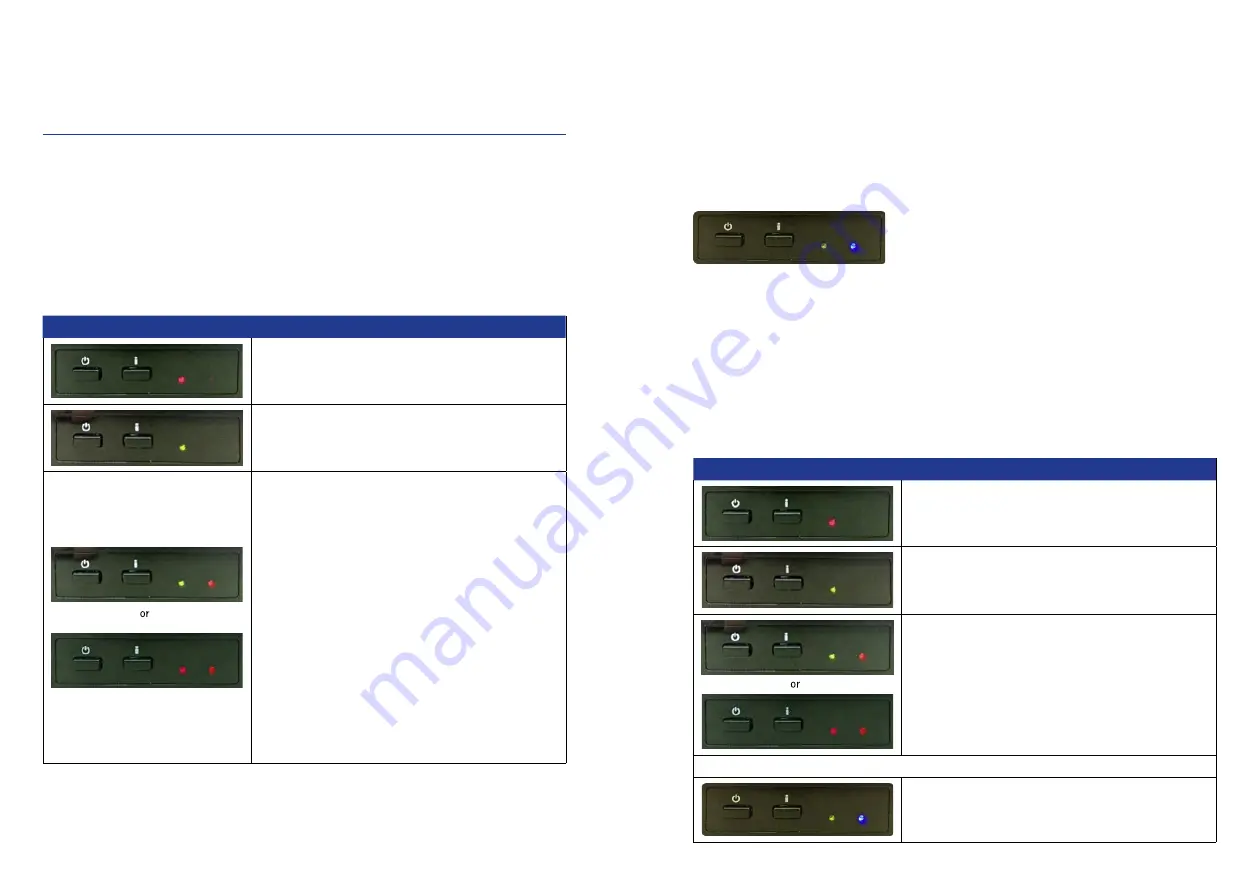
18
19
3. SERVICE
3.6 FeatureBox update via USB stick
In addition to the automatic update via app, i.e. the usual variant, there is also the option of a manual update
via USB stick.
A FAT/FAT32 formatted USB stick is required onto which the file tenhaaft.uf is copied into the root directory
(top level).
The UF file is available on the website https://ten-haaft.com/updates/.
The maximum size of the file is approximately 6 Mbyte, so the storage capacity of the USB stick does not play
a role.
Sequence
Description
Switch on the FeatureBox!
The picture shows a switched-off FeatureBox in standby mode
(left LED is red).
In this picture, the box is active (left LED is green).
Insert the USB flash drive into the socket labelled "USB" on the
back of the box. The USB flash drive then shows reading activity
(flashes), and both LEDs on the front now light up (green on the
left, or later red, red, or red flashing on the right).
In this state, the data of the flash drive is transferred to the
internal update memory. Depending on the flash drive and the
update volume, this may take a while (< 2 min) and must not be
interrupted!
The right red LED goes off permanently when this step is com-
pleted. After that, the USB stick can be disconnected from the
FeatureBox.
A possibly blue LED, which might be on, does not interfere with
this!
3. SERVICE
BLUE LED
Once the data is available in the internal update memory, it can be distributed to the connected hardware com-
ponents. If feasible, this happens automatically However, it is often impossible to update everything immediately
because the FeatureBox does not know the status of a component (for example, because the antenna is not even
connected at the time of the update).
This condition is neither unusual nor critical!
The user is only alerted by a blue LED lighting up that he can now press the "i" button to try an update.
UPDATE SEQUENCE
The components connected to a FeatureBox are updated in a fixed order: At first the FeatureBox itself and then
the antenna's motor control.
For safety reasons, a motor control is only updated after it has been reliably detected and the antenna is run in.
Therefore, pressing the "i" key with the blue LED being on may trigger the antenna to run in.
Sequence
Description
Is switched off (standby)
--> Switch on
Is switched on
--> Insert USB flash drive
Something is transmitted or updated
--> Keep your hand off and wait!
You can remove the USB flash drive after the right red LED is permanently OFF
--> Press i-button











