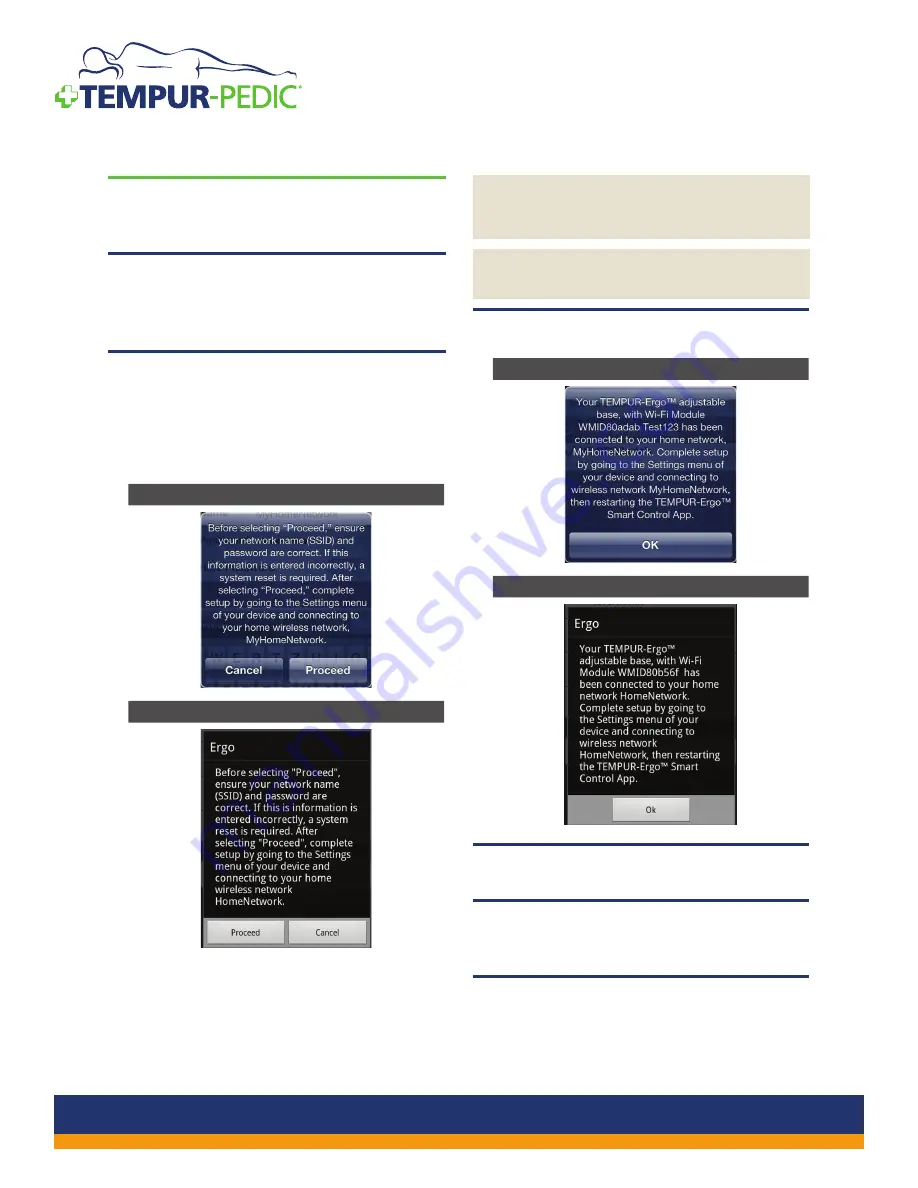
TEMPUR-Ergo
®
Premier
STEP 5B
For Android
™
devices, select the SSID/Wi-Fi
Network Name from the list.
STEP 6
Enter your password in the Password field on both
Apple
®
iOS and Android
™
devices. For some routers,
this can also be called the Web Key.
STEP 7
Tap
Save
. This message informs you that the next
step can only be undone by performing a factory
reset at the Wi-Fi Module. Take care to ensure your
network name and password are correct before
proceeding.
Apple
®
iOS device
Android
™
device
WARNING: Check to be sure your SSID/Wi-Fi
Network Name and password are correct
before proceeding.
NOTE: For best performance, your router
should be in close proximity to the bed.
STEP 8
Tap
Proceed
. The following message appears:
Apple
®
iOS device
Android
™
device
STEP 9
Tap
OK
.
STEP 10
Select the appropriate SSID/Wi-Fi Network Name
in the
Settings
screen of your device.
STEP 11
Start the TEMPUR-Ergo
®
Smart Control App.
The app should locate the corresponding Wi-Fi
Module and be ready to operate.
6
CUSTOMER SERVICE: 1–800–821–6621












