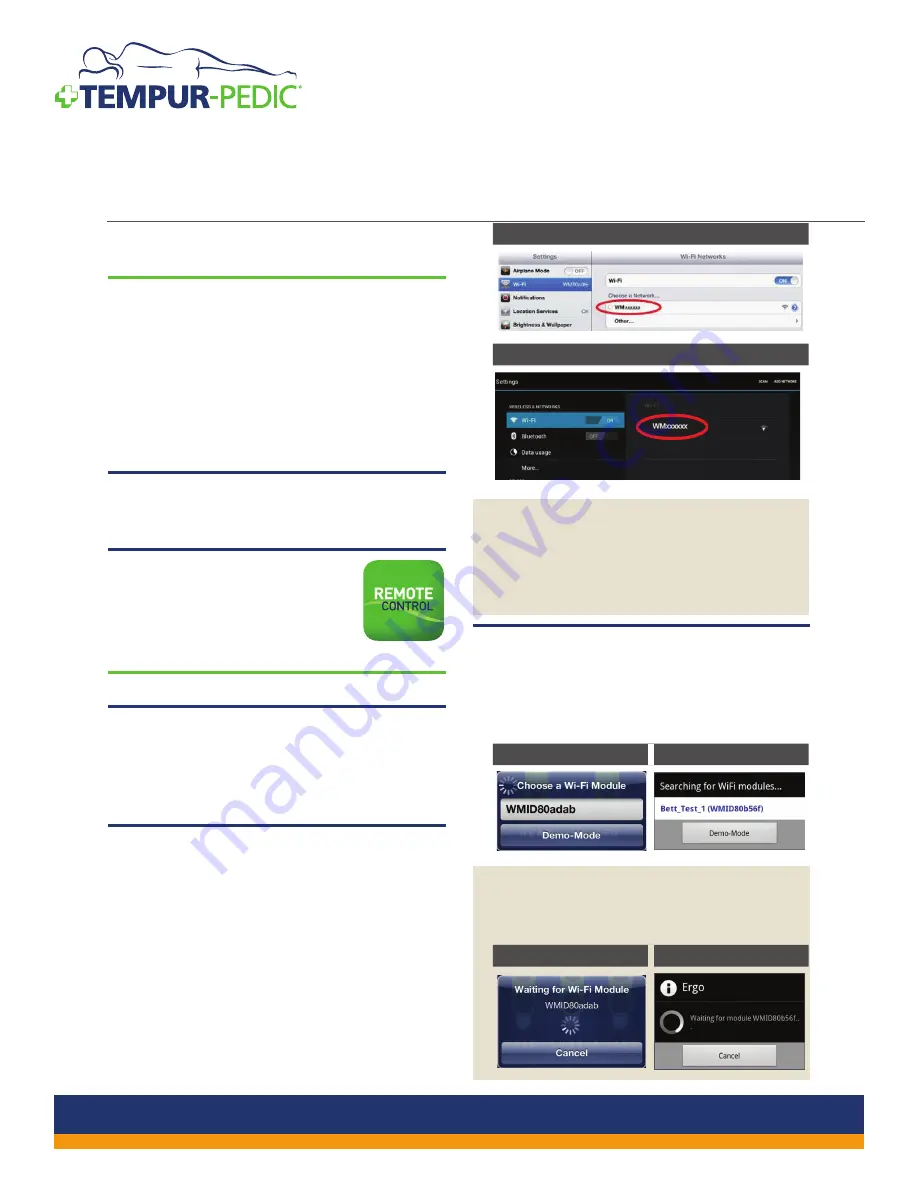
TEMPUR-Ergo
®
Premier
Wi-Fi Module and TEMPUR-Ergo
®
Smart Control Device
Installation and Setup
Before you begin your smart device setup, make sure
your adjustable base is connected to a power source.
INSTALLING THE TEMPUR-ERGO
®
SMART CONTROL APP
Follow the instructions in this section to install the
TEMPUR-Ergo Smart Control App on your smartphone
or tablet and pair the Wi-Fi Module on the bed to the
app. These steps contain instructions for use with either
an Apple
®
iOS or an Android
™
smartphone or tablet and
the example screens shown include those for an Apple
®
iOS device and an Android
™
device.
STEP 1
Download the TEMPUR-Ergo Smart Control App
from the App Store, Play Store or Amazon.
STEP 2
Install the app to your smart
device. The TEMPUR-Ergo
®
icon
displays on your device.
MAKING A DIRECT CONNECTION TO THE BASE
STEP 1
Before opening the app, first select the Wi-Fi
network settings of your smart device. If you have
already opened the app, you may need to close it
before continuing.
STEP 2
Connect to the network of your adjustable base.
The proper network name begins with “WM”
followed by a combination of 6 alpha-numeric
characters and is printed on the type plate of your
Wi-Fi Module. SSIDs do not include the letter “O”
but may contain the numeric digit zero, or “0.” The
TEMPUR-Ergo Smart App should be used in close
proximity to the adjustable base to ensure the
wireless connection is not interrupted. Once your
Wi-Fi Module is located by your smart device, a
check mark appears to the right of the SSID.
Apple
®
iOS device
Android
™
device
NOTE: A tandem system contains two Wi-Fi
Modules. Such a tandem system can only be
operated by one of the two Wi-Fi Modules. You
may need to try both modules to determine the
one that controls the system.
STEP 3
Select the app on your smart device to start the
TEMPUR-Ergo Smart Control App. The app looks
for the Wi-Fi Module and displays a list of all
modules found.
Apple
®
iOS device
Android
™
device
NOTE: When the smart device is removed from
the network and returned, there may be a slight
delay as it reconnects with the network.
Apple
®
iOS device
Android
™
device
ERGO
4
CUSTOMER SERVICE: 1–800–821–6621












