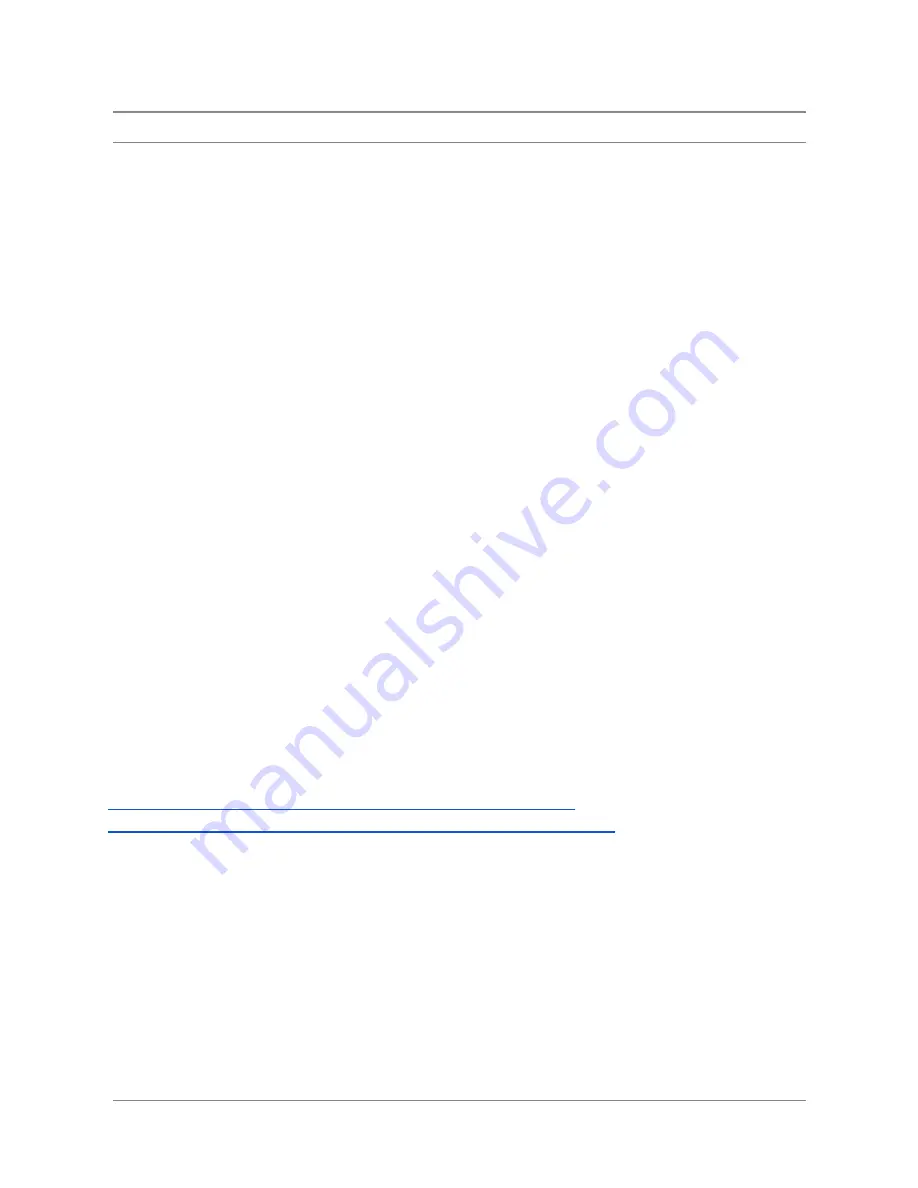
TelVue
HyperCaster
®
User
Manual
/
v6.0
/
August
2017
142
Publishing
Your
Schedule
to
Other
Media
The
Digital
Broadcaster
includes
an
integrated,
searchable,
web-based
Program
Guide
to
which
you
can
link
from
your
site
without
having
to
re-enter
program
information.
You
can
link
the
Program
Guide
to
your
website
or
export
it
to
a
spreadsheet
or
text
file.
Making
the
Program
Guide
Available
on
your
Website
1. Open
the
Digital
Broadcaster
Web
Application
port
(typically
port
80)
on
your
router
or
firewall.
Consult
your
IT
department
for
how
to
do
this
properly
at
your
installation.
2. Link
to
the
web
site
program
guide
module.
The
format
for
the
link
is
http://nnn.nnn.nnn.nnn/external_schedule/simple_day_schedule?id=#
where
nnn.nnn.nnn.nnn
is
the
public
IP
address
that
routes
port
80
to
the
Digital
Broadcaster
and
#
is
the
channel
id,
such
as
“1”
for
output
channel
1,
“2”
for
output
channel
2,
etc…
on
a
multi-channel
server.
3. Regularly
set
the
metadata
for
your
content
and
events
so
the
Program
Guide
will
show
useful
information.
a. Users
can
select
the
day
they
want
to
view
your
schedule
using
the
Calendar
Picker.
The
results
show
the
program
start
times,
the
program
names,
and
the
next
air
date
for
each
program.
b. Users
can
also
search
the
Program
Guide
by
keyword
to
find
specific
air
times
of
their
favorite
shows.
4. To
link
to
the
external
Program
Guide
from
your
own
website
HTML
code,
insert
code
using
the
following
format:
<a
href=“http://nnn.nnn.nnn.nnn/external_schedule?id=10”>Schedule
For
Channel</a>
where
nnn.nnn.nnn.nnn
is
the
server
IP
address
and
#
is
the
channel
number.
Copying
the
Program
Guide
to
a
Text
File
1. Go
to
the
program
guide
page
at
http://nnn.nnn.nnn.nnn/external_schedule/simple_day_schedule
for
a
single-channel
system
or
http://nnn.nnn.nnn.nnn/external_schedule/simple_day_schedule?id=#
for
a
multi-channel
system
where
nnn.nnn.nnn.nnn
is
the
public
IP
address
that
routes
port
80
to
the
Digital
Broadcaster
and
#
is
the
channel
id,
such
as
“1”
for
output
channel
1,
“2”
for
output
channel
2,
etc…
on
a
multi-channel
server.
2. Highlight
and
copy
the
text
you
want.
3. Open
a
simple
text
editor
such
as
NotePad,
WordPad,
or
TextEdit
and
paste
the
text
into
a
blank
file.
4. If
you
need
the
schedule
for
more
dates,
use
the
calendar
picker
at
the
left
to
display
another
date
and
repeat
Steps
2
–
3.
5. Rename
and
save
the
file
to
a
local
drive
or
device.
©
2017
TelVue
Corporation
16000
Horizon
Way,
Suite
100,
Mt.
Laurel,
NJ
08054
HyperCaster
®
is
a
registered
trademark
of
TelVue
Corporation
800-885-8886
/
http://telvue.com
Содержание HyperCaster
Страница 1: ......











































