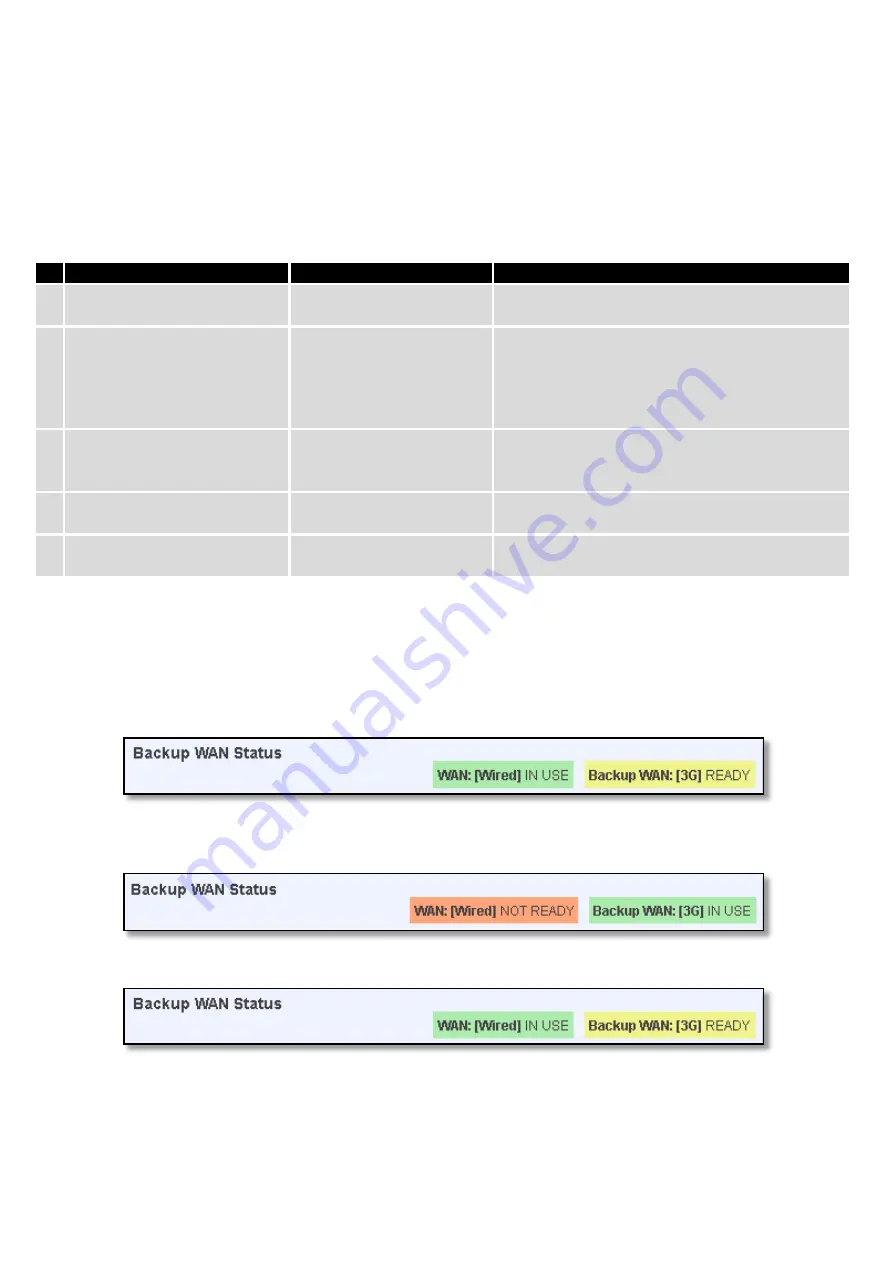
The majority of the options consist of timing and other important parameters that help determine the health of
your primary connection. Regular health checks are constantly performed in the form of ICMP packets (Pings) on your
primary connection. When the connections state starts to change (READY->NOT READY and vice versa) a necessary
amount of failed or passed health checks has to be reached before the state changes completely. This delay is instituted
so as to mitigate “spikes” in connection availability, but it also extends the time before the backup link can be brought
up or down.
Field Name
Sample value
Explanation
1. Health monitor Interval
Disable/5/10/20/30/60/120
Seconds
The interval at which health checks are performed
2. Health monitor ICMP host(s)
Disable/DNS Server(s)
/WAN GW/Custom
Where to Ping for a health check. As there is no
definitive way to determine when the connection
to internet is down for good, you’ll have to define
a host whose availability that of the internet as a
whole.
3. Health monitor ICMP timeout
1/3/4/5/10 Seconds
How long to wait for an ICMP request to come
back. Set a higher value if your connection has
high latency or high jitter (latency spikes).
4. Attempts before failover
1/3/5/10/15/20
How many checks should fail for your WAN
connection to be declared DOWN for good.
5. Attempts before recovery
1/3/5/10/15/20
How many checks should pass for your WAN
connection to be declared UP.
6.2.2.3
How do I set up a backup link?
First we must select a main link and choose one or two backup links in WAN section. Then push the “Edit” button
and configure your WAN and Backup Wan settings to your liking. Click Save and wait until the settings are applied. Now
in the Status -> Network Information -> WAN page there should be a status indication for the backup WAN. If everything
is working correctly you should see something like this:
The above picture shows the status for Backup WAN configured on a wired main link. You can now simulate a
downed link by simply unplugging your Ethernet WAN cable. When you’ve done so you should see this:
And, if you plug the cable back in you should, again, see this:
58
Содержание RUT900
Страница 1: ...1 USER MANUAL RUT900 3G Router ...
Страница 7: ...10 3 Bootloader s WebUI 139 11 Glossary 140 7 ...
Страница 9: ...Device connection 9 ...
Страница 11: ... Storage humidity 5 to 95 Non condensing 1 5 Applications 11 ...
Страница 28: ...5 3 1 10 Topology Network scanner allowing you to quickly retrieve information about network devices 28 ...
Страница 84: ...There can be multiple server client instances 84 ...
Страница 108: ...7 9 3 Scheduled Messages Scheduled messages allows to periodically send mobile messages to specified number 108 ...
Страница 120: ...7 11 4 2 Template In this page you can review landing page template HTML code and modify it 120 ...
















































