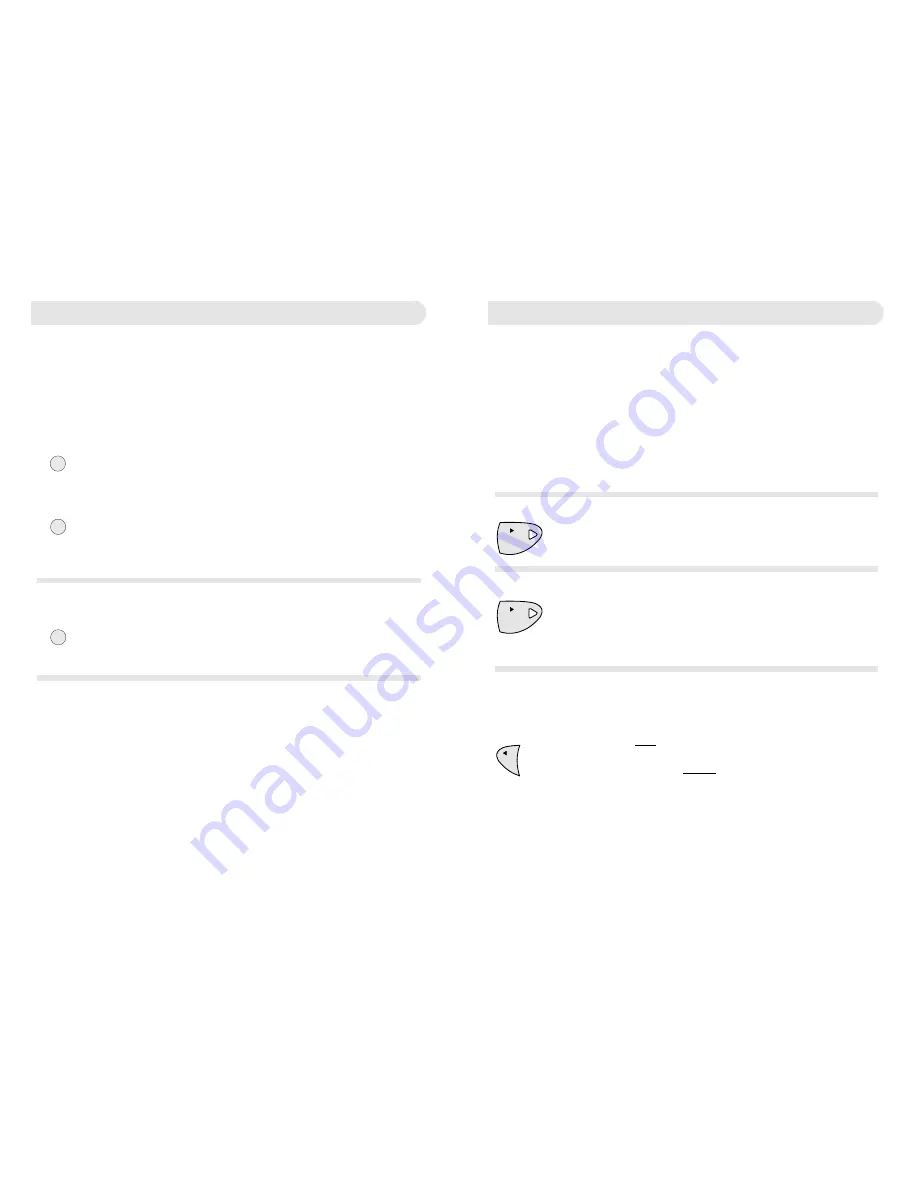
9
8
Recording your outgoing message
The outgoing message is the message a caller hears when your
Monitor™ 420 answers a call.
You can record your own outgoing message. A typical message
might be
‘Hello, I cannot take your call at the moment, so please
leave your message after the tone’.
You can record an outgoing message of up to two minutes long.
Lift the lid of your Monitor™ 420.
Press and hold down the
OGM
button until you hear a long beep.
Record your message. Speak clearly, about 15-30cms from the
microphone.
To end recording release the
OGM
button. Your Monitor™ 420 will
automatically play the message back to you.
The machine is now ready to take messages.
To check your outgoing message
Lift the lid of your Monitor™ 420.
Press and release the
OGM
button. Your outgoing message will be
played back to you.
To change your outgoing message
You can change your outgoing message at any time by recording
a new message as described on this page.
After following the set-up procedure your Monitor™ 420 is ready
to receive messages.
Your Monitor™ 420 answers the call after 6 rings if you have no
messages. After your first message is recorded your Monitor™ 420
answers subsequent calls after 2 rings (see Remote Access, page 12).
A caller can leave a message of up to 2 minutes long.
Monitor™ 420 will terminate a call under certain conditions:
• If a caller paused for more than 6 seconds when leaving a
message.
• If the memory becomes full during recording.
• If the length of the incoming message is longer than 2 minutes.
Message indicator
While a message is being recorded the red indicator light on the
PLAY
button remains lit.
When a message has been recorded, the red indicator light flashes.
If the memory is full
When the memory is full the message indicator will flash rapidly.
Your Monitor™ 420 will not answer any calls, allow you to record
a new outgoing message or record memo’s until you have deleted
some or all of the messages. If any of these functions are tried
whilst the memory is full you will hear 4 error beeps.
To record a memo message
You can use your Monitor™ 420 to record a memo which can be
played back by another user. A memo can be any length up to the
maximum recording time available.
Press and hold the
MEMO
button. Start speaking your memo
when you hear the beep.
To end the recording release the
MEMO
button. A beep confirms
the recording has stopped.
Skip
Play
Skip
Play
OGM
OGM
OGM
Receiving messages
Memo
Skip










