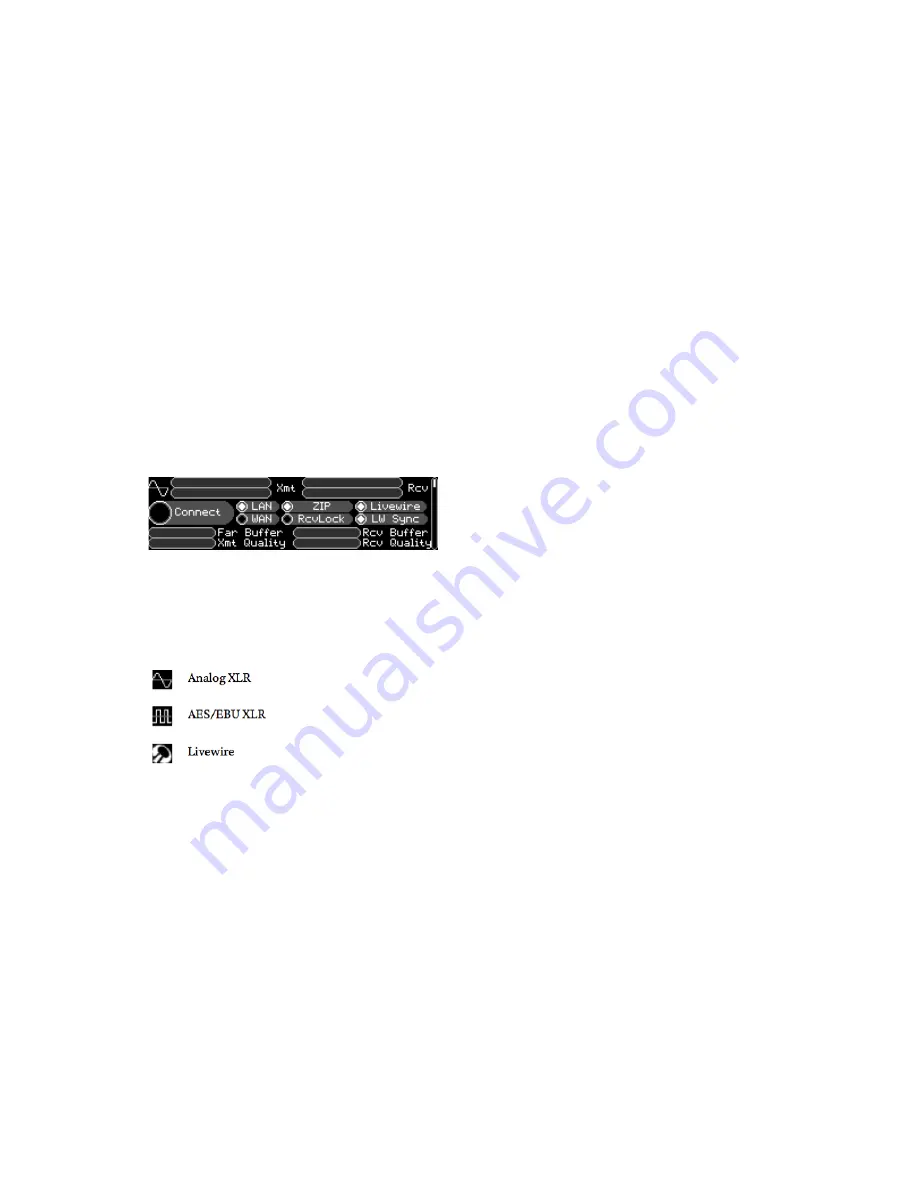
THE STATUS SCREENS |
29
7
The Status Screens
The Z/IP ONE has seven screens of information reporting the current state of different systems in the codec. You can
reach these displays from the main menu by either selecting the Status item or pressing the ESC key on the keypad. A
status screen will also be shown when there is no user activity on the front panel interface.
When status is displayed, you can cycle through screens by turning the main control knob. Return to the main menu by
pressing the ESC key.
The section titles in this chapter match the labels used in the Setup->System->Default Status Page menu item, for ease in
selecting a default.
7.1 Overview
The first screen displays broad information on a number of systems. At the top of the display are level meters for the
transmitted and received (decoded) audio. The left channel is at the top, with the right channel under it. To the left of the
meters is an indicator of what audio input is currently being used. This is especially useful when input failover is enabled.
The icons have the following meanings:
Beneath the meters are items reminiscent of illuminated indicators. A filled (lit) circle indicates a normal operating
condition:
♦
Connect – shows whether the Z/IP ONE is currently connected to any other codec
♦
LAN / WAN – indicates Ethernet LINK status
♦
ZIP – When lit, the Z/IP ONE is logged into the ZIP Server
♦
RcvLock – When the decoder is locked, this indicator lights. This is useful for troubleshooting:
¸
RcvLock, but no Connect: Local loop mode is on. Disable it in the Audio I/O menu
¸
RcvLock and Connect, but no Rcv meters: Silence is decoded. Check audio Xmt meters on remote unit
¸
Connect but no RcvLock: Network conditions make the encoded audio unusable (too much loss, a firewall
blocks packets, frames corrupted in transit, etc)
♦
Livewire – the LAN interface has available Livewire streams
♦
LW Sync – The Z/IP ONE’s Livewire clock has synchronized with the time base of the Livewire network on the
LAN interface
















































