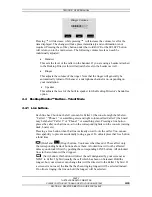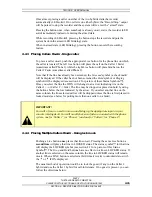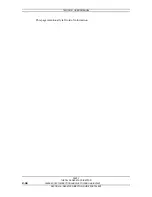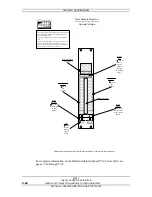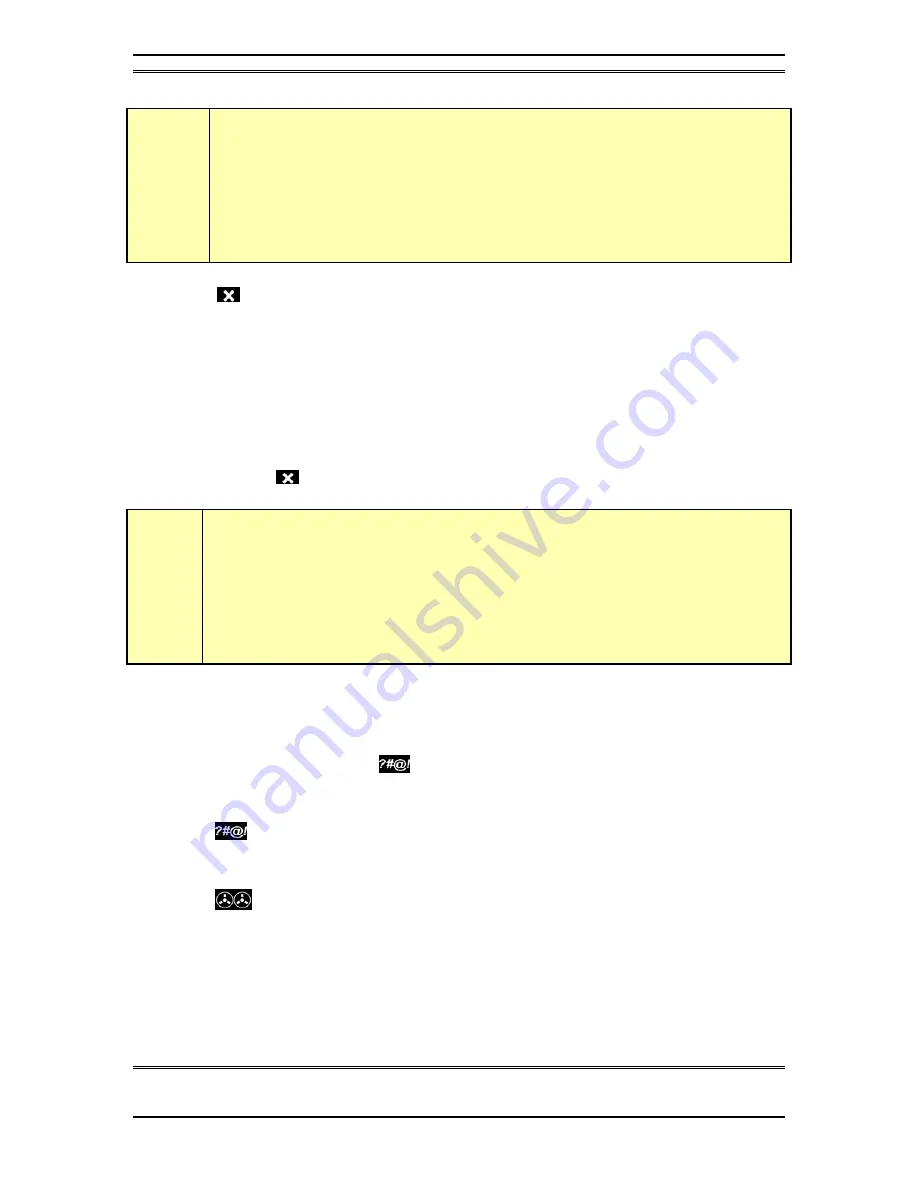
TELOS 2101 USER’S MANUAL
PART V
THE TELOS DESKTOP DIRECTOR
V-34
PLEASE COPY THIS SECTION AND GIVE TO YOUR ON-AIR STAFF
SECTION 4 – DESKTOP DIRECTOR: GUIDE FOR TALENT
w
IMPORTANT!
Next
will work differently when the unit has been set for
Producer
mode. Call
screeners should see section 3 for Desktop Director™ operation.
(Block All)- Pressing this key will clear all lines. with the only exceptions being
on-air, on the handset/speakerphone, on hold, and lines pre-designated not to be part
of the busy-all-group (such as direct dial-in lines like the studio hotline). This feature
allows you to prevent early callers from getting in on contests until after the DJ has
made the announcement and turned off Black All.
Ringing lines, other than “priority” lines will be dropped. Those lines will then be
blocked from accepting any calls (in most cases the caller will get a busy signal, but
this will not always be true depending on your configuration) and the Busy All Status
Symbol™ will be displayed.
Pressing
(Busy All) again will clear the lines and allow incoming calls.
h
HOT TIP!
As you may know, there have been several lawsuits regarding to the “fairness” of radio
contests. By consistently activating the
Busy All
feature before announcing a contest
you will reduce the liability for yourself and the station.
4.4.2
User Function Buttons –
These buttons can be used for control of equipment external to the Telos phone
system. For instance the
button may control your obscenity delay dump, etc.
Your Chief Engineer is your best source for information on how the following
buttons operate in your facility.
(user button) – Check with your Chief Engineer to find out if this button is
connected to something. It is typically used to control a piece of equipment external
to the TWOx12 such as the “delay dump” on an obscenity delay unit.
(record control) – Again, check with your chief engineer to determine if this
button controls something. This button is generally used in conjunction with an
external recorder. This button can be used to activate feature that causes the recorder
to start and record whenever callers are present on the hybrids.
Pressing the button once, when nobody is on air, “arms” the recording feature (LED
blinking). Until disarmed, the system will start and stop the recorder to capture calls
placed on the air.
Содержание DESKTOP DIRECTOR 2101
Страница 2: ......
Страница 4: ...TELOS 2101 USER S MANUAL This blank page is intentional ...
Страница 6: ...TELOS 2101 USER S MANUAL This page intentionally left blank ...