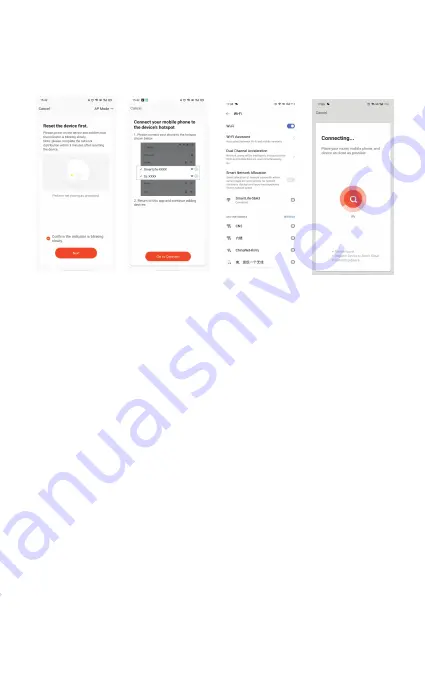
-If the WiFi indicator is flashing slowly, choose AP
Mode to connect. Choose the WiFi hotspot. Return to
Tellur App after connecting to hotspot successfully.
Once Tellur Smart app is installed on your device and
you have added your smart device to your app you
will be able to control it.
5. Failed to add device?
- Make sure the device is powered on.
- Check the WiFi connection of your phone.
- Check if the device is in pairing mode. Reset your
smart device to enter pairing mode. Please refer to
the "How to reset device" section.
- Check router or related: If you use a dual-band
router, select the 2.4GHz network to add the device.
You also need to enable the router's broadcasting
function. Set encryption method as WPA2-PSK and
authorization type as AES, or set both on "auto".
- Check if the WiFi signal is strong enough. To
maintain the signal strong, keep your router and the
smart device as close as possible.
- Wireless mode should be 802.11.b/g/n
- Make sure you don't exceed the maximum number
of registered devices supported by the app (150).
- Check if the router's MAC filtering function is
enabled. If so, remove the device from the filter list
and make sure the router is not prohibiting the device
connection.
- Make sure the WiFi password entered in the app is
correct.
EZ and AP connection modes:
Smart devices can be connected using two modes:
-EZ represents the easiest way of connecting and
enabling a smart device. You will need to have the
device, active wireless network through with login
password and Tellur Smart app installed on a smart-
phone / tablet.
-AP mode can be used to configure and enable a
smart device first with the smartphone / tablet and
later with the WiFi network.
Can I control the device with 2G/3G/4G network?
When adding the device for the first time, the device
and the phone need to be connected to the same WiFi
network. Once the device has been successfully paired
with the Tellur Smart app, you can remotely control it
via 2G/3G/4G networks.
How can I share my device with family?
Open Tellur Smart app, go to "Profile" -> "Device
sharing" -> "Sharing sent", tap "Add sharing" and
share the device with the added family members.
Notice - users must install the Tellur Smart app on
their device in order to see shared devices.
How can I manage the devices shared by others?
Open App, go to "Profile" > "Device Sharing" > "Shar-
ings Received", then you can find the devices shared
by other users. To delete a shared device, swipe left.

























