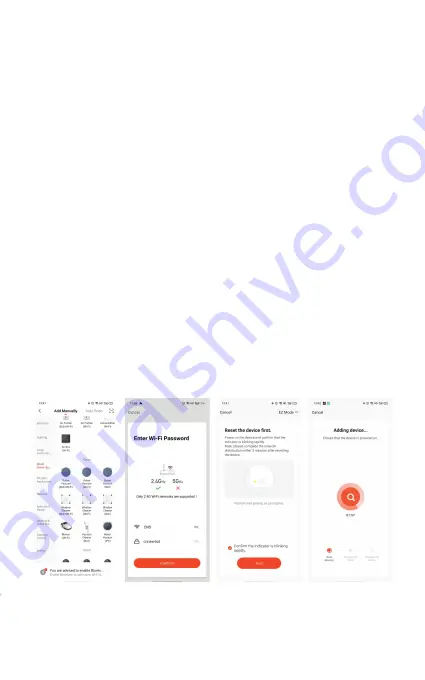
LED indicator is flashing slowly. The device turns to
AP mode.
If the LED is not flashing, double press the WiFi
button on the remote to enter pairing mode. When
the LED indicator is flashing quickly. The device will
enter EZ mode. You can double press the WiFi button
again to enter AP mode.
Warning: The Robot Window Cleaner will be activated
when the device is registered successfully to the
Tellur Smart app. Start installing it with the device
near router and smartphone (not attached to the
window).
4.Open Tellur Smart app and click "+", then select
Small Home Appliances from the list, and then select
Window Cleaner (Wi-Fi). Select your WiFi network
and input the network's password.
-If the WiFi indicator is flashing quickly, choose EZ
Mode to connect.















