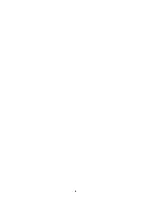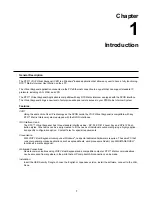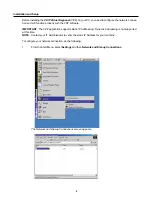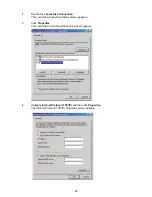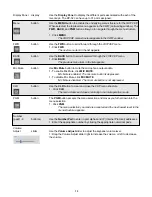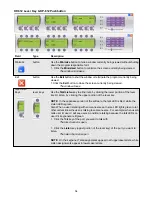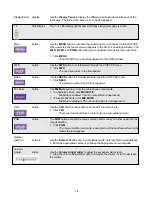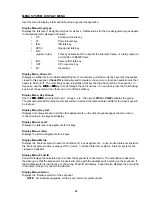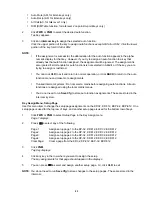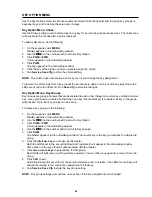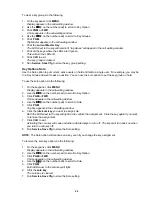11
5.
Select the Use the following IP address: checkbox.
The lower portion of the screen becomes operational.
NOTE: This checkbox allows Static IP Addressing. If it is already checked, your IP, subnets, and
gateway may already exist. Verify this with your Network Administrator.
6.
In the IP address field, enter the IP address of the PC you intend to use.
7.
In the Subnet mask field, enter the Subnet mask that the PC will use.
8.
In the Default gateway field, enter the Default gateway address the PC will use.
9.
Verify the Use the following DNS server addresses checkbox is selected.
10.
In the Preferred DNS server field, enter the Preferred DNS server address.
11.
In the Alternate DNS server field, enter the Alternate DNS server address.
12.
Click OK to accept the changes.
Click Cancel to exit without making changes.
13.
Once you have configured your Static IP Address, insert the VKP CD and Security dongle. Follow
the installation instructions on the cd.
Warning: If the
Obtain an IP Address check box is selected, you are using dynamic addressing. If you
change the Addressing from dynamic to static, contact your network administrator to ensure your new
static address will be identified on the network.
Содержание VOIP
Страница 2: ...2 ...
Страница 6: ...6 ...
Страница 17: ...17 This page intentionally left blank ...
Страница 18: ...18 This page intentionally left blank ...
Страница 38: ......