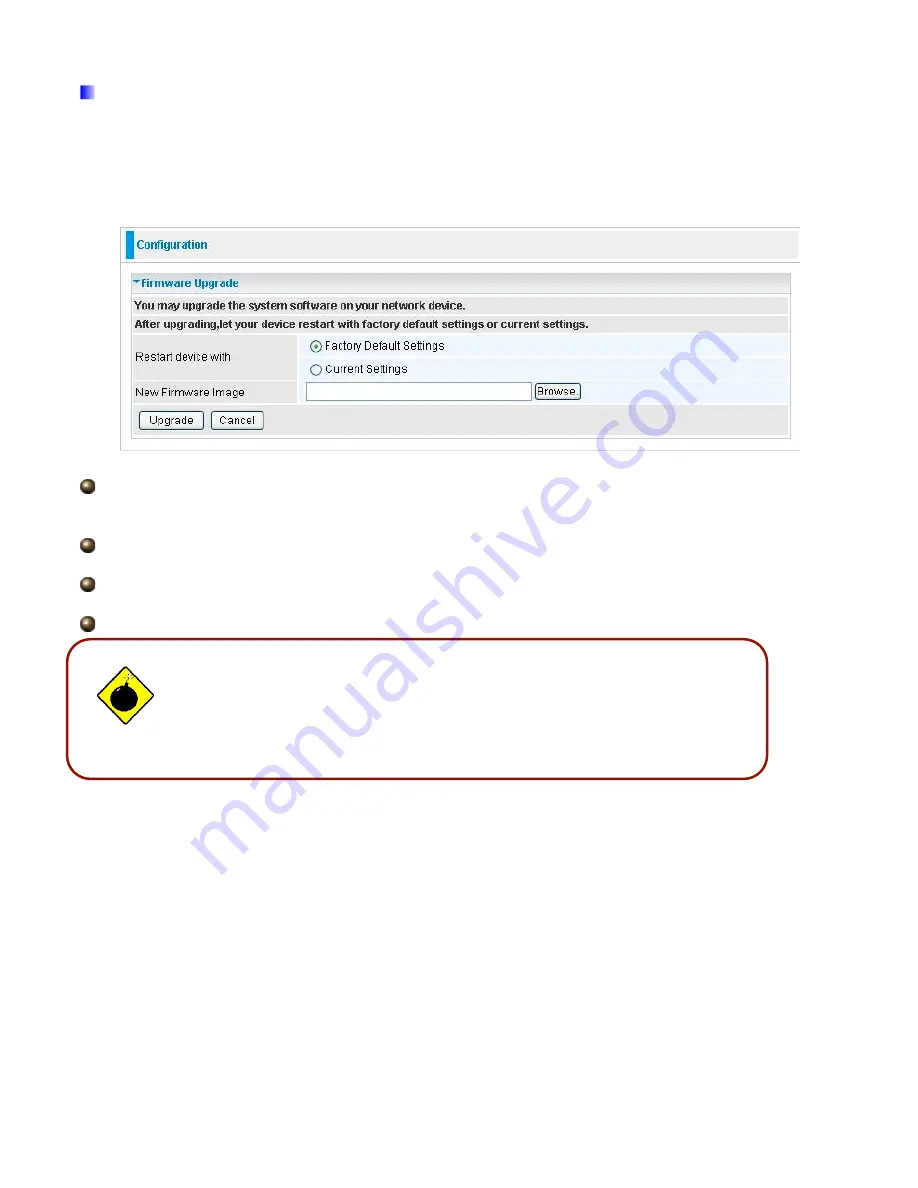
57
DO NOT power down the router or interrupt the firmware upgrade while
it is still in process. Improper operation may damage the router. Please
see section 2.4 for emergency recovery procedures.
5.3.3.2 Firmware Upgrade
Your router’s “firmware” is the software that allows it to operate and provides all its functionality.
Think of your router as a dedicated computer, and the firmware as the software it runs. Over time
this software may be improved and modified. Your router allows you to upgrade the software it
runs to take advantage of these changes.
Clicking on
Browse
allows you to select the new firmware image file you have downloaded to your
PC. Once the correct file is selected, click Upgrade to update the firmware in your router.
Restart Router with:
To choose “Factory Default Settings” or “Current Settings” which uses
your current setting on the new firmware (it is highly advised to use Factory Default Settings over
Current Settings for a clean firmware upgrade).
New Firmware Image:
Type in the location of the file you wish to upload in this field or click
Browse…
to locate it.
Browse…:
Click
Browse…
to find the file with the
.afw
file extension that you wish to upload.
Remember that you must decompress compressed (.zip) files before you can upgrade from the file.
Upgrade
: Click
upgrade
to begin the upload process. This process may take up to three minutes.
Warning
Содержание TW-EA510v3(c) 3G/4G
Страница 1: ...TW EA510v3 c 3G 4G ADSL2 Wireless Router User Manual...
Страница 8: ...1 3 Applications of the TW EA510v3 c 3G 4G...
Страница 16: ...15 6 TCP IPv4 Properties selection Obtain IP automatically and Obtain DSN automatically Select OK 7 Select OK...
Страница 27: ...26 4 3 WAN...
Страница 36: ...35 5 1 Status...
Страница 101: ...100...






























