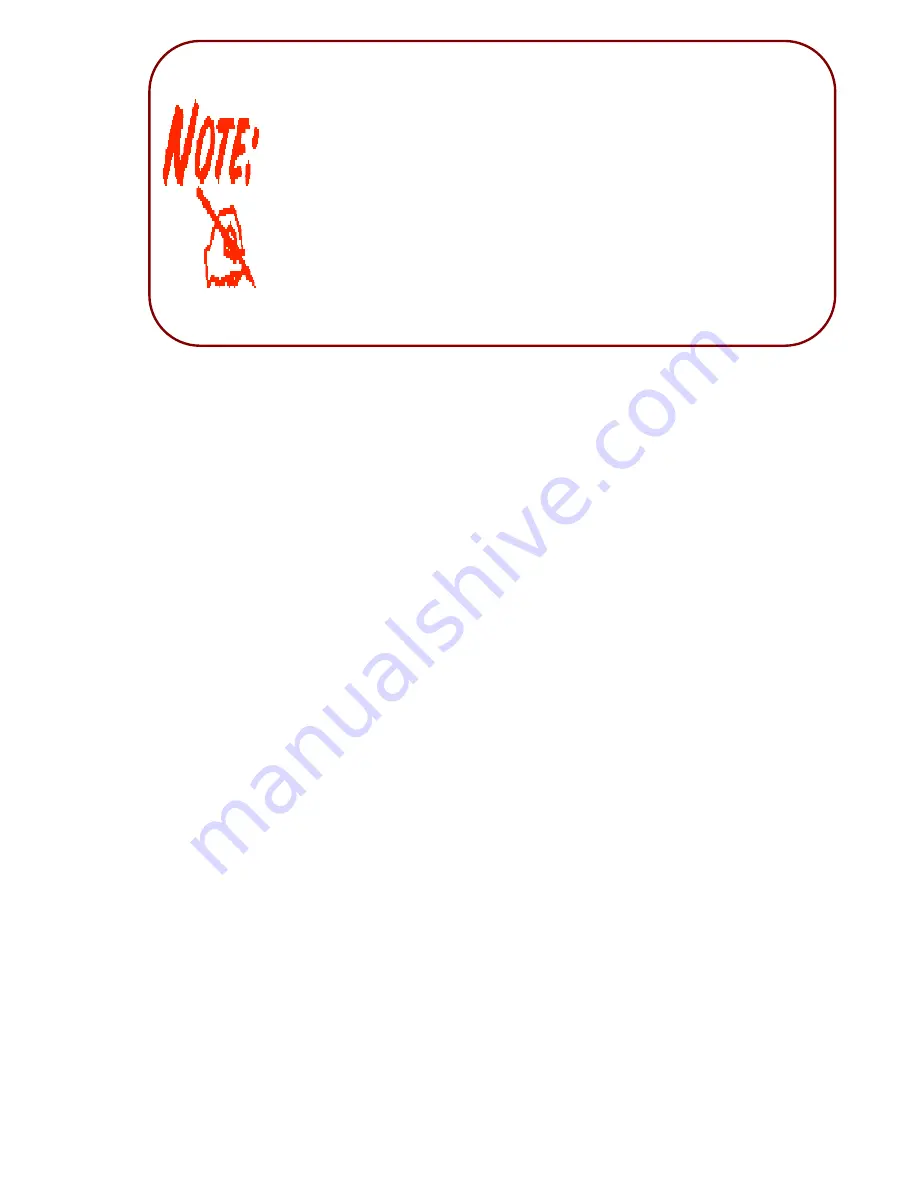
Before powering on the router to enter the recovery process, please
configure the IP address of the PC as
192.168.0.1
and proceed with the
following step by step guide.
1. Power the router off.
2. Hold the "Reset Button”.
3. Power on the router. Then Router's IP will reset to Emergency IP
address (Say 192.168.0.254)
4. Download the firmware.
2.5
Cabling
One of the most common causes of problems is because of bad
cabling or ADSL line(s). Make sure
that all connected devices are turned on. On the front of the product is a bank of LEDs. Verify that
the LAN Link and ADSL line LEDs are lit. If they are not, verify that you are using the proper cables.
Ensure that all o
ther devices connected to the same telephone line as your router (e.g. telephones,
fax machines, analog modems) have a line filter connected between them and the wall socket
(unless you are using a Central Splitter or Central Filter installed by a qualifie
d and licensed
electrician), and to ensure that all line filters are correctly installed and the right way around. Missing
line filters or line filters installed being the wrong way around can cause problems with your ADSL
connection, which includes freque
nt disconnections.
Содержание TW-EA510v3(c) 3G/4G
Страница 1: ...TW EA510v3 c 3G 4G ADSL2 Wireless Router User Manual...
Страница 8: ...1 3 Applications of the TW EA510v3 c 3G 4G...
Страница 16: ...15 6 TCP IPv4 Properties selection Obtain IP automatically and Obtain DSN automatically Select OK 7 Select OK...
Страница 27: ...26 4 3 WAN...
Страница 36: ...35 5 1 Status...
Страница 101: ...100...




























