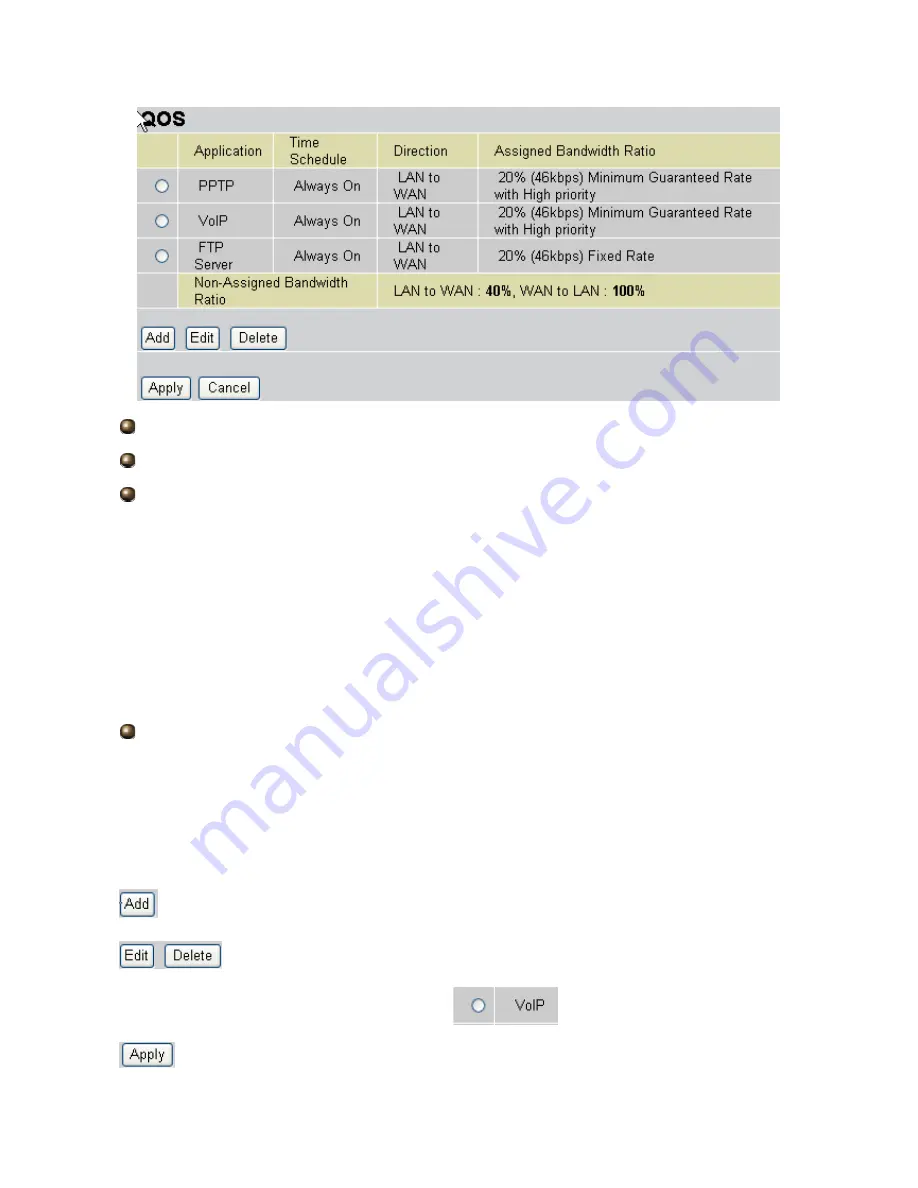
60
Application
: A name that identifies an existing policy.
Time Schedule
: Scheduling your QOS policy to be applied.
Direction
: The traffic flow direction to be controlled by the QOS policy.
There are two settings to be provided in the Router:
~
LAN to WAN:
You want to control the traffic flow from the local network to the outside
world. E.g., you have a FTP server inside the local network and you want to have a limited
traffic rate controlled by the QOS policy. So, you need to add a policy with LAN to WAN
direction setting.
~
LAN to WAN
: Control Traffic flow from the WAN to LAN. The connection maybe either
issued from LAN to WAN or WAN to LAN.)
Assigned Bandwidth Ratio
: This field shows the assigned bandwidth ratio in
percentage for a QOS policy. If WAN connection to internet is established, the estimated
transfer rate will be shown in kbps. You may specify a fixed transfer rate or Minimum
Guaranteed Rate with priority for non-used bandwidth.
Non-Assigned Bandwidth Ratio
: This field shows the available bandwidth ratio, for LAN to
WAN and WAN to LAN, that has not yet assigned.
: Press this button to add a new QOS policy.
: Before using these buttons to edit or delete a policy, please select one policy
you want to edit/delete from the radio option
.
: After you have configured the policies, you can press this button to apply the
Содержание TW-EA510 v2
Страница 22: ...20 4 1 Status...
Страница 68: ...66 Above settings will help to improve quality of your VoIP service when traffic is full loading...
Страница 72: ...70 WAN to LAN direction...
















































