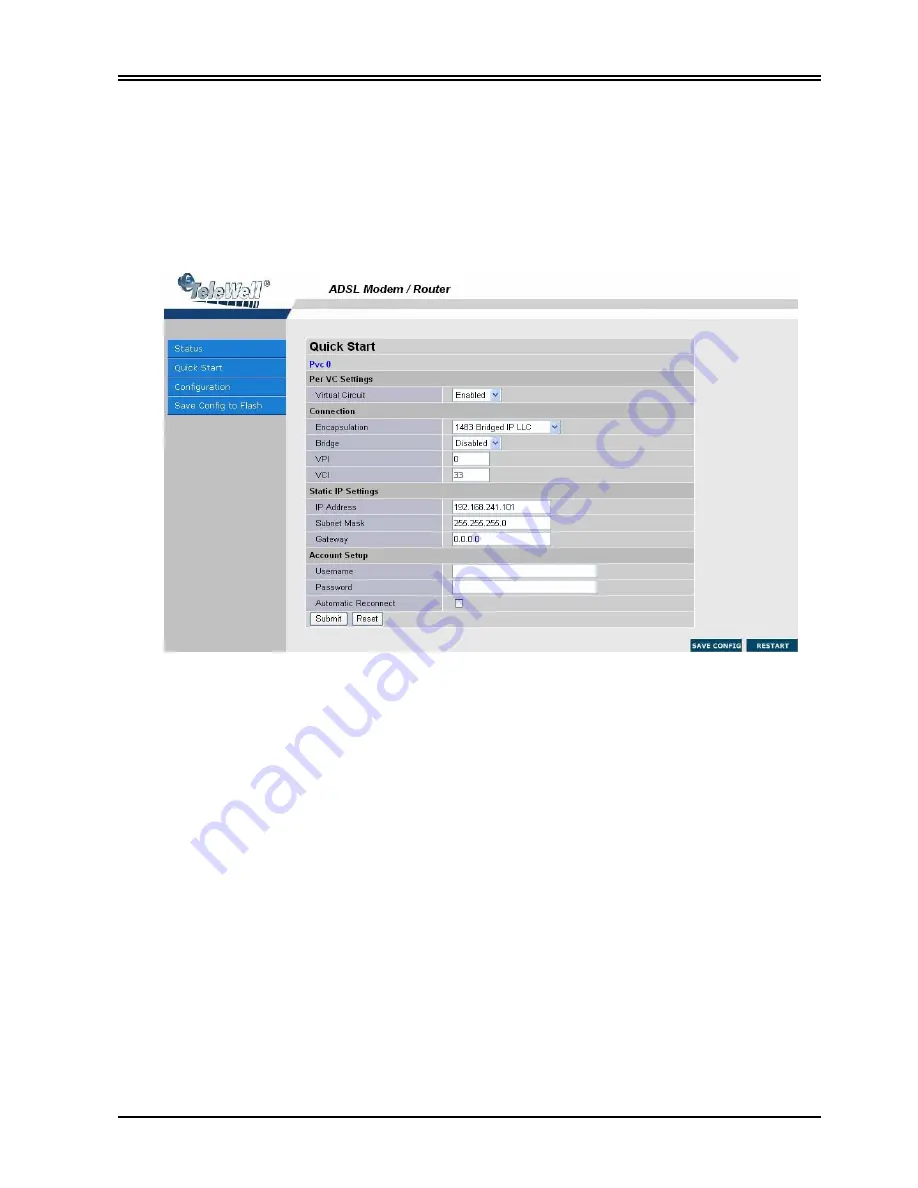
Chapter 3 Installation and Configuration
23
3.4.2 Quick Start
If you use this device to access the Internet through the ISP, this web page is enough for you to
configure this router and access the Internet without a problem. Please check Chapter 3.3
(
Information from the ISP)
, then enter the proper values into this web page, click the
Apply
button and then click the
Save Config
button to save all of the configuration parameters to
FLASH. After the router reboot, you may check the Status web page to check whether the router
is connected to the ISP or not. In most cases, you can access the Internet immediately. If not,
please refer to the sections below for more information.
3.4.3 Configuration
When you click this item, you get following sub-items to configure TW-EA 500.
WAN, LAN, System, Firewall, Virtual Server, and Advanced.
Содержание TW-EA200
Страница 10: ...TW EA200 EA500 9 Kytke USB kaapeli modeemin ja tietokoneen v lille t ss kohdassa Valitse seuraava...
Страница 11: ...TW EA200 500 ADSL modeemi reititin ja palomuuri 10 Valitse Jatka asentamista Hyv ksy Valmis...
Страница 12: ...TW EA200 EA500 11 Valitse Seuraava Valitse Jatka asentamista...
Страница 22: ...TW EA200 EA500 21 Valitse Obtain an IP address from a DHCP server toiminto ja OK...
Страница 31: ...TW EA200 500 ADSL modeemi reititin ja palomuuri 30...
Страница 32: ...TW EA200 EA500 31...
Страница 33: ......
Страница 34: ...1...
Страница 55: ...TW EA500 EA200 ADSL Modem Router 18 3 4 1 1 1 Status WAN Status 3 4 1 1 2 Status ATM Status...
Страница 90: ...53...
Страница 91: ...TW EA500 EA200 ADSL Modem Router 54...
















































