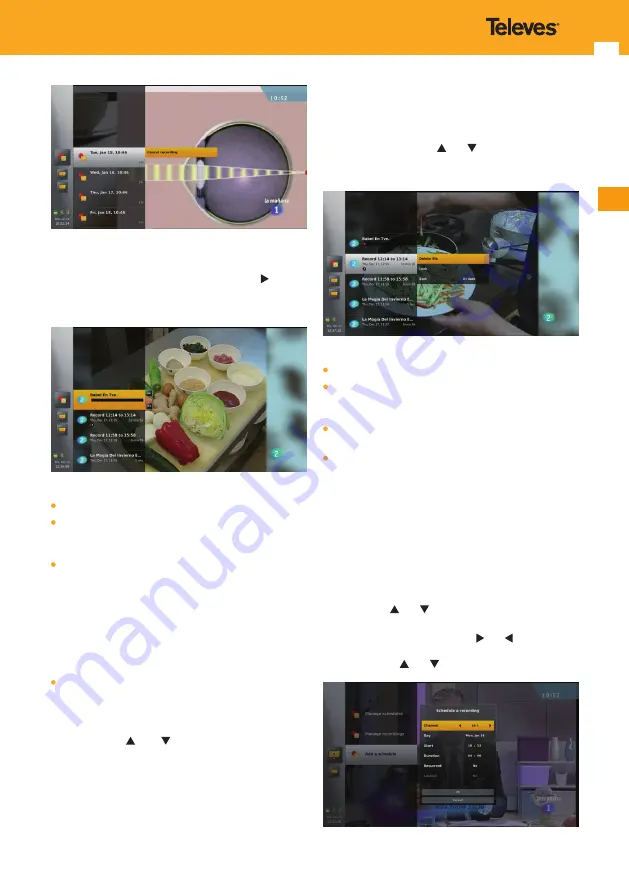
29
EN
12.4.2 Manage Recordings
Select “Manage recordings” and press arrow key .
The list of completed recordings (including recordings in
progress) is displayed.
For each recording the following information is displayed:
Channel logo.
Event name if the recording is on an event or a name with
recording start and end time if the recording is based on
time.
A red progress bar if the recording is in progress.
A orange progress bar, if a playback of the recording is
in progress .
If neither a playback nor the recording is in progress: date,
start time and duration of the recording.
Note
:
If you do a playback of the recording while the
recording is in progress, the orange progress bar is
displayed over the red progress bar
.
Broken recording icon, if the recording is not complete,
due to signal loss or power cut during the recording for
instance.
Use arrow keys
and to move about and select a
recording.
Press
OK
key to play the recording.
Press
INFO
key to display additional information on the file,
including the broken reason for an incomplete recording
and the detailed programme information if available.
Note
:
Channel name is part of the additional information,
in particular when the channel logo is not available
(except if the channel is not in “All TV” / “All radio”)
.
Press
OPT
key to display the options available for the
recording. Use arrow keys
and to navigate among the
options and press
OK
key to select one and execute the
corresponding action.
Available options are:
Stop (if recording is in progress).
Delete (with a confirmation pop-up).
This option is not available if the recording is in progress
or if a playback of the recording is in progress.
Lock (with a confirmation pop-up) or unlock (with a pop-
up requiring to enter a password)
Sort by recording name, date (default) or channel.
Note
:
Change on this option is persistent to standby and
power on/off
.
12.4.3 Add a schedule
Select “Add a schedule” and press
OK
key.
An input form is then displayed so that you can schedule
a recording and define the different parameters of the
schedule.
The selected parameter appears highlighted.
Use arrow keys
and to move about and select another
parameter.
For each parameter, use arrow keys and to move about
the possible values (current value is highlighted), and press
OK
or arrow keys
and to confirm one.
Содержание ZAS HBB
Страница 1: ...HD DTT Set top Box withTV on demand Access zAs Hbb Ref 511599 User Manual w w w t e l e v e s c o m ...
Страница 2: ......
Страница 59: ...59 EN ...
Страница 63: ...63 EN ...
Страница 65: ...65 EN ...
Страница 66: ...66 ZAS Hbb ...
Страница 67: ...67 EN ...
Страница 68: ...511599_000_EN ...






























