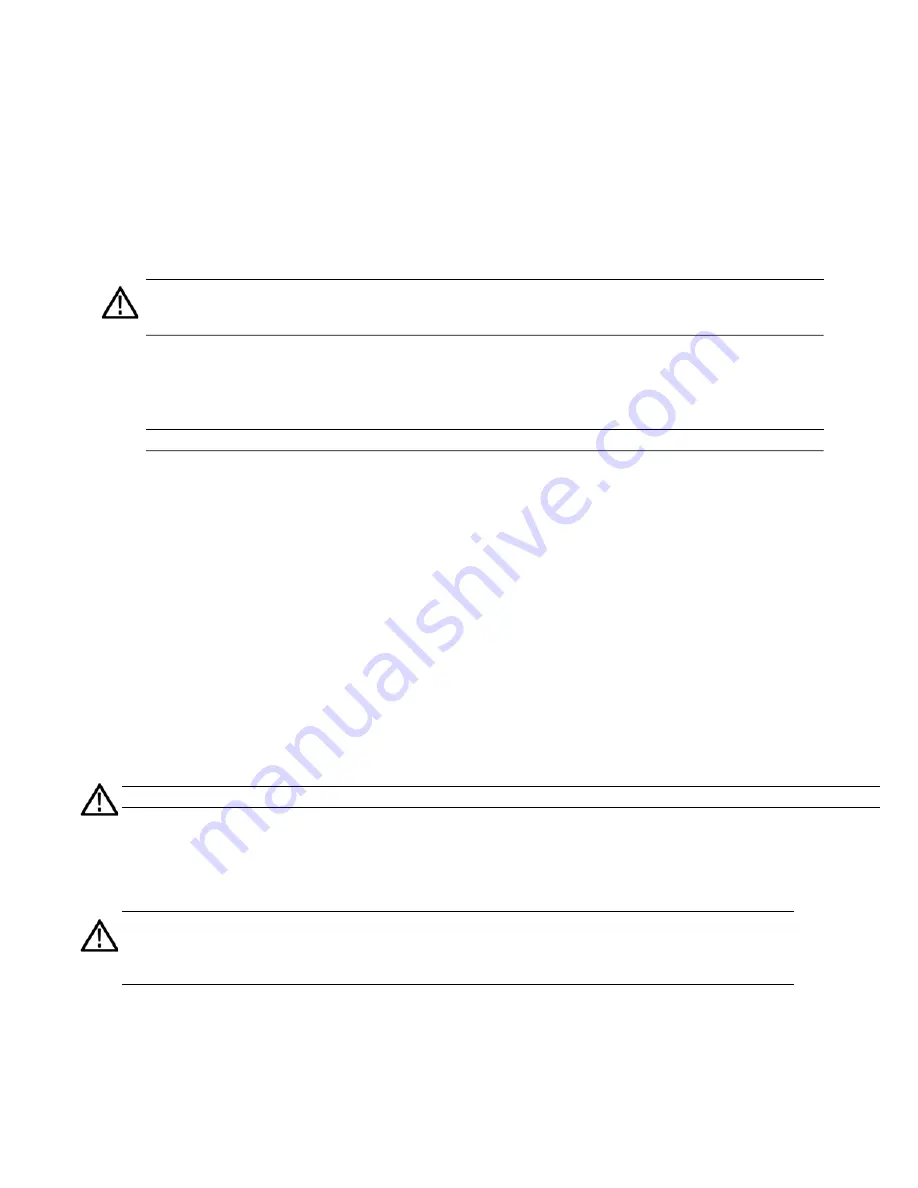
PRISM MPX2-25 Installation and Safety Instructions
1
Installation
Initial product inspection
Inspect the product when you receive your instrument:
1.
Inspect the shipping carton for external damage, which may indicate damage to the instrument.
WARNING.
To prevent injury or damage to the instrument, do not carry the PRISM monitor by the small handles on the
front sides of the instrument. These handles are for pulling the instrument out of a rackmount installation and are not
intended to be used for carrying the instrument.
2.
Remove the PRISM monitor from the shipping carton, and then check that the instrument has not been damaged in
transit. Prior to shipment the instrument is thoroughly inspected for mechanical defects. The exterior should not have
any scratches or impact marks.
NOTE.
Save the shipping carton and packaging materials for instrument repackaging in case shipment becomes necessary.
3.
Verify that the shipping carton contains the instrument, the standard accessories, and any optional accessories that
you ordered. See the section
Accessories
.
4.
Verify that all of the product options you ordered are installed:
a.
After you install and power-on the instrument, touch or click the
Settings
icon.
b.
Touch or click the
Utilities
bar.
c.
Touch or click the
Options
bar.
d.
The display will list all installed product options (for example, MP2-IP-MEAS). The display will read “None” if no
options are installed.
Exterior cleaning
The instrument exterior was inspected for debris when it was shipped. If necessary, you can clean the exterior of the
instrument.
WARNING.
To prevent injury or death, power off the instrument and disconnect it from line voltage before cleaning.
Clean the exterior surfaces of the chassis with a dry lint-free cloth or a soft-bristle brush. If any dirt remains, use a cloth or
swab dipped in a 75% isopropyl alcohol solution. Use a swab to clean narrow spaces around controls and connectors. Do
not use abrasive compounds on any part of the instrument that may be damaged by it.
CAUTION.
Avoid the use of chemical cleaning agents that might damage the plastics used in the instrument. Use only
deionized water when cleaning the front-panel buttons. For the rest of the instrument, use a 75% isopropyl alcohol solution
as a cleaner and rinse with deionized water. Before using any other type of cleaner, consult your Telestream service
center or representative.
Содержание PRISM MPX2-25
Страница 1: ...PRISM MPX2 25 Media Analysis Platform Installation and Safety Instructions 071 3738 00...
Страница 16: ......






























