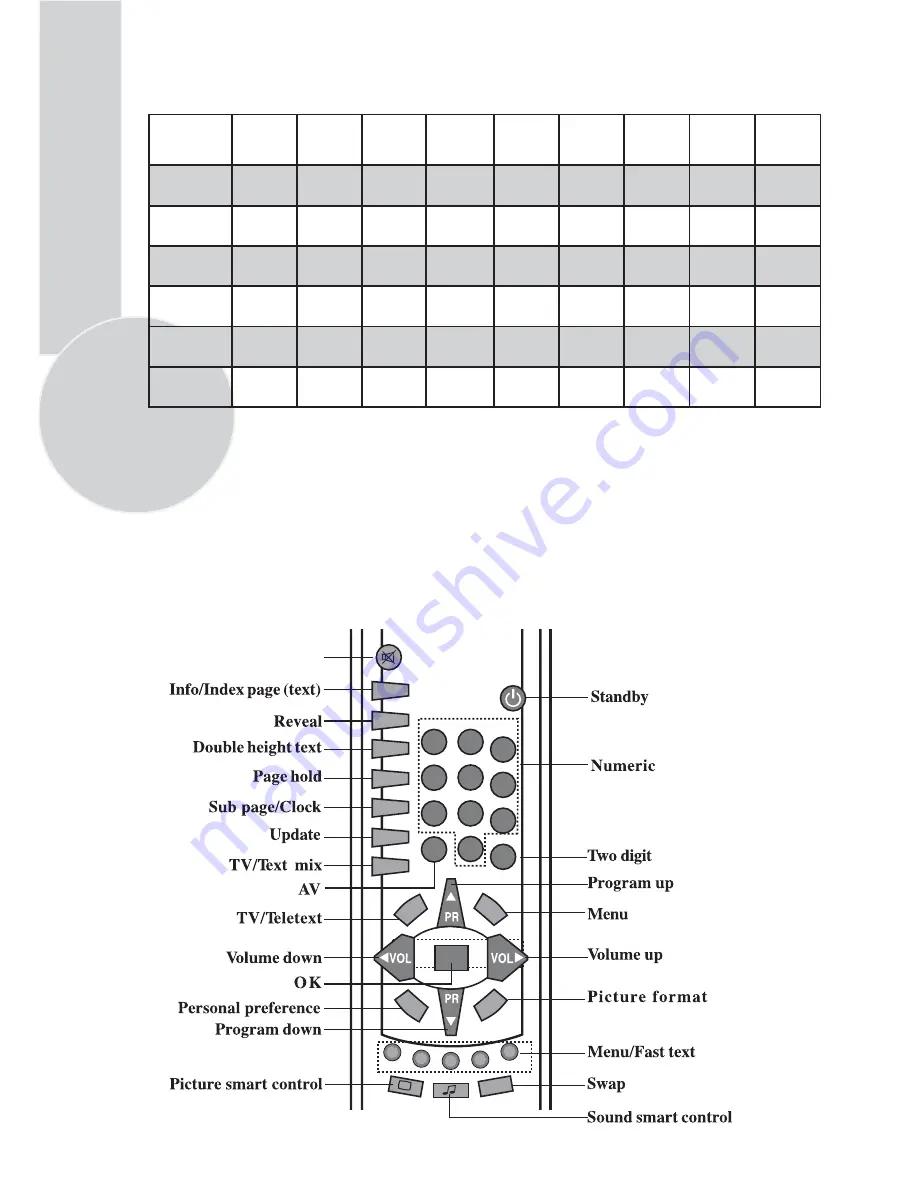
6
External connections table
STD
OPT
N/A
: Standard
: Optional
: Not available
Please note:
The Audio/Video RCA, S-Video and Headphone socket can be placed on the front panel
or on the right-hand side of the cabinet depending to the model of your TV.
1
2
3
4
7
AV
5
8
0
6
9
-/--
OK
TV/TX
MENU
PP
16:9
SWAP
MIX
UPDATE
SUB
HOLD
DOUBLE
REVEAL
P 100
Mute
Remote control
Picture tube
size/typee
20”
4:3
21”
4:3
25”
4:3
28”
4:3
28”
16:9
29”
4:3
32”
16:9
33”
4:3
AV1 Scart
AV2 Scart
Headphone
socket
Audio/Video
RCA
S-Video
socket
Ext. speaker
connections
STD.
STD.
STD.
STD.
STD.
STD.
STD.
STD.
OPT.
OPT.
STD.
STD.
STD.
STD.
STD.
STD.
OPT.
OPT.
OPT.
OPT.
OPT.
OPT.
OPT.
OPT.
OPT.
OPT.
OPT.
OPT.
OPT.
OPT.
OPT.
OPT.
OPT.
OPT.
OPT.
OPT.
OPT.
OPT.
OPT.
OPT.
N/A
N/A
OPT.
OPT.
OPT.
OPT.
OPT.
OPT.
24”
16:9
STD.
STD.
OPT.
OPT.
OPT.
OPT.








































