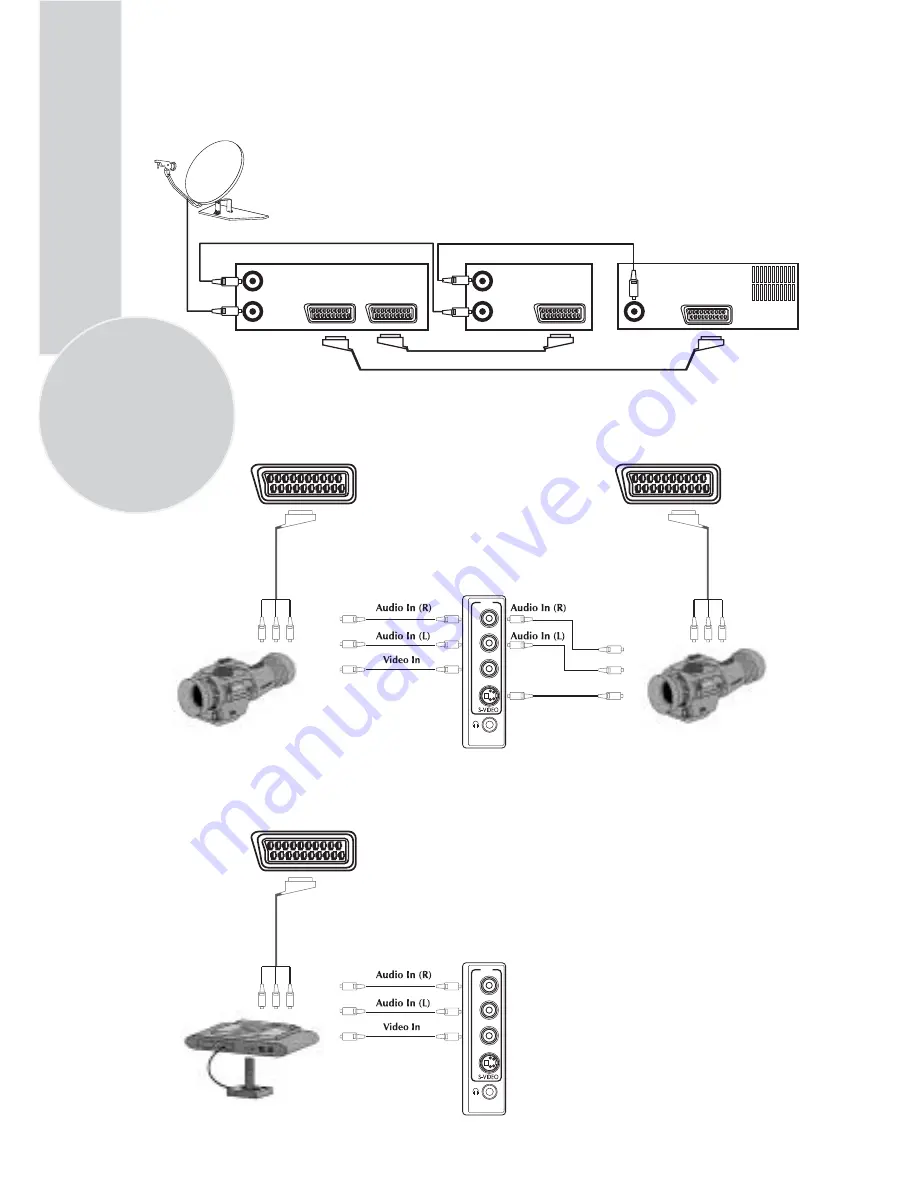
Connecting TV with video and satellite/digital
receiver
22
Connecting TV with camcorder
Aerial in
Aerial out
TV
Scart socket
Video
Scart socket
Aerial in
Aerial out
Scart socket
Aerial
socket
Scart 1
Satellite/digital receiver
Video
Rear of TV
R
L
MONO
VIDEO
AV3
S-Video In
S-Video camcorder
Camcorder
AV1
AV2
Connecting TV games and computer
R
L
MONO
VIDEO
AV3
AV1


















