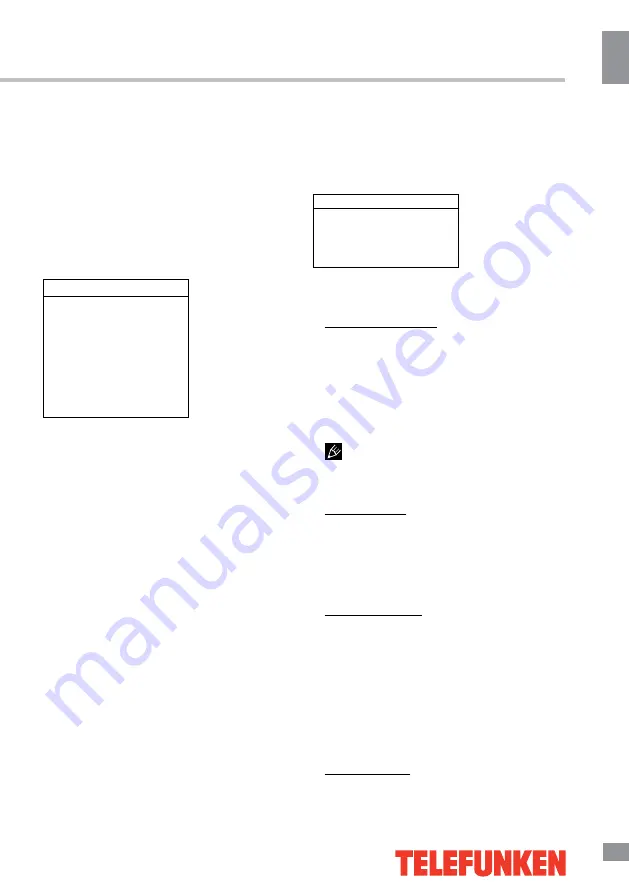
Operation
11
11
Operation
control on/off. Volume automatically remains
on the same level of volume if you change
programmes. Because each broadcasting
station has its own signal conditions, volume
adjustment may be needed every time when
the channel is changed. This feature allows
users to enjoy stable volume levels by making
automatic adjustments for each program.
Lock settings
Lock
Channel lock
Parental rating
Input lock
Front panel lock
Installation lock
Max volume
Change password
Clean all
•
Channel lock
: this option allows you to
lock a certain TV channel. Use the up or down
direction button to select a certain
TV channel you want to lock, then press the
OK button to lock. To unlock, use the same
operation.
•
Parental rating
: this feature can pre-
vent children watching adult’s TV programs,
according to the rating limit set. This function
appearance according the information from
broadcasting station. Therefore if the signal
has incorrect information, this function does
not operate.
•
Input lock
: lock/unlock input from external
sources.
• Front panel lock
: lock/unlock buttons on
the TV set.
•
Installation lock
: lock/unlock access to
the channel installation menu.
•
Max volume
: set the maximum volume
level for programs.
•
Change password:
this option allows
you to change the password. Press the OK or
right direction button to enter, then press the
number buttons to enter the new password
twice.
•
Clean all
: unlock all locked channels and
restrictions.
Timer settings
Timer
Time zone
Clock
Sleep timer
Auto standby
•
Time zone
: select the local time zone.
•
Clock
: press OK or right direction button
to enter the clock submenu:
Auto synchronization: use the left or right
direction to select On or Off. If On selected,
the TV will get the time automatically from DTV
signals, and the Time item cannot be adjusted.
If you select Off, you should set date and time
at Date and Time item. Highlight Date or Time,
use the left or right direction button to select
input space, enter the current date or time by
using the digit keys.
If Off is selected, the time set in Time
option will not be memorized when turning on
the TV next time, and the TV ‘s time will start
from the default.
Power on timer: use the left or right direction
button to select Once, Daily or Off. If you select
Once or Daily, you should set a time period
after which the TV automatically switches on
at Timer below this item. Highlight Timer, use
the left or right direction to select input space,
enter the on time using the digit keys.
Power on channel: press the OK or the
right direction button to display its submenu.
Highlight Select, use the left or right direction
button to select Last status, the power on
channel will be the last channel you watched
before powering off.
Or you can choose User select, then press
the up or down direction button to select the
channel you want to watch when the TV is
turned on automatically next time, and press
OK to confirm.
Power off timer: use the left or right direction
Содержание TF-LED24S29T2
Страница 1: ...Table of contents 3 LED TV c TF LED24S29T2 Instruction manual...
Страница 17: ...17 15 USB CI 17 18 18 18 20 20 20 21 21 21 21 22 22 23 23 24 24 25 25 26 27 27 28 28 29 29 30 31 32 32 33 33 34...
Страница 18: ...18 16 220...
Страница 19: ...19 17 LCD 10 18 2...
Страница 20: ...20 18 VESA 100 100 3 4...
Страница 21: ...21 19 75 VGA VGA VGA HDMI HDMI HDMI HDMI2 MHL MHL MHL SPDIF 5 1 PCMCIA CI AV YPbPr SOURCE 75...
Страница 26: ...26 24 OK Menu Exit 1 2 OK Menu 3 Menu OK 1 2 OK 3 Menu Exit 1 2 OK 3 Menu OK 1 2 OK OK ECO TV AV ECO...
Страница 27: ...27 25 Live AD Audio Description...
Страница 28: ...28 26 OK 120 SPDIF T link CI SPDIF SPDIF SPDIF Dolby D PCM Dolby D Dolby D PCM SPDIF...
Страница 30: ...30 500 USB USB USB USB BIN USB USB MENU Media OK USB OK OK MENU EXIT OK OK MENU EXIT OK OK MENU EXIT...
Страница 31: ...31 CI DTV CI PCMCIA CI CI CI CI CI CAM...
Страница 32: ...32 28 VGA AV AV...
Страница 33: ...33 29 1 1 2 1 3 2 4 1 5 1 6 7 7 AV 1 8 1 9 1 10 1...
Страница 35: ......












































