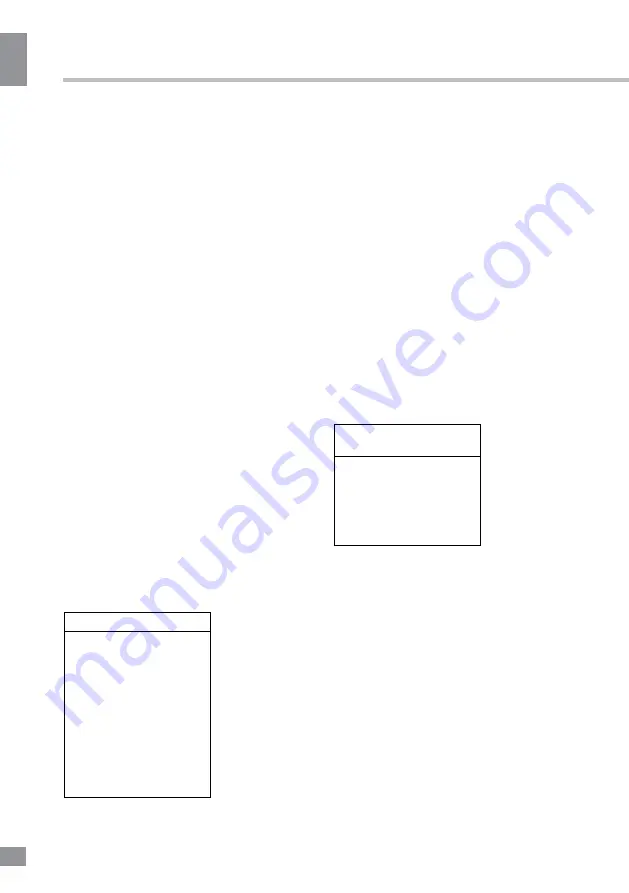
Operation
10
10
Operation
•
Analogue Manual scan
:
1. Display the
Channel install
menu, press
the up or down direction button to highlight
Analogue manual scan
, press the
OK
or right
direction button to enter.
2. Press the up/down/left/right direction and
number or
OK
button to search, fine tune or
store the channel.
3. Press
Menu
to return to the previous
menu or press
Exit
to close the menu.
•
Antenna Manual Installation
: Allows
you to start manual searching the available
channels from the current frequency or any
frequency you input.(Only for digital channels)
1. Display the
Channel install
menu, press
the up or down direction button to highlight
Antenna manual installation
, press the
OK
or
right direction button to enter.
2. Press
OK
to start search from the
current frequency, or use digit keys to input a
frequency, then press
OK
to start search.
3. When the search is completed, press
Menu
to return, or press
OK
to restart.
•
Clean Channel List
: Allows you to remove
all the searched channel from the channel list.
1. Display the
Channel install
menu, press
the up or down direction button to highlight
Clean channel list
, press the
OK
or right
direction button to enter.
2. Press the left or right direction button to
select
OK
, then press
OK
to confirm to clean
the channel list.
Picture setting page
Picture
Picture preset
Brightness
Contrast
Saturation
Sharpness
Color Temperature
Screen Mode
Auto Format
ECO Settings
Advanced Settings
Reset
•
Picture preset
: Standard/Dynamic/Studio/
Personal/Movie.
•
Brightness
,
Contrast, Saturation,
Sharpness
: adjust the picture parameters.
•
Color temperature
: Select color
temperature mode of the picture - Normal/
Warm/Cool/Customer.
•
Screen Mode
: Select the screen aspect
ratio.
•
Auto format
: toggle on and off the
automatic format of the picture in TV and AV
modes.
•
ECO Settings
: select one of the energy
saving modes.
•
Advanced Settings
: select and edit
more advanced picture settings such as noise
reduction, dynamic contrast and others.
•
Reset
: revert all picture settings to factory
default values.
Sound setting page
Sound
Sound preset
Balance
Audio Description
Wide Stereo
Sound Type
Auto Volume Control
•
Sound preset
: Off/Rock/Pop/Live/Dance/
Techno/Classic/Soft/Personal. You can also
adjust frequency ranges yourself to achieve
more personalized sound.
•
Balance
: adjust balance between left and
right speaker.
•
Audio Description
: this is an auxiliary
audio function that provides an additional audio
track for visually challenged persons. Users
can turn the Audio Description On or Off and
control the volume.
•
Wide Stereo
: toggle the wide stereo effect
on or off.
•
Sound Type
: select a sound type from
the list.
•
Auto Volume Control
: toggle auto-volume
Содержание TF-LED24S29T2
Страница 1: ...Table of contents 3 LED TV c TF LED24S29T2 Instruction manual...
Страница 17: ...17 15 USB CI 17 18 18 18 20 20 20 21 21 21 21 22 22 23 23 24 24 25 25 26 27 27 28 28 29 29 30 31 32 32 33 33 34...
Страница 18: ...18 16 220...
Страница 19: ...19 17 LCD 10 18 2...
Страница 20: ...20 18 VESA 100 100 3 4...
Страница 21: ...21 19 75 VGA VGA VGA HDMI HDMI HDMI HDMI2 MHL MHL MHL SPDIF 5 1 PCMCIA CI AV YPbPr SOURCE 75...
Страница 26: ...26 24 OK Menu Exit 1 2 OK Menu 3 Menu OK 1 2 OK 3 Menu Exit 1 2 OK 3 Menu OK 1 2 OK OK ECO TV AV ECO...
Страница 27: ...27 25 Live AD Audio Description...
Страница 28: ...28 26 OK 120 SPDIF T link CI SPDIF SPDIF SPDIF Dolby D PCM Dolby D Dolby D PCM SPDIF...
Страница 30: ...30 500 USB USB USB USB BIN USB USB MENU Media OK USB OK OK MENU EXIT OK OK MENU EXIT OK OK MENU EXIT...
Страница 31: ...31 CI DTV CI PCMCIA CI CI CI CI CI CAM...
Страница 32: ...32 28 VGA AV AV...
Страница 33: ...33 29 1 1 2 1 3 2 4 1 5 1 6 7 7 AV 1 8 1 9 1 10 1...
Страница 35: ......

























