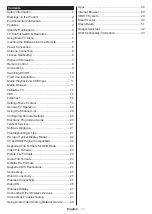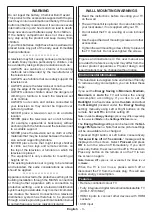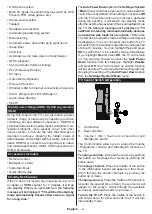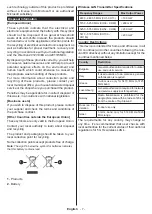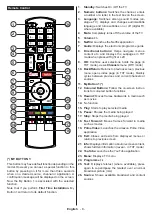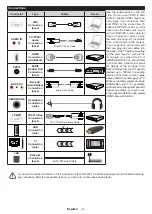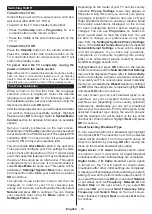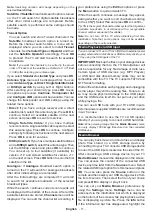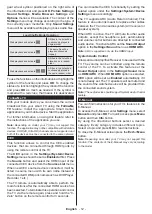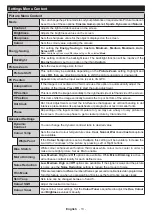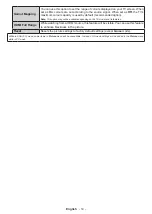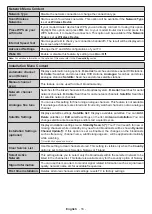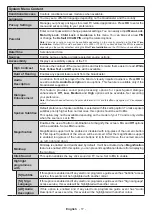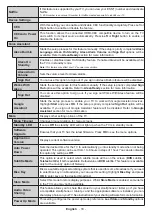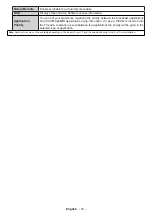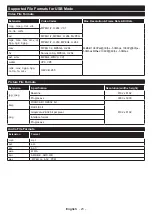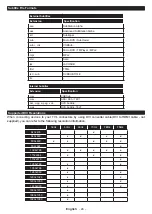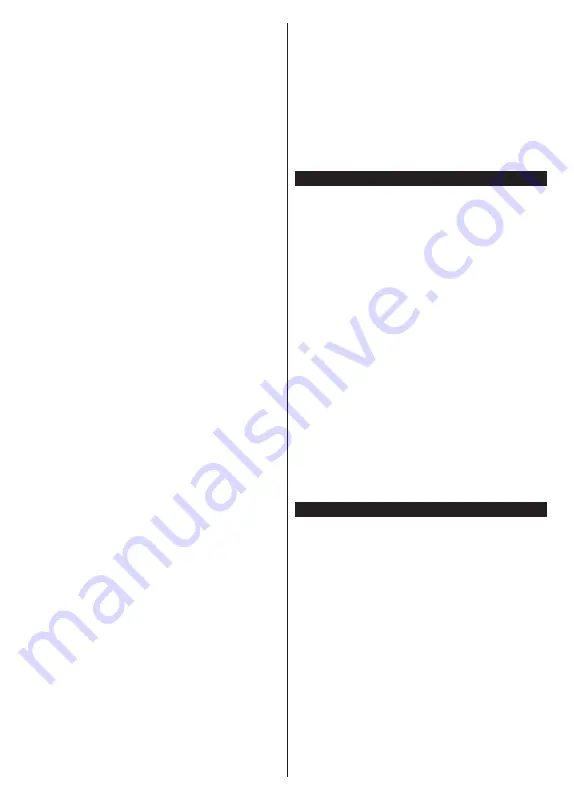
English
- 11 -
Note:
Searching duration will change depending on the
selected
Search Step
.
Satellite:
If
Satellite
broadcast search option is turned
on, the TV will search for digital satellite broadcasts
after other initial settings are completed. Before
satellite search is performed some settings should
be made.
Tivusat Option
You can search and store Tivusat channels if the
Satellite
broadcast search option is turned on.
Before the channel search starts, a menu will be
displayed where you can select to install
Tivusat
channels. Set the
Install Type
as
Operator
and then
set the
Satellite Operator
accordingly. Press
OK
to proceed. The TV will start to search for available
broadcasts.
Note:
If you want the channels to be sorted in the preset
order of Tivusat set the satellite as Hotbird
at 13.0º East
(13.0E) after selecting your antenna type.
If you select
Standard
as
Install Type
and press
OK
,
Antenna Type
menu will be displayed first. You can
select
Antenna Type
as
Direct
,
Single Satellite Cable
or
DiSEqC switch
by using Left or Right buttons.
After selecting your antenna type press
OK
to see
the options to proceed.
Continue
,
Transponder list
and
Configure LNB
options will be available. You can
change the transponder and LNB settings using the
related menu options.
•
Direct:
If you have a single receiver and a direct
satellite dish, select this antenna type. Press
OK
to
continue.
Select an available satellite on the next
screen and press
OK
to scan for services.
•
Single Satellite Cable:
If you have multiple
receivers and a single satellite cable system, select
this antenna type. Press
OK
to continue. Configure
settings by following instructions on the next screen.
Press
OK
to scan for services.
•
DiSEqC switch:
If you have multiple satellite dishes
and a
DiSEqC switch
, select this antenna type. Then
set the DiSEqC version and press
OK
to continue.
You can set up to four satellites (if available) for
version v1.0 and sixteen satellites for version v1.1
on the next screen. Press
OK
button to scan the first
satellite in the list.
Analogue:
If
Analogue
broadcast search option is
turned on, the TV will search for analogue broadcasts
after other initial settings are completed.
After the initial settings are completed TV will start
to search for available broadcasts of the selected
broadcast types.
While the search continues current scan results will
be displayed at the bottom of the screen. After all the
available stations are stored,
Channels
menu will be
displayed. You can edit the channel list according to
your preferences using the
Edit
tab options or press
the
Menu
button to quit and watch TV.
While the search continues a message may appear,
asking whether you want to sort channels according
to the LCN
(*)
. Select
Yes
and press
OK
to confirm
.
(*)
LCN is the Logical Channel Number system that organizes
available broadcasts in accordance with a recognizable
channel number sequence (if available).
Note:
Do not turn off the TV while initializing first time
installation. Note that, some options may not be available
depending on the country selection.
Media Playback via USB Input
You can connect 2.5” and 3.5” inch (HDD with external power
supply) external hard disk drives or USB memory stick to your
TV by using the USB inputs of the TV.
IMPORTANT!
Back up the files on your storage devices
before connecting them to the TV. Manufacturer will
not be responsible for any file damage or data loss.
Certain types of USB devices (e.g. MP3 Players)
or USB hard disk drives/memory sticks may not be
compatible with this TV. The TV supports FAT32 and
NTFS disk formatting.
Wait a little while before each plugging and unplugging
as the player may still be reading files. Failure to do
so may cause physical damage to the USB player
and the USB device itself. Do not pull out your drive
while playing a file.
You can use USB hubs with your TV’s USB inputs.
External power supplied USB hubs are recommended
in such a case.
It is recommended to use the TV’s USB input(s)
directly, if you are going to connect a USB hard disk.
Note:
When viewing image files the
Media Browser
menu
can only display 1000 image files stored on the connected
USB device.
Media Browser
You can play back music and movie files and display
photo files stored on a USB storage device by
connecting it to your TV. Connect a USB storage device
to one of the USB inputs located on the side of the TV.
After connecting a USB storage device to your TV
Media Browser
menu will be displayed on the screen.
You can access the content of the connected USB
device any time later from the
Sources
menu. Select
the related USB input option from this menu and press
OK
. You can also press the
Source
button on the
remote and then select your USB storage device from
the list of sources. Then select the file of your choice
and press
OK
to display or play it back.
You can set your
Media
Browser
preferences by
using the
Settings
menu.
Settings
menu can be
accessed via the information bar which is displayed
on the bottom of the screen while playing back a video
file or displaying a picture file. Press the
Info
button
if the information bar has disappeared, highlight the
Содержание TE24550B42V2D
Страница 77: ...50588582 ...