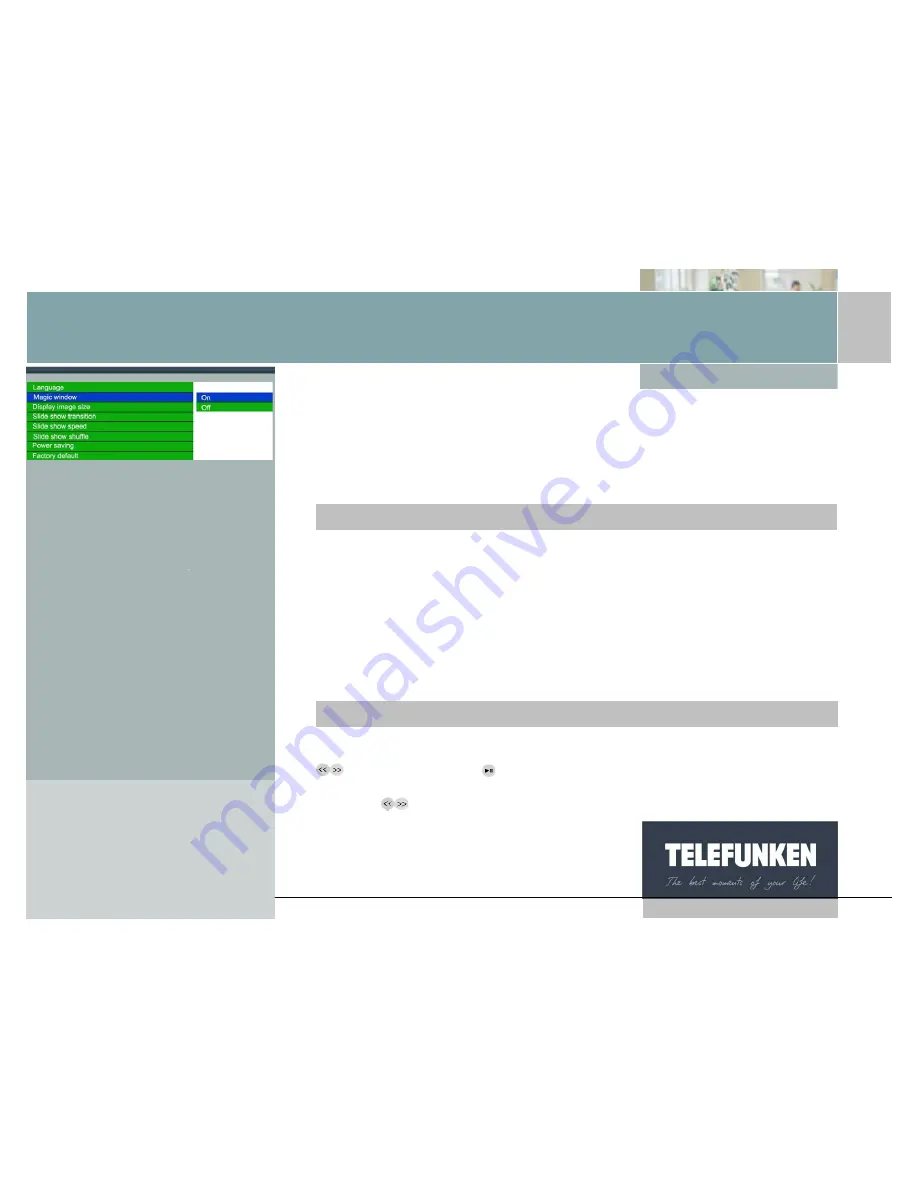
[Type some text]
14
Non binding document, subject to modification in the
event of misprint(s) – MKG0308
Digi
frame
Digital photo frame
6.
Multiple display
The TELEFUNKEN DIGIFRAME has an exclusive function: multiple display. This
mode allows you to display 2, 3 or 4 pictures simultaneously depending on their
orientation (vertical or horizontal).
When the menu is displayed, select the "Multiple display" line using the
"Up/Down" keys on your remote control (Fig.6), then press the "Enter" key. Two
lines appear: "Enable" and "None".
Using the "Up/Down" arrows, select the option you want.
If you choose the "Enable" option, multiple display will be selected.
If you choose the "None" option, standard full-screen display will be enabled.
Press the "Enter" key to confirm your choice, then twice on the "Exit" key to exit
the menu. Then press the "Enter" key, then "Slideshow" to restart the slideshow.
When the menu is displayed, select the "Multiple display" line (Fig.6) using the
keys, then press the
key.
Two lines appear: "Enable" and "None".
Using the
arrow keys, select the option you want.
With the remote control
With the frame
Fig.6






























