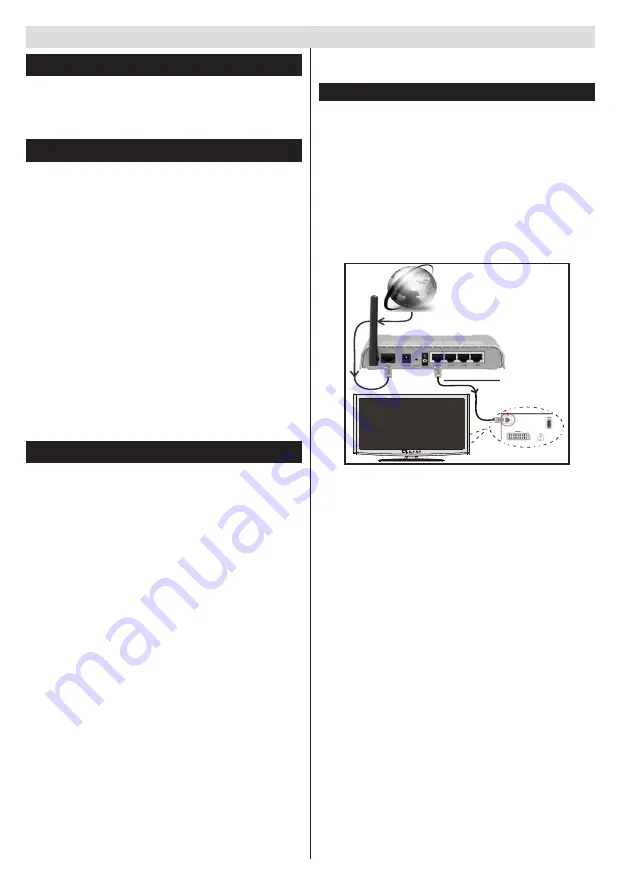
English
- 38 -
Using the Channel List
The TV sorts all stored stations in the Channel List.
You can edit this channel list, set favourites or set
active stations to be listed by using the Channel List
options.
Configuring Parental Settings
To prohibit viewing of certain programmes, channels and
menus can be locked by using the parental control system.
To display parental lock menu options, the PIN
number should be entered. After coding the correct
PIN number, parental settings menu will be displayed.
Menu Lock
: Menu lock setting enables or disables
the menu access.
Maturity Lock
: When set, this option gets the maturity
information from the broadcast and if this maturity
level is disabled, disables access to the broadcast.
Child Lock
: When Child Lock is set, the TV can only
be controlled by the remote control. In this case the
control panel buttons will not work.
Set PIN
: Defines a new PIN number.
Note:
Default PIN can be set to
0000
or
1234
. If you have
defined the PIN(is requested depending on the country
selection) during the
First
Time
Installation
use the PIN that
you have defined.
Electronic Programme Guide (EPG)
Some, but not all channels send information about the
current and next programmes. Press the
EPG
button
to view the EPG menu.
Up/Down/Left/Right:
Navigate EPG.
OK:
Displays programme options.
INFO:
Displays, in detailed, information on the
programme selected.
GREEN:
Switches to List Schedule EPG.
YELLOW:
Switches to Timeline Schedule EPG.
BLUE:
Displays filtering options.
Programme Options
In
EPG
menu, press the
OK
button to enter the
Event Options
menu.
Select Channel
In
EPG
menu, using this option, you can switch
to the selected channel.
Set Timer / Delete Timer
After you have selected a programme in the
EPG
menu, press the
OK
button. Select the
Set Timer
on Event
option and press the
OK
button. You
can set a timer for future programmes. To cancel
an already set timer, highlight that programme and
General TV Operation
press the
OK
button. Then select “
Delete Timer
”
option. The timer will be cancelled.
Connectivity Functions
Connecting to a Wired Network
•
Connect broadband ISP connection ethernet cable
to the ETHERNET INPUT of your modem.
•
Ensure that Nero Media Home software is installed
to your PC.(for DLNA function). See Appendix A.
•
Connect your PC to the one of your modem’s LAN
connectors (e.g. LAN 1) by using a proper LAN cable.
•
Use another LAN output of your modem (e.g. LAN
2) to enable the connection to your TV.
Lan(Ethernet cable)
Broadband ISP
Connection
Rear of TV
• To access and play shared files, you must Select
Media Browser. Press Menu button and select Media
Browser. Press OK to continue. Select the desired
file type and press OK. You must always use the
Media Browser screen to access and play shared
network files.
•
PC/HDD/Media Player or any other devices that are
DLNA 1.5 compatible should be used with wired
connection for higher playback quality.
To configure wired settings please refer Network
Settings section in Settings menu.
•
You might be able to connect your TV to your LAN
network depending on your network’s configuration.
In such a case, use an ethernet cable to connect
your TV directly to the network wall outlet.






















