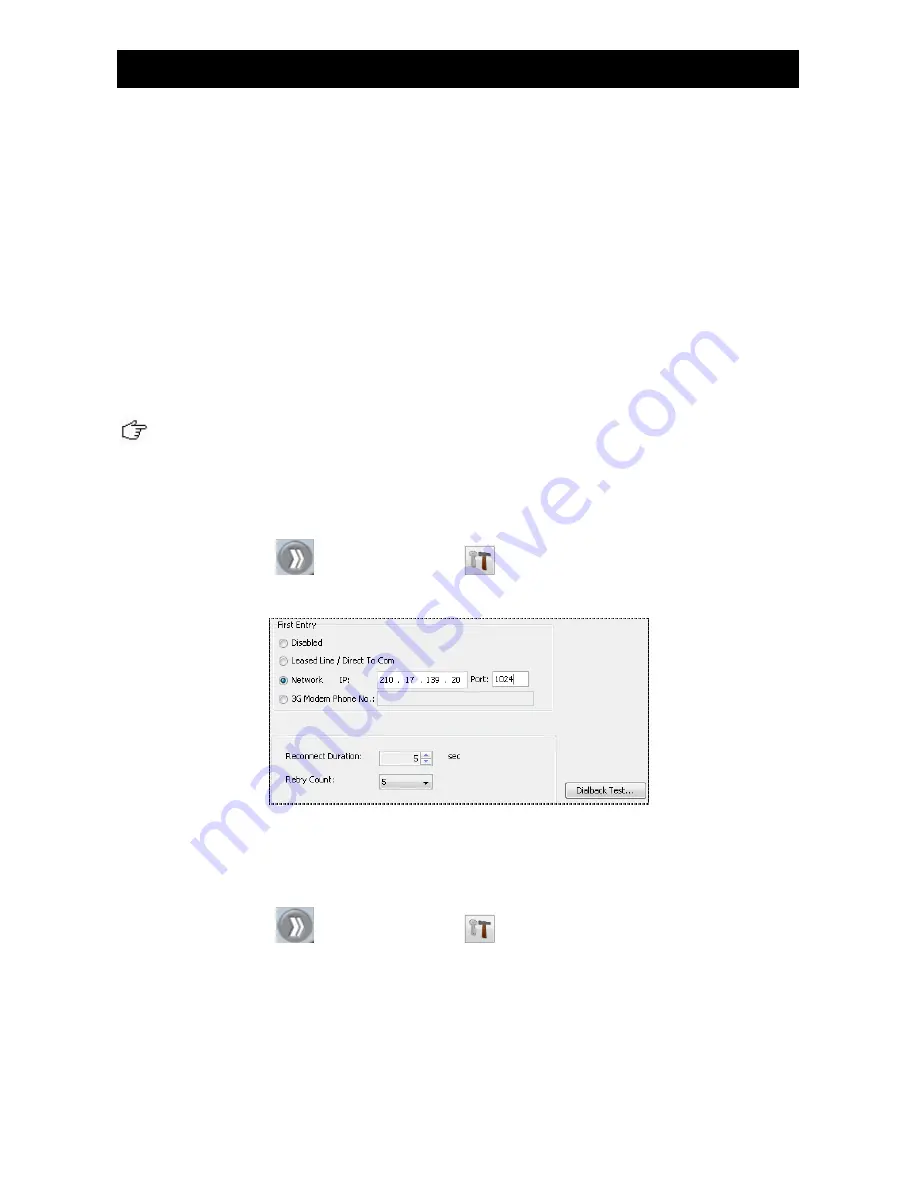
Action Setting (Network)
Supplementary Guide
PAGE
30
5.
Click on
[Recording]
column
6.
Click on
[Enable Recording]
7.
Select a time period for recording to stop after this event is clear by user
8.
Click on
[Apply]
button to save the settings
4.4.3. Dial Back (Network)
If an event is associated with dial back action, RX will request for connection automatically when
this event is triggered. However, RX-Java can’t respond for this request. To perform dial back
function users may need software like TeleEye WX-30.
RX328ND and RX3216ND do not support this action.
Dial back setup procedure
1.
Click on
[Menu]
[Server Setting]
, select
[Event Matrix]
[Action]
[Dial
Back]
Figure 4-4-18 Dial Back
2.
Select reconnect duration and dial times
3.
Test dial back
4.
Click on
[Menu]
[Server Setting]
,
select
[Event Matrix]
[Event]
5.
Select an event
6.
Select “
Yes
” for
[Enabled]
column.
7.
Click on
[Apply]
button to save the settings









































