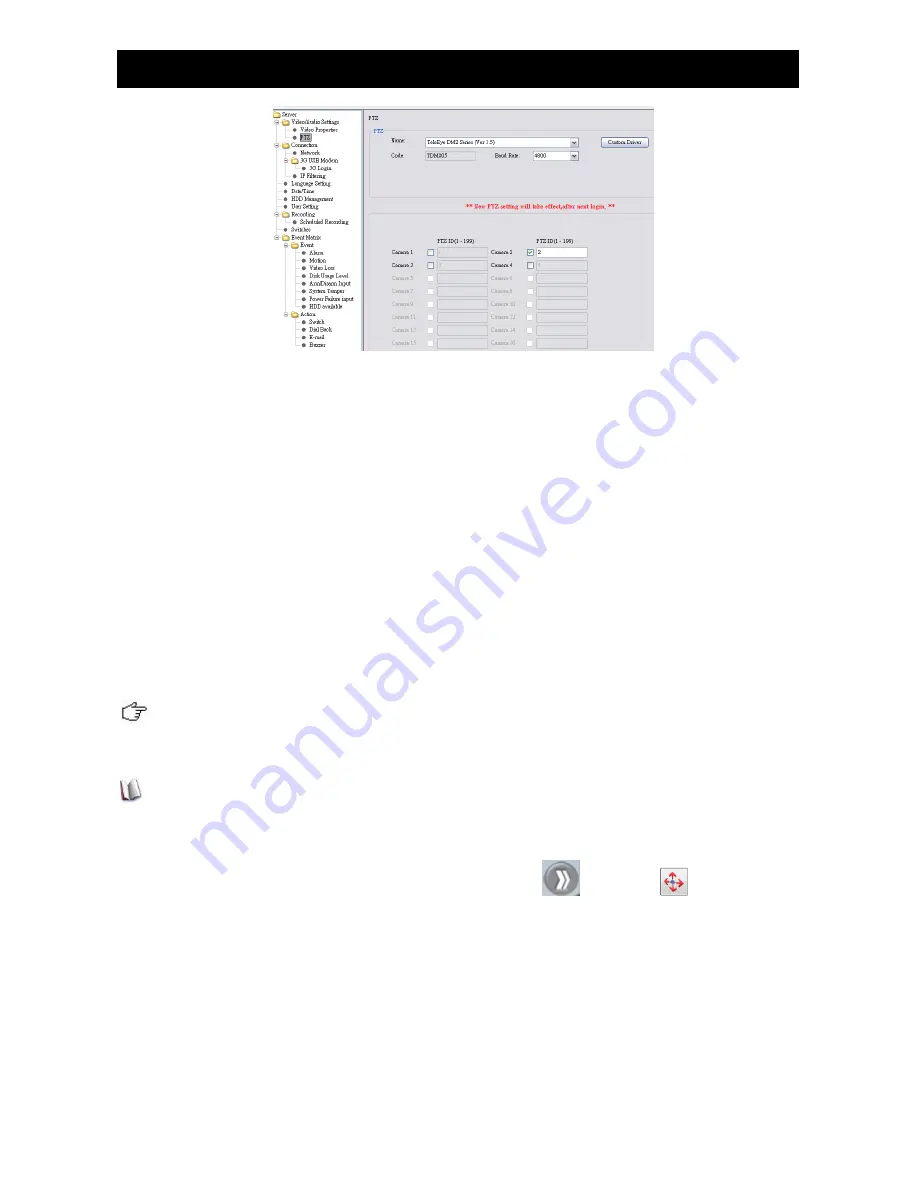
PTZ Setting (Network)
Supplementary Guide
PAGE
18
Figure 4-4-2 PTZ Setting
2.
Select the suitable PTZ driver and baud rate according for the PTZ camera. Please check out
your PTZ camera specification to find out the PTZ driver you need. If the desired driver is not
included in the default driver list, click on
[Custom Driver]
button to add a driver. Please
contact us if your desired driver is not included in the list.
3.
Click
[PTZ]
checkbox to enable the camera as PTZ camera.
4.
Change PTZ ID by external keyboard if necessary.
Normally, the PTZ camera needs to install at the camera number according to its camera ID
in order to control it.
For further detail, please take a look on the camera or its manual in order to choose the above
settings
5.
Now user can control the PTZ camera. Click on
[Menu]
[PTZ]
.
4.2.4. {Pan Tilt Zoom Control} Panel Description:
Pan/Tilt Control Button
















































