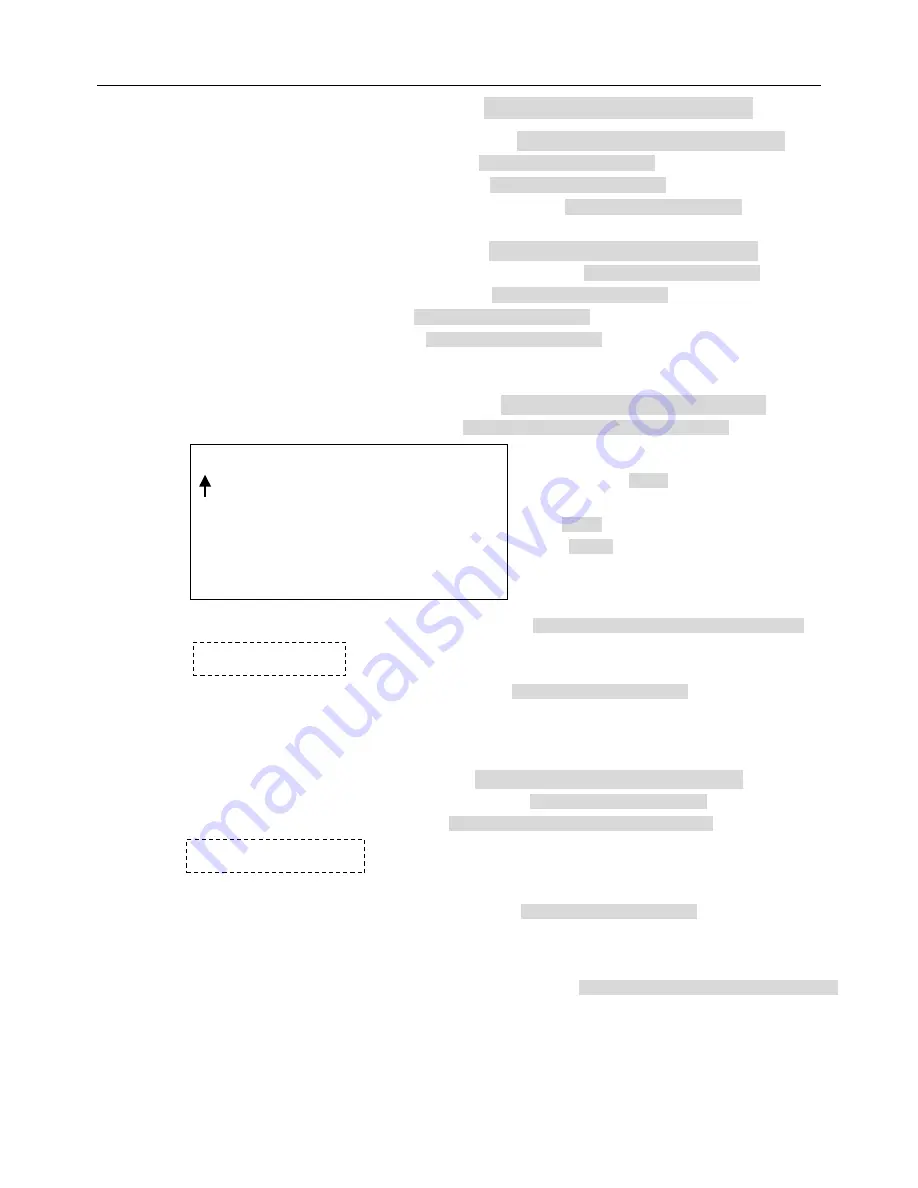
V1.1
18
5.Camera Options << Camera options
Press OPEN or Joy stick left or right to enter
1.Zoom and Focus << Zoom and focus setting
Press OPEN or Joy stick left or right to enter
1.Zoom Speed ( 0~8 ) <<Zoom speed setting.
Joystick left or right to select
2.Digital Zoom ON/OFF <<Digital zoom in On/Off
Joystick left or right to select
3.AF Sensitivity High/Low <<Auto focus sensitivity setting. High/Low
Joystick left or right to select
IRIS CLOSE to Exit
2.Auto Exposure << Auto exposure setting.
Press OPEN or Joy stick left or right to enter
1.AE Mode Auto/Manual/shutter/Iris <<Auto exposure mode selection.
Joystick left or right to select
2.shutter Speed xx <<Shutter speed setting.
Joystick left or right to select
3.Iris Fxx <<Iris setting.
Joystick left or right to select
4.Gain x <<Gain setting.
Joystick left or right to select
IRIS CLOSE to Exit
3.Camera Name <<Camera name setting
Press OPEN or Joystick left or right to enter
1.Name
_ _ _ _ _ _ _ _ <<Edit camera name
Press OPEN or Joystick left or right to enter
2.Change Name Loc <<Change display location of name.
Press OPEN or Joystick left or right to enter
3.Name Display ON/OFF <<Name display On/Off
Joystick left or right to select
IRIS CLOSE to Exit
4.Mask Setting <<Mask sector setting
Press OPEN or Joy stick left or right to enter
1.Numder ( 1 ~~ 8 ) <<Mask sector number selection.
Joystick left or right to select
2.Mask Edit <<Mask editing
Press OPEN or Joystick left or right to enter
3.Mask Display ON/OFF << Mask Display ON/OFF
Joystick left or right to select
IRIS CLOSE to Exit
5.WB Mode Auto/Manual/Indoor/Outdoor/Onepush/Taw
<<White balance mode options
_ _ _ _ _ _ _ _
0 1 2 3 4 5 6 7 8 9 A B C D E F G H I J K L M N O P
Q R S T U V W X Y Z _
IRIS CLOSE When Done
IRIS CLOSE to Exit
IRIS CLOSE When Done
<< Joy stick left or right when programming to select
preshot and press
OPEN
to confirm.
Joy stick left or right to select (0~~9 or A~~Z).
Press
OPEN
to confirm selection.
Press
CLOSE
to exit or return to upper stage
menu when programming is done.
<<Joy stick arbitrarily and the display will be changed on the screen.
<<Capture the masking point, press CLOSE to confirm. The system will auto
exit and return to upper stage menu.
Press OPEN or Joystick left or right to
Содержание DM597
Страница 12: ...V1 1 11...






















