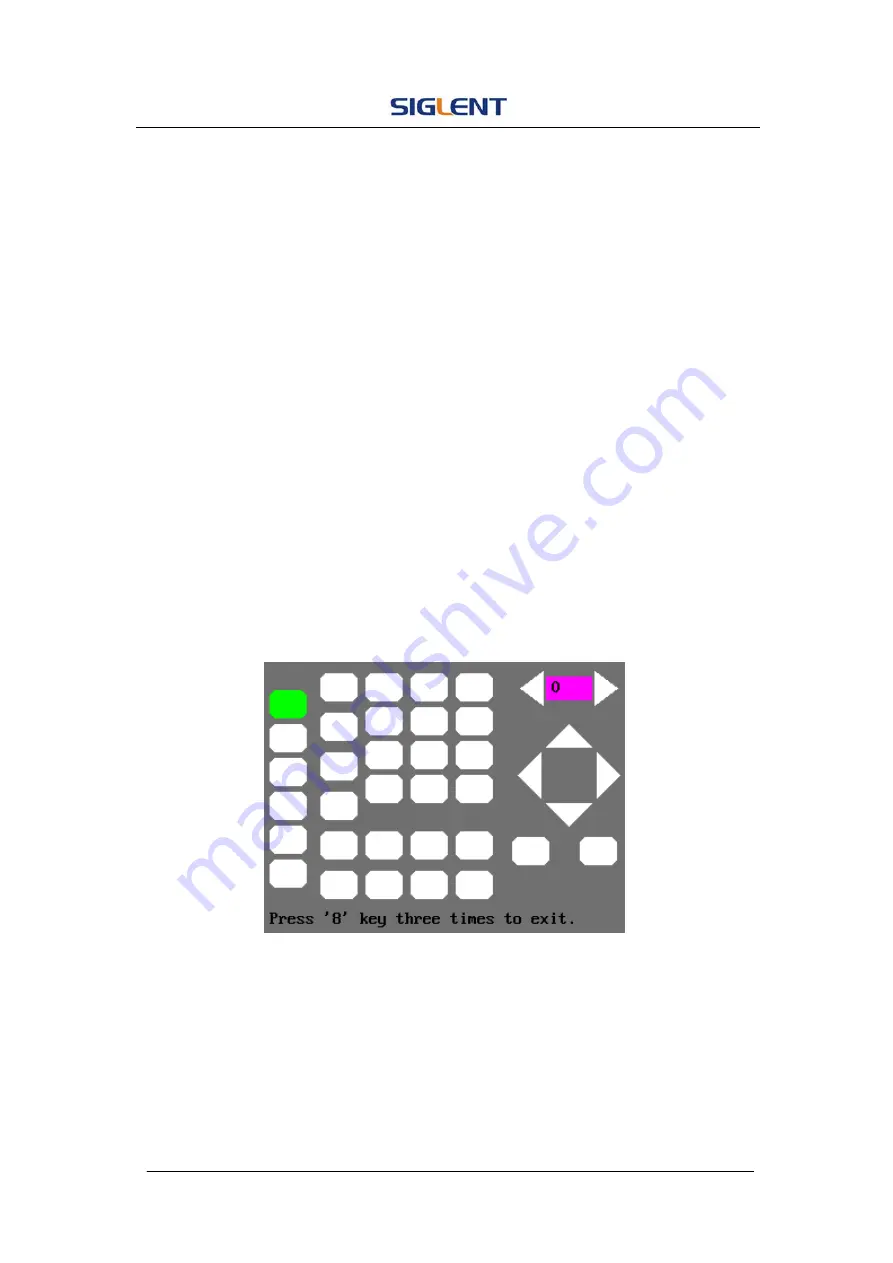
SDG1000 User Manual 78
2. Key
Test
Select ‘keyboard Test’ to enter the keyboard test interface, the on-screen
lathy rectangle shapes represent the front panel keys. The shapes with two
arrows beside them represent the front panel knobs. Test all keys and knobs
and you should also verify that all the backlit buttons illuminate correctly.
Note:
z
When you operate, the screen would display the white (color LCD).
z
The tested button or knobs corresponding area would display green
(color LCD).
z
At the bottom of the screen display ‘Press ‘8’ Key Three Times to exit’
information prompt to show that press ‘8’ three times for quitting the test.
Figure 2- 76 Key Test Interface
Содержание SDG1000 Series
Страница 32: ...SDG1000 User Manual 22 Figure 2 5 Setting the Offset ...
Страница 42: ...SDG1000 User Manual 32 Figure 2 15 Setting the Delay ...
Страница 97: ...SDG1000 User Manual 87 Figure 3 1 Sine Waveform ...
Страница 99: ...SDG1000 User Manual 89 Figure 3 2 Square Waveform ...
Страница 106: ...SDG1000 User Manual 96 the wave generated is shown in Figure 3 6 Figure 3 6 Sinc Waveform ...
Страница 112: ...SDG1000 User Manual 102 Figure 3 9 AM Waveform ...
Страница 114: ...SDG1000 User Manual 104 3 10 Figure 3 10 FM Waveform ...
Страница 116: ...SDG1000 User Manual 106 Figure 3 11 PM Waveform ...
Страница 118: ...SDG1000 User Manual 108 Figure 3 12 FSK Waveform ...
Страница 120: ...SDG1000 User Manual 110 Figure 3 13 ASK Waveform ...
Страница 124: ...SDG1000 User Manual 114 Figure 3 15 DSB AM Waveform ...
















































