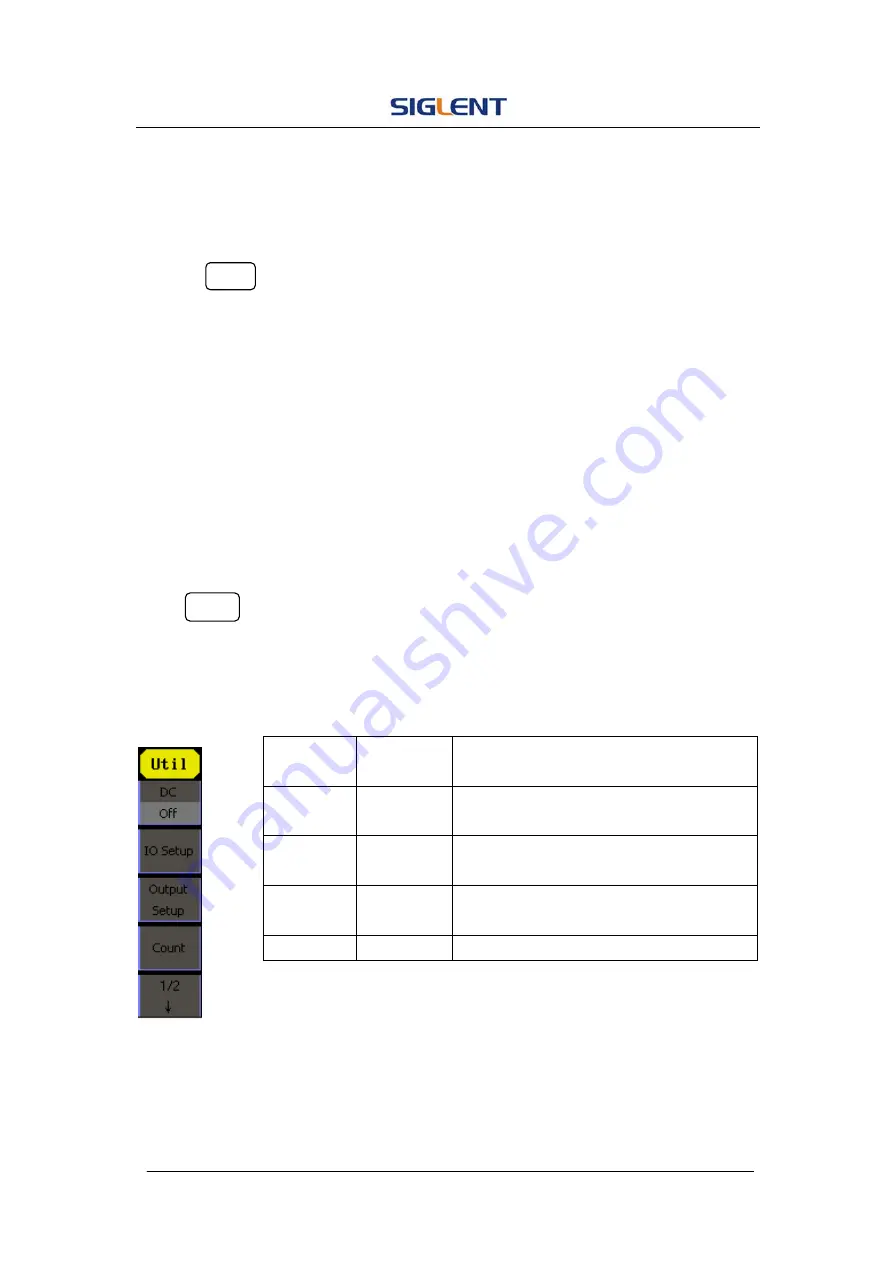
SDG1000 User Manual 65
2.11. To Set the Utility Function
With the Utility Function, you can set the parameters of the generator such as:
DC On/Off, Sync On/Off, Output Parameter, Interface Parameter, System
Setting and Testing Parameter. The DC switch offers the options of DC output
or Arbitrary Waveform Output. Sync Switch offers the option to choose the
Sync Signal or not. Output Setting provides the parameter setting for
Load/HighZ and Normal/Inverse. The System Setting provides the setting for
Language, Display, Beep, Screen Guard, Format, Power System Configure
and default setting; Test provides the self-testing and calibration function.
Press Utility button, to enter the Utility Menu. Its functions are listed below in
Figure 2- 55
Figure 2- 55 Table 2- 28 Menu Explanations of Utility System Setting (Page1/2)
Function
Menu
Settings Explanation
DC
On
Off
Set the output waveform to be DC.
Set the output waveform to be arbitrary.
IO Setup
USB Setup
GPIB
Set USB function.
Set the GPIB address.
Output
Setup
Set the output parameter.
Count
Frequency
counter.
Содержание SDG1000 Series
Страница 32: ...SDG1000 User Manual 22 Figure 2 5 Setting the Offset ...
Страница 42: ...SDG1000 User Manual 32 Figure 2 15 Setting the Delay ...
Страница 97: ...SDG1000 User Manual 87 Figure 3 1 Sine Waveform ...
Страница 99: ...SDG1000 User Manual 89 Figure 3 2 Square Waveform ...
Страница 106: ...SDG1000 User Manual 96 the wave generated is shown in Figure 3 6 Figure 3 6 Sinc Waveform ...
Страница 112: ...SDG1000 User Manual 102 Figure 3 9 AM Waveform ...
Страница 114: ...SDG1000 User Manual 104 3 10 Figure 3 10 FM Waveform ...
Страница 116: ...SDG1000 User Manual 106 Figure 3 11 PM Waveform ...
Страница 118: ...SDG1000 User Manual 108 Figure 3 12 FSK Waveform ...
Страница 120: ...SDG1000 User Manual 110 Figure 3 13 ASK Waveform ...
Страница 124: ...SDG1000 User Manual 114 Figure 3 15 DSB AM Waveform ...
















































