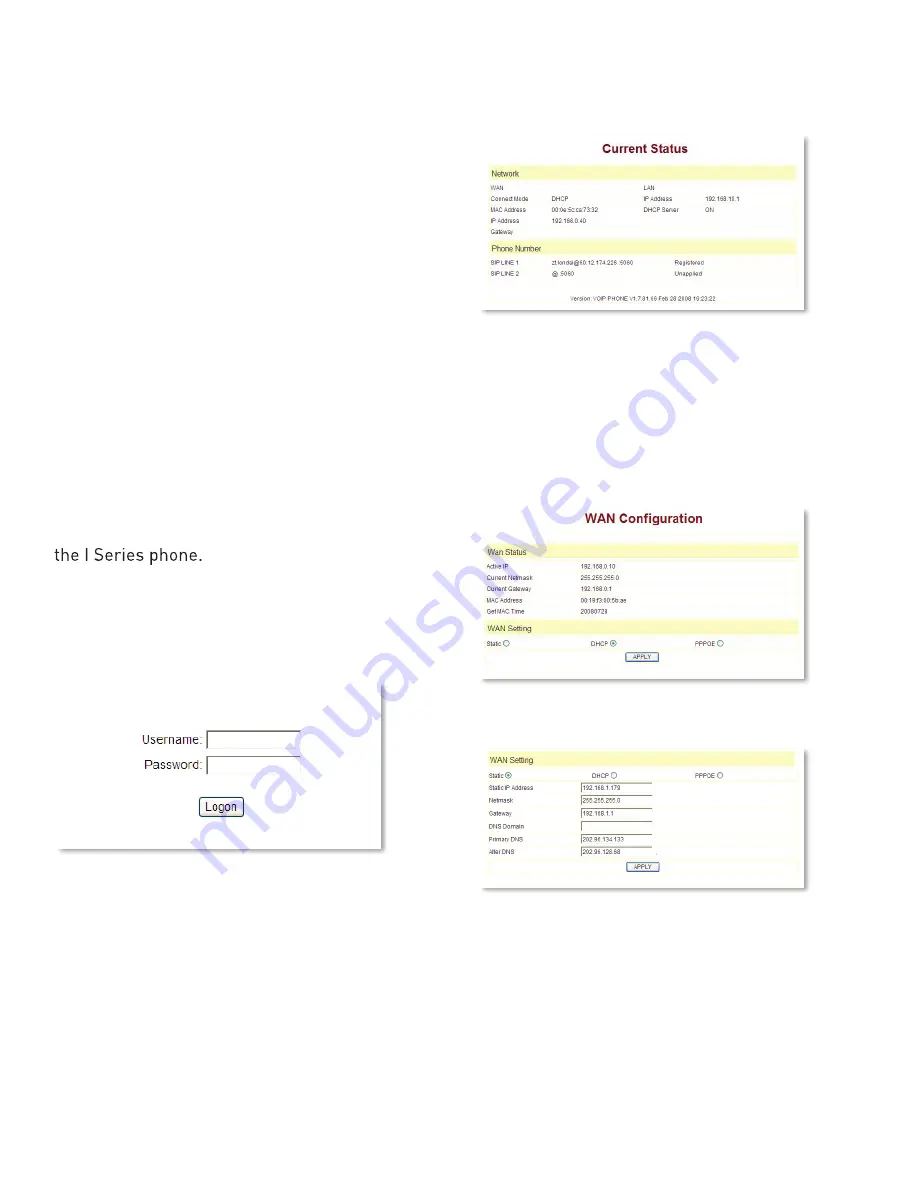
12
www.teledexeurope.com
I SERIES V oIP USER GUIDE
3. Web Browser User
Interface to Configure
the Phone
In most cases, the phone will obtain an IP
address from the local DHCP server. You may
find this IP address from the phone by using a
simple diagnostic code. On the phone’s dialpad,
press * * 4 7 # (* * I P #). The phone will read
out the IP address (and display it on the LCD if
the phone has a screen). To access the phone,
it is necessary that your computer’s IP is on the
same network with the phone IP, so make sure
it gets a compatible IP address within the same
network. Then open a web browser, input the
phone’s IP address in the address field, and you
will enter the web-based User Interface pages of
3.1 Login
The default Username and Password are admin/
admin and guest/guest.
3.2 Current Status
The Current Status page shows the working state
of the VoIP phone. The network part shows the
connection state of the WAN interface and the
LAN interface as well as the network setting
(DHCP or Static): the MAC address of the phone
and the Firmware version. Here you can also see
whether the phone is registered to the IP/PBX
server or not. The Phone Number section shows
the telephone numbers in SIP Line 1 and SIP Line
2. (SIP Line 2 is commonly used as a failover to a
second IP/PBX in case of emergency.)
3.3 Network
3.3.1 WAN CONFIGURATION
WAN PORT NETWORK SETTING PAGE
Supports Static IP, DHCP (Dynamic Host Control
Protocol), and PPPoE.
CONFIGURE STATIC IP
– Enable Static
– Set I Series’ IP address in the IP Address field
– Set the Subnet mask in the Netmask field
– Set router IP address in the Gateway field
– DNS Domain
– Set local DNS server IP addresses in the
Primary DNS and the secondary IP address in
the Alternate DNS field



























