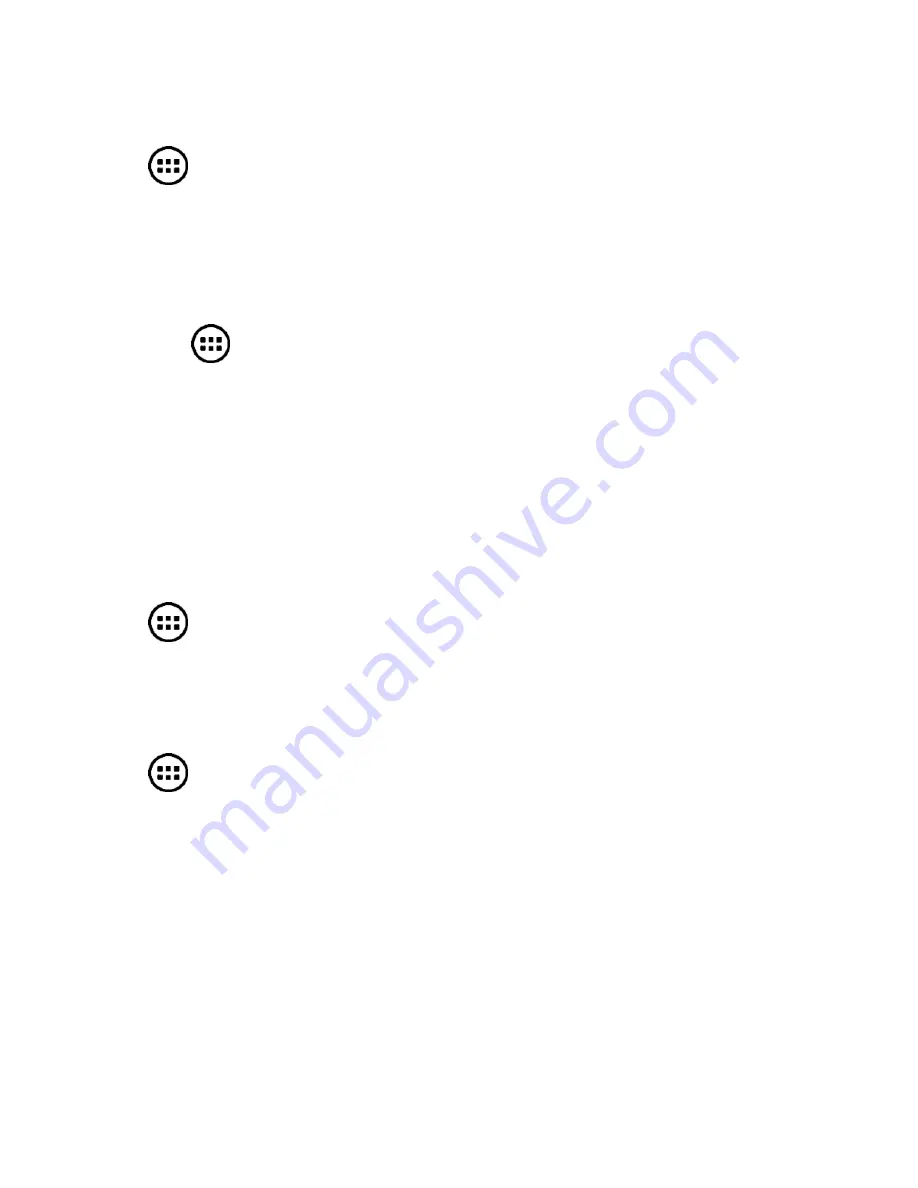
99
Play Store
Touch
in the Home Screen and select
Play Store
. You can
buy or rent music, books, movies, apps, and download them to
your device.
Record a Voice Memo with Sound
1. Touch
in the Home Screen and select
Sound recorder
.
2. Touch the red record icon to start recording
3. Touch the stop icon to stop
4. Touch the play icon to replay the last recording
5. Touch My records to review all your recordings
Software Update Service
Touch
in the Home Screen and select
System update
.
Check the current status, check for updates, or change settings.
Task Manager
Touch
in the Home Screen and select
Task Manager
to view
or stop applications.
•
Touch
Close All
to close unwanted apps. Default system
apps will continue to run.
•
Touch a task to view more details on the app.
•
Touch the
Apps
tab to manage all the apps on your device.
•
Touch the
Resources
tab to view real-time system resources.






























